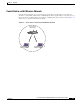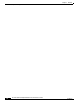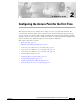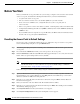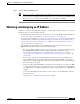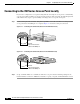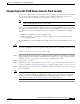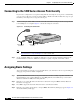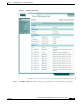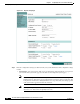Specifications
2-6
Cisco IOS Software Configuration Guide for Cisco Aironet Access Points
OL-5260-01
Chapter 2 Configuring the Access Point for the First Time
Connecting to the 1200 Series Access Point Locally
Connecting to the 1200 Series Access Point Locally
If you need to configure the access point locally (without connecting the access point to a wired LAN),
you can connect a PC to its console port using a DB-9 to RJ-45 serial cable. Follow these steps to open
the CLI by connecting to the access point console port:
Step 1 Connect a nine-pin, female DB-9 to RJ-45 serial cable to the RJ-45 serial port on the access point and
to the COM port on a computer. Figure 2-3 shows the serial port connection.
Figure 2-3 Connecting the Serial Cable
Note The Cisco part number for the DB-9 to RJ-45 serial cable is AIR-CONCAB1200. Browse to
http://www.cisco.com/go/marketplace to order a serial cable.
Step 2 Set up a terminal emulator to communicate with the access point. Use the following settings for the
terminal emulator connection: 9600 baud, 8 data bits, no parity, 1 stop bit, and no flow control.
Assigning Basic Settings
After you determine or assign the access point’s IP address, you can browse to the access point’s Express
Setup page and perform an initial configuration:
Step 1 Open your Internet browser. The access point web-browser interface is fully compatible with Microsoft
Internet Explorer version 6.0 on Windows 98 and 2000 platforms, and with Netscape version 7.0 on
Windows 98, Windows 2000, and Solaris platforms.
Step 2 Enter the access point’s IP address in the browser address line and press Enter. An Enter Network
Password screen appears.
Step 3 Press Tab to bypass the Username field and advance to the Password field.
Step 4 Enter the case-sensitive password Cisco and press Enter. The Summary Status page appears. Figure 2-4
shows the Summary Status page.
RJ-45 serial
connector
DB-9 to RJ-45
serial cable
74005