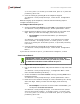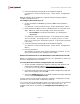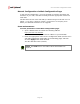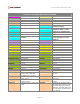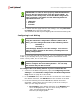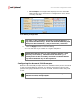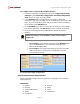User`s guide
Cisco ATA 186 Configuration Guide
Important: Some ATAs may say, “invalid entry.” In this case,
proceed to step 14.
12. Enable TO CONFIG by pressing 1# on the telephone keypad.
You will hear a voice prompt that says, ”You entered ‘1.’ To change,
press 1; to review, press 2; to save, press 3; to review your saved
value, press 4; or press the pound key (#) to exit.”
13. Save the setting by pressing 3 on the telephone keypad.
You will hear a voice prompt that says, ”Value saved. Configuration
Menu…”
14. Press # to exit and then hang up the telephone.
The red light on the top of the device should blink while the device
connects to the configuration server and downloads the files.
15. When the red light stops blinking, press the button at the top of the
device.
IMPORTANT: Before you upgrade to the latest SIP firmware
with Net2Phone settings, please note that if you have the
MGCP firmware installed on the ATA 186, you must make
sure that the EPID0orSID0 field contains a period (.). If it
does not, the automatic configuration will not work
correctly.
NOTE: Some older ATA 186 firmware will not accept a DNS
address for the configuration server when entered via the
IVR. If you are using older ATA 186 firmware and it does
not accept DNS, use a PC to ping ata186.net2phone.com
and enter the IP address that is pinged in the place of
ata186.net2phone.com.
CONFIGURING PORT 1
To configure the account for port 1:
1. Pick up the telephone handset, and press the button on top of the ATA
186.
You will hear a voice prompt that says, “Configuration Menu. Enter
menu number followed by the # key…”
2. Access the PORT 1 ACCOUNT NUMBER menu by pressing 46# on the
telephone keypad.
You will hear a voice prompt that says, “Enter alphanumeric value.”
3. Enter the account number one digit at a time, followed by the “#” key
after each digit. When you enter the final digit, press the # key twice.
• For example, to enter the account number “123456789,” you
would press 1#2#3#4#5#6#7#8#9##.
You will hear a voice prompt that says, ”You entered ‘xxxxx’ (where
xxxxx is the account number). To change, press 1; to review, press
Page 10