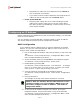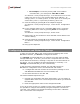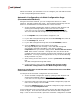User`s guide
Cisco ATA 186 Configuration Guide
• Plug the RJ-11 cable from your telephone into the Phone 1
port on the back of the device.
• If you want to attach another telephone, then plug the RJ-11
cable from the second phone into the Phone 2 port.
3. Power up the ATA 186.
• Plug the power supply into an AC outlet and plug its power
cable into the power supply port on the rear of the device.
The device powers up immediately, and the button on the top
of the device will blink.
Configuring an IP Address
Before configuring your Net2Phone account and network settings, your ATA 186
must have an IP address.
You can configure your ATA 186 with a dynamic (DHCP) or static IP address.
This section outlines the steps for both configuration methods.
DHCP Configuration
If your network utilizes a DHCP server to assign IP addresses to network
devices, or if you are connecting the ATA 186 to a home router such as a
Linksys router, follow the steps below:
1. Pick up the telephone handset, and press the button on top of the ATA
186.
You will hear a voice prompt that says, “Configuration Menu. Enter
menu number followed by the # key…”
2. Access the DHCP menu by pressing 20# on the telephone keypad.
You will hear a voice prompt that says, “Enter value.”
3. Enable DHCP by pressing 1#.
You will hear a voice prompt that says, ”You entered ‘1.’ To change,
press 1; to review, press 2; to save, press 3; to review your saved
value, press 4; or press the pound key (#) to exit.”
4. Save the setting by pressing 3 on the telephone keypad.
You will hear a voice prompt that says, ”Value saved. Configuration
Menu…”
5. Hang up the phone.
The red light at the top of the device will flash for a second.
NOTE: If, after two minutes, the ATA 186 continues to have
a flashing red light, you are not behind a DHCP server and
will need to configure a static IP address. (See Static IP
Configuration below.)
6. To find out the IP address assigned to the device, pick up the
telephone handset, and press the button on top of the ATA 186.
You will hear a voice prompt that says, “Configuration Menu. Enter
menu number followed by the # key…”
Page 2