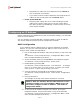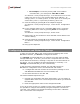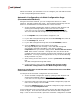User`s guide
Cisco ATA 186 Configuration Guide
• For example, to enter the primary DNS server address
“123.456.7.89,” you would press 123*456*7*89#.
You will hear a voice prompt that says, ”You entered ‘xxx.xxx.xx.xxx’
(where xxx.xxx.xx.xxx is your primary DNS server address). To
change, press 1; to review, press 2; to save, press 3; to review your
saved value, press 4; or press the pound key (#) to exit.”
17. Save the setting by pressing 3 on the telephone keypad.
You will hear a voice prompt that says, ”Value saved. Configuration
Menu…”
18. If your network makes use of a secondary DNS server, access the
secondary DNS server menu by pressing 917# on the telephone
keypad.
You will hear a voice prompt that says, “Enter value.”
19. Repeat steps 15 and 16 above to enter the DNS server address and
save the setting.
20. Save the setting by pressing 3 on the telephone keypad.
You will hear a voice prompt that says, ”Value saved. Configuration
Menu…”
21. Hang up the telephone.
Configuring Account and Network Settings
In order for your ATA 186 to gain access and place outgoing calls on the
Net2Phone network, you must first configure the device.
It is strongly recommended that you configure your ATA using the Web
Configuration Page. To do this, you must use a computer that can access
the IP address of the device, meaning a computer on the same network as
the device. You can configure the ATA automatically or manually. It is
strongly recommended that you do it automatically.
In the automatic configuration methods, the ATA 186 connects to
Net2Phone's configuration server, then downloads and installs:
a configuration file that contains all the necessary settings to work
with Net2Phone EXCEPT the account and PIN, and
the latest firmware for the ATA 186.
The manual method requires that you:
a. Upgrade your ATA 186 to the latest SIP firmware; you can obtain an
upgrade either from Cisco or from the place from which you obtained
the ATA 186.
b. Enter the appropriate values in the configuration fields.
If you do not have access to a computer on the same network as the device,
it is possible to configure automatically using the telephone connected to
your ATA. This method of accessing the settings on the ATA is called the
IVR, or Interactive Voice Response.
Page 5