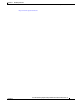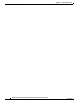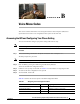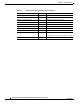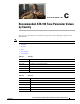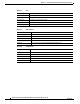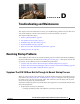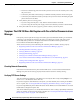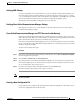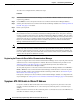Administration Manual
D-4
Cisco ATA 190 Analog Telephone Adaptor Administration Guide for SIP (Version 1.0)
OL-31821-01
Chapter D Troubleshooting and Maintenance
Resolving Startup Problems
To create a new configuration file, follow these steps:
Procedure
Step 1 From Cisco Unified Communications Manager, choose Device > Phone > Find to locate the phone
experiencing problems.
Step 2 Choose Delete to remove the phone from the Cisco Unified Communications Manager database.
Step 3 Add the phone back to the Cisco Unified Communications Manager database. See Attaching a Phone to
the ATA 190, page 3-3 for details.
Step 4 Power cycle the phone.
Note When you remove a phone from the Cisco Unified Communications Manager database, its configuration
file is deleted from the Cisco Unified Communications Manager TFTP ser
ver. The phone’s directory
number or numbers remain in the Cisco Unified Communications Manager da
tabase. They are called
“unassigned DNs” and can be used for other devices. If unassigned DNs are not used by other devices,
delete them from the Cisco Unified Communications Manager database. You can use the Route Plan
Rep
ort to view and delete unassigned reference numbers. See the Cisco Unified Communications
Manager Administration Guide for more information.
Note Changing the buttons on a phone button template, or assigning a different phone button template to a
phone, may result in directory numbers that are no longer accessible from the phone. The directory
numbers are still assigned to the phone in the Cisco Unified Communications Manager database, but
t
here is no button on the phone with which calls can be answered. These directory numbers should be
removed from the phone and deleted if necessary.
Registering the Phone with Cisco Unified Communications Manager
A phone can register with a Cisco Unified Communications Manager server only if the phone has been
added to the server or if auto-registration is enabled. Review the information and procedures in the
Attaching a Phone to the ATA 190, page 3-3 to ensure that the phone has been added to the
Cisco Unified Communications Manager database.
To verify that the phone is in the Cisco Unified Communications Manager database, choose De
vice >
Phone > Find from Cisco Unified Communications Manager Administration to search for the phone
b
ased on its MAC Address. For information about determining a MAC address, see Determining the
MAC Address of an ATA 190, page 2-7.
If the phone is already in the Cisco Unified Communications Manager database, its configuration file
m
ay be damaged. See Adding Users to Cisco Unified Communications Manager, page 4-6 for assistance.
Symptom: ATA 190 Unable to Obtain IP Address
If a phone is unable to obtain an IP address when it starts up, the phone may be not be on the same
network or VLAN as the DHCP server, or the switch port to which the phone is connected may be
disabled.
Make sure that the network or VLAN to which the
phone is connected has access to the DHCP server,
and make sure that the switch port is enabled.