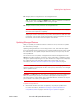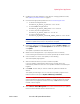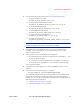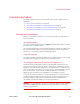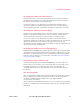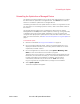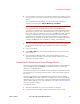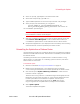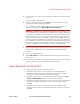Release Notes
Version 5.2.0.2 Sourcefire 3D System Release Notes 13
Updating Your Appliances
10. Verify that the appliances in your deployment are successfully communicating
and that there are no issues reported by the health monitor.
11. Reapply device configurations to all managed devices.
TIP! To reactivate a grayed-out Apply button, edit any interface in the device
configuration, then click Save without making changes.
12. Reapply access control policies to all managed devices.
Applying an access control policy may cause a short pause in traffic flow and
processing, and may also cause a few packets to pass uninspected. For more
information, see the Sourcefire 3D System User Guide.
Using the Shell to Perform the Update
Although Sourcefire recommends that you use the web interface on your
Defense Centers to perform updates, there may be rare situations where you
need to update the appliance using the bash shell.
IMPORTANT! Do not use the shell to update a fresh, unconfigured (Version 5.2)
installation of the Sourcefire 3D System. Before you update an appliance using
the shell, make sure that you complete its initial setup using its web interface.
For the Version 5.2.0.2 update, managed devices reboot. Managed devices do
not perform traffic inspection, switching, routing, NAT, VPN, or related functions
during the update. Depending on how your devices are configured and deployed,
the update process may also affect traffic flow and link state. For more
information, see
Traffic Flow and Inspection During the Update on page 3.
To install the update using the shell:
1. Read these release notes and complete any required pre-update tasks.
For more information, see Before You Begin: Important Update and
Compatibility Notes on page 2 and Planning the Update on page 5.