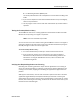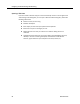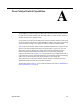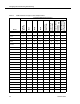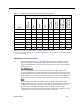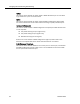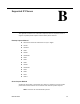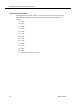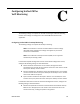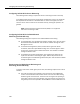Quick Setup Guide
Troubleshooting Procedures
November 2013 91
■
For Recording Solution: QMDump.exe
You will be presented with a list of adapters that can be used for sniffing voice
traffic.
3. If you see the adapter that matches the Monitor Device entry in the Registry,
select it and press Enter.
4. Let the program run for a short while and note whether any network traffic is
captured.
Testing the Desktop Monitor Library
The VoIP Monitor Test Tool is a testing application that exercises the API of the VoIP
Monitor service by acting as an agent or supervisor.
NOTE: This tool is available only for CAD.
You can run this tool on the machine running the VoIP Monitor service or the agent or
supervisor's desktop. This will remove some of the variables introduced by using the
full CAD package to monitor and record agent calls.
To test the Desktop Monitor library:
1. It is recommended that you attempt to monitor first with the test tool.
2. If you are able to monitor, but not record, this is an important piece of
information for TAC personnel to use when troubleshooting problems. For
information on using the VoIP Monitor Test Tool, refer to the Cisco CAD
Troubleshooting Guide.
Verifying that Required Applications are Running
Recording and monitoring operations require several applications to be running. If
errors occur during recording or monitoring, verify that the required applications are
running. In some cases, stopping and restarting the applications might resolve the
problem.
CAD supports autorecovery. The services and clients speak to each other. The client
applications (Agent Desktop and Supervisor Desktop) know when a service goes
down. During the time that a service is down and attempting to come back up, certain
features, like monitoring and recording, will fail. Once the service comes back up, the
features become available again.