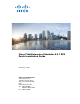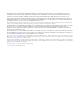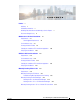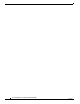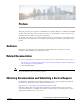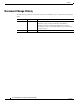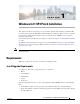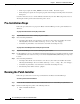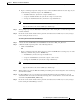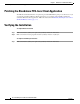Installation Guide
1-8
Cisco Tidal Enterprise Scheduler Patch Installation Guide
6.2.1 SP3
Chapter 1 Windows 6.2.1 SP3 Patch Installation
Pre-Installation Steps
• On the Agent, update the JAVA_HOME environment variable. Restart the Agent.
• On the Transporter, update the transporter.props file in the Transporter/Config folder. Restart the
Transporter.
Customers must have Java 7 to run the TES Java Client if they run other TES Components on Java 8.
The lib path and bin path in tesclient.bat must point to Java 7.
Pre-Installation Steps
Follow the procedures below to prepare the Master and Client Manager for the patch installation on
Windows.
To prepare the Master before running the patch installer
Step 1 Stop the Master service before running the patch installer.
Step 2 Note that during installation:
• A backup folder will be created inside the same directory from where the installer runs and the
following Master directories will be backed up: "services", "lib", and "webapps".
• An installer log file will be created inside the aforementioned backup directory.
To prepare the Client Manager before running the patch installer
Step 1 Stop the Client Manager service before running the patch installer.
Step 2 For Client Manager, if you’ve modified the webdefault.xml and webserver.xml files, backup the existing
"webdefault.xml" and "webserver.xml” present inside CM_INSTALLED_DIR\Config to a temporary
location.
Step 3 Note that during installation:
• A backup folder will be created inside the same directory from where the installer runs and the
following Client Manager directories will be backed up: "cache", "config", "lib", and "webapps".
• An installer log file will be created inside the aforementioned backup directory.
• The following folder will be deleted: "plugins".
Running the Patch Installer
Follow the procedures below to run the patch installer for the Master and Client Manager.
To run the patch installer for the Master
Step 1 Locate the files installScheduler.vbs and installScheduler.bat in the folder TES_621_SP3\master.
Step 2 Run the install script using either of the following methods:
a. Click on installScheduler.bat.
OR