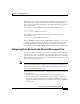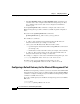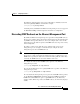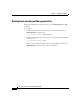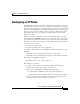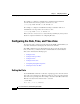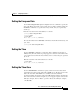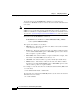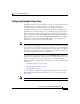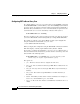Specifications
2-17
Cisco Content Services Switch Getting Started Guide
OL-6711-01
Chapter 2 Configuring CSS Basics
Configuring the Date, Time, and Time Zone
Setting the European Date
Use the date european-date global configuration mode command to specify the
date in the European format of day, month, and year. This command enables the
clock date command to accept the date in day, month, and year, separated by
slashes (/).
Enter the new date in the format dd/mm/yy as shown:
(config)# date european-date
(config)# exit
# clock date
Enter date: [31-12-03] 31/12/03
To reset the format for the clock date command to the default of month, day, and
year, enter:
(config)# no date european-date
Setting the Time
Use the clock time command to set the time. This command sets the time in
military-time (24-hour) format. A prompt appears to show the current time in the
correct format to use. Enter the hour, minutes, and seconds as integers, separated
by colons.
Enter the new time in the format hh:mm:ss
as shown:
# clock time
Enter time: [15:12:38] 16:12:38
Setting the Time Zone
Use the clock timezone command to specify a time zone for the CSS, which
synchronizes the CSS system clock with an SNTP server. The time stored in the
CSS is the local time. The SNTP server calculates the Universal Time
Coordinated (UTC, also known as Greenwich Mean Time) time by offsetting the
time zone from the local time. If required, you can apply a negative offset to the
UTC (for example, –05:-23:+00) or a positive offset to the UTC (for example,
+12:+00:+00).