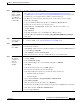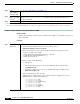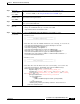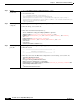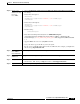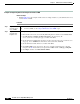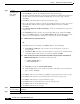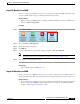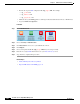User guide
8-43
User Guide for Cisco Digital Media Manager 5.4.x
OL-15762-05
Chapter 8 Authentication and Federated Identity
Procedures
Export SP Metadata from DMM
Before you can use Cisco DMS in federation mode, you must export data from DMS-Admin in the form
of an SP configuration file. Later, you will import this file into your IdP.
Before You Begin
•
Make sure that your DMM appliance is running in embedded authentication mode or LDAP mode.
•
Log in to DMM as its superuser.
Procedure
Step 1
Click Administration.
Step 2
Choose Security > Authentication.
Step 3
Check the Federation check box.
Step 4
Click Export.
Step 5
Save the exported file to your client PC or laptop computer as dms_sp_config.xml.
Note See the technical documentation or tutorials for your IdP to understand how it imports SP configuration files.
Alternatively, see the topic for your IdP platform in this chapter’s “IdP Configuration Examples” section.
Step 6
Stop. You have completed this procedure.
Related Topics
•
Import IdP Metadata into DMM, page 8-43
Import IdP Metadata into DMM
Before you can use Cisco DMS in federation mode, you must export data from your IdP in the form of
an IdP configuration file. This topic explains how to use the exported file after you generate and save it.
Before You Begin
•
See the technical documentation or tutorials for your IdP to understand how it exports configuration
files for an SP (such as DMM) to import. Alternatively, see the topic for your IdP platform this
chapter’s “IdP Configuration Examples” section.