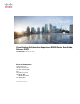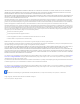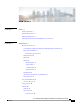Cisco Desktop Collaboration Experience DX600 Series User Guide, Release 10.0(1) First Published: February 15, 2013 Americas Headquarters Cisco Systems, Inc. 170 West Tasman Drive San Jose, CA 95134-1706 USA http://www.cisco.
THE SPECIFICATIONS AND INFORMATION REGARDING THE PRODUCTS IN THIS MANUAL ARE SUBJECT TO CHANGE WITHOUT NOTICE. ALL STATEMENTS, INFORMATION, AND RECOMMENDATIONS IN THIS MANUAL ARE BELIEVED TO BE ACCURATE BUT ARE PRESENTED WITHOUT WARRANTY OF ANY KIND, EXPRESS OR IMPLIED. USERS MUST TAKE FULL RESPONSIBILITY FOR THEIR APPLICATION OF ANY PRODUCTS.
CONTENTS CHAPTER 1 Preface 1 Guide organization 1 Related documentation 1 Additional information 2 Obtaining documentation and submitting service request 2 CHAPTER 2 Phone features 3 Buttons and hardware 3 Cisco Desktop Collaboration Experience DX650 buttons and hardware 3 Phone cable installation 5 Hookswitch clip removal 5 TAPS registration 6 Handset 6 Headset 6 Headset support 7 Audio quality 7 3.
Contents Place emergency call from Lock screen 12 Add PIN 12 Add password 12 Reset lost PIN or password 13 Awake to Phone application 13 Cisco Extension Mobility 14 Sign In to Extension Mobility from Lock screen 14 Sign in to Extension Mobility from Settings 15 Sign Out of Extension Mobility from Lock screen 15 Sign Out of Extension Mobility from Settings 15 Set screen timeout 16 Setup Assistant 16 Run Setup Assistant 16 Home screen 17 Status bar 17 Navigation icons 17 Applications menu 17 Work spaces 17 N
Contents Hold and resume 25 Put call on hold 26 Remove call from hold on different line 26 Mute 26 Mute or unmute call 26 Place call 27 Place call with headset 27 Place call with speakerphone 27 Place call when another call is active 27 Redial number 28 Video calls 28 Video call control bar 28 Stop your video transmission 28 Automatic video transmission 28 Stop automatic video transmission 29 Adjust video call settings 29 Self-video 29 Show self-video 29 Visual Voicemail 29 Set up Visual Voicemail 30 Liste
Contents Call participants to create conference 35 Add contacts to conference 35 Join conference 35 Join together existing calls on single phone line 36 Join together existing calls on multiple phone lines 36 Barge conference 36 Barge call on shared line to create conference 36 Meet Me conference 36 Start Meet Me conference 37 Join Meet Me conference 37 Conference participants list 37 Control conference with participants list 37 Call forward 38 Set up and cancel Call Forward All from phone 39 Set up or can
Contents Set up DND settings 45 Hunt groups 46 Sign in and out of hunt groups 46 Active call movement 46 Switch active call on desk phone to mobile phone 47 Switch active call from mobile phone to desk phone 47 Switch active call from mobile phone to desk phone that shares same line 47 Intercom calls 47 Place intercom call to preconfigured intercom number 48 Place intercom call to any intercom number 48 Receive intercom call 49 Line status features 49 Use line status pickup to answer ringing call 50 Make c
Contents CHAPTER 4 Phone customization and settings 59 Rings and message indicator customization 59 Change ringtone 60 Adjust phone ringer volume level 60 Change ring pattern 60 Change audible voice-message indicator 61 Change how voice message light on handset works 61 Phone screen customization 61 Change phone screen language 61 Change phone screen brightness 62 Change line text label 62 Networks 62 Wired network connection 62 Connect to wired network 63 Share wired network connection with computer 63 C
Contents CHAPTER 5 User Options web pages 71 User Options web page actions 71 Sign in and out of User Options web pages 71 Select device from User Options web page 72 Select configuration option 72 Features and services setup on web 72 Speed Dial setup on web 72 Set up speed-dial buttons 73 Set up abbreviated dialing codes 73 Phone services setup on web 73 Subscribe to service 74 Search for services 74 Change or end services 74 Change service name 75 Add service to programmable feature button 75 User sett
Contents CHAPTER 6 Applications 83 Calendar 83 Calendar account 83 Add calendar account 84 Add calendar event 84 Edit event 84 Delete event 85 Start scheduled WebEx meeting 85 Join scheduled WebEx meeting 85 Settings 85 Hide declined events 86 Set alerts and notifications 86 Select ringtone 86 Edit vibrate settings 87 Set default reminder time 87 Calendar widget 87 Contacts 87 Contact details 87 View recent activity 88 Add contact 88 Edit contact 88 Remove contact 88 Join contacts 89 Share contact 89 Favo
Contents Export contacts 92 Set display options 92 Availability 92 Email 93 Settings 93 Add email account 93 Inbox 93 Refresh inbox 94 Sort mailbox 94 Search email messages 94 Send email message 94 Save email message draft 95 Reply to email message 95 Forward email message 95 Add attachment to email message 95 Add CC or BCC recipient 96 Delete email message 96 Delete multiple email messages 96 Delete folder 96 Move email message 97 Mark email message as favorite 97 Mark multiple email messages as favorites
Contents Signing in 101 Availability 101 Add custom status 101 Delete custom status 102 Contacts 102 Add Chat contact 102 Contact requests 102 View contact requests 103 Remove chat contact 103 Show offline contacts 103 Unsynced contacts 103 Add unsynced contact to chat contacts 104 Conversations 104 Start conversation 104 Emoticons 104 Insert emoticon into conversation 104 End conversation 104 Search 105 Start conversation with search result 105 Settings 105 Enable audio and vibration notifications 105 Ena
Contents Refresh application data 108 Unified Inbox widget 109 WebEx 109 Sign in to WebEx 109 Sign in to WebEx with single sign-on 109 Start instant WebEx meeting 110 Schedule new WebEx meeting 110 Start scheduled WebEx meeting 110 Join scheduled WebEx meeting 110 Join WebEx meeting by meeting number 111 View participant list 111 Chat with participant 111 Chat with everyone 111 Invite more participants to WebEx meeting 112 Invite more participants during WebEx meeting 112 Show video during WebEx meeting 11
Contents Set monitor orientation 119 Launch application on external monitor 119 Autolaunch application to external monitor 119 Move application to external monitor 120 Move application to phone screen 120 HDCP support 120 Virtual desktop infrastructure 121 USB accessories 121 USB keyboard and mouse 122 VDI shortcuts 122 VDI keyboard shortcuts 122 VDI mouse actions 122 USB memory stick 122 USB-powered hub 123 USB console cable 123 CHAPTER 8 Product safety, security, accessibility, and related information
Contents Change screen brightness 130 Change touch and hold delay 130 Enable spoken passwords 131 Enable TalkBack 131 Enable web scripts 131 Cisco Desktop Collaboration Experience DX600 Series User Guide, Release 10.
Contents Cisco Desktop Collaboration Experience DX600 Series User Guide, Release 10.
CHAPTER 1 Preface This guide describes the Cisco Desktop Collaboration Experience DX600 Series phone and how to use it. The audience for this guide is system administrators and users.
Preface Additional information • Cisco Desktop Collaboration Experience DX600 Series Release Notes • Cisco Desktop Collaboration Experience DX600 Series Wireless LAN Deployment Guide Additional information You can access the Cisco website at this URL: http://www.cisco.com Cisco Desktop Collaboration Experience DX600 Series Quick Start, Administration, Deployment, and User Guides: http://www.cisco.com/en/US/products/ps12956/products_user_guide_list.html Licensing information: http://www.cisco.
CHAPTER 2 Phone features This chapter outlines the features of the Cisco Desktop Collaboration Experience DX600 Series phones. • Buttons and hardware, page 3 • Line and call definitions, page 9 • Energy savings, page 10 • Android, page 10 • Cleaning and maintenance, page 21 Buttons and hardware This section describes the phone buttons and hardware. Cisco Desktop Collaboration Experience DX650 buttons and hardware This figure identifies the important parts of the phone.
Phone features Cisco Desktop Collaboration Experience DX650 buttons and hardware Table 1: Phone buttons and hardware Item Description 1 Camera Front-facing camera for video calls. 2 Phone screen Shows phone features. 3 Keypad Allows you to dial phone numbers. 4 microSD card slot Allows you to connect a microSD card. Lock button Locks the phone screen, restarts the phone, or turns the phone on and off.
Phone features Phone cable installation 11 12 13 14 15 Item Description Speaker button Toggles the speakerphone on or off. When the speakerphone is on, the button is lit. Toggles video on or off. When video is stopped, the button is lit. Stop Video button Headset button Toggles the headset on or off. When the headset is on, the button is lit. Mute button Toggles the microphone on or off. When the microphone is muted, the button is lit.
Phone features TAPS registration TAPS registration Tool for Auto-Registered Phones Support (TAPS) is used either for a new phone or to replace an existing phone. To register with TAPS, pick up the handset, enter the TAPS extension that your system administrator provides, and follow the voice prompts. You may need to enter your entire extension, including the area code. After your phone displays a confirmation message, hang up. The phone restarts.
Phone features Headset If you use AutoAnswer, see AutoAnswer with headset or speakerphone, on page 8. Headset support Although Cisco performs limited internal testing of third-party headsets for use with the Cisco DX600 Series phones, Cisco does not certify or support products from headset (or handset) vendors. Cisco recommends the use of good-quality headsets that are screened against unwanted radio frequency (RF) and audio frequency (AF) signals.
Phone features Speakerphone Speakerphone If the handset is in its cradle and is not lit, many actions that you take to dial a number or answer a call trigger speakerphone mode automatically. Speakerphone is unavailable while headphones, or a headset with an incompatible microphone, are plugged in. If you want to... Then... Toggle speakerphone mode on or off Switch to a handset Press . Lift the handset. Adjust the volume level for a call Press during a call or after invoking a dial tone.
Phone features Phone cable lock Phone cable lock You can secure the phone to a desktop with a laptop cable lock. The lock connects to the security slot on the back of the phone, and the cable can be secured to a desktop. The security slot can accommodate a lock that is up to 20 mm wide. Compatible laptop cable locks include the Kensington laptop cable lock and laptop cable locks from other manufacturers that can fit into the security slot on the back of the phone.
Phone features Energy savings Icon Line or call state Description Idle intercom line The intercom line is not in use. See Intercom calls, on page 47. One-way intercom call The intercom line is sending or receiving one-way audio. See Intercom calls, on page 47. Two-way intercom call You press the intercom line to enable two-way audio with the intercom caller. See Intercom calls, on page 47. Call Park See Call Park, on page 39. Energy savings Your phone supports the Cisco EnergyWise program.
Phone features Gestures Gestures Android includes some basic gestures. Gesture Action Tap Use your fingertip to press the touchscreen. Note Using other objects can damage the display. Be aware that tapping a phone number can cause the phone to dial the number. Long press Tap and hold. Swipe Tap and move. Drag Long press and move. Double-tap Two taps in quick succession. Pinch open Tap with two fingers, then move your fingers apart.
Phone features Lock screen Unlock screen Procedure Step 1 Step 2 Enter your PIN. Press # or tap Unlock. Place emergency call from Lock screen Tap Emergency Call. Add PIN Note The phone must be unlocked to set or reset your PIN. Procedure Step 1 Step 2 Step 3 Step 4 Step 5 Step 6 Step 7 Tap . Tap Settings. Tap Security. Tap Screen Lock. Tap PIN. Enter a PIN and tap Continue. Your PIN must be at least four digits. Enter your PIN again and tap OK to confirm your PIN.
Phone features Lock screen Procedure Step 1 Step 2 Step 3 Step 4 Step 5 Step 6 Step 7 Tap . Tap Settings. Tap Security. Tap Screen Lock. Tap Password. Enter a password and tap Continue. Your password must be at least four characters. Enter your password again and tap OK to confirm your password. Reset lost PIN or password Note The phone must be unlocked to set or reset your PIN or password. Procedure Step 1 Step 2 Step 3 Tap Forgot PIN or Forgot Password on the Unlock screen.
Phone features Lock screen Cisco Extension Mobility Cisco Extension Mobility allows you to configure any Cisco DX600 Series phone as your own temporarily. After you sign in to Extension Mobility, the phone adopts your user profile, including your phone lines, features, established services, and web-based settings. Your system administrator must configure Extension Mobility for you. The Extension Mobility Change PIN feature allows you to change your PIN from the Settings application.
Phone features Lock screen Sign in to Extension Mobility from Settings Procedure Step 1 Step 2 Step 3 Step 4 Step 5 Step 6 Tap . Tap Settings. Tap Extension Mobility. Tap Sign In. Enter your user ID and PIN. Tap Submit. Sign Out of Extension Mobility from Lock screen Procedure Tap Sign Out. Sign Out of Extension Mobility from Settings Procedure Step 1 Step 2 Step 3 Step 4 Tap . Tap Settings. Tap Extension Mobility. Tap Sign Out.
Phone features Setup Assistant Set screen timeout Procedure Step 1 Step 2 Step 3 Step 4 Step 5 Tap . Tap Settings. Tap Security. Tap Automatically Lock. Select the length of time that your phone can be inactive before the screen locks. Note that your security settings may limit your screen timeout choices.
Phone features Home screen Related Topics Email, on page 93 Jabber IM, on page 100 WebEx, on page 109 Home screen The home screen uses a landscape orientation. Place widgets and shortcuts anywhere on the home screen. Status bar The status bar is at the bottom of the screen. The status bar includes: • Navigation icons • Notification icons for applications such as the phone, email, and Jabber IM • Status icons for network connections Tap a notification icon or status icon to see more detailed information.
Phone features Home screen Navigate work spaces Procedure Swipe left or right on an open space on the home screen to go to the work space to the left or to the right. Widgets Widgets are small applications that you can place on the home screen. Widgets provide at-a-glance information and some functions from full applications. The following table describes some of the widgets that your phone includes: Table 3: Widgets Calendar Display upcoming events. Contacts Display an icon for one of your contacts.
Phone features Home screen Add application icon to home screen Procedure Step 1 Step 2 Step 3 Tap . Long press an application. Drag the application icon to an empty space on any of the home screen work spaces. Add widget to home screen Procedure Step 1 Step 2 Step 3 Step 4 Tap . Tap Widgets. Long press a widget. Drag the widget to an empty space on any of the home screen work spaces. Move widget or icon Procedure Drag the widget or icon to an empty space on the home screen.
Phone features Quick Contact Badge Change wallpaper Procedure Step 1 Step 2 Step 3 Long press an open space on the home screen. Tap Wallpapers. Select a wallpaper. Quick Contact Badge The Quick Contact Badge allows you to communicate with your contacts from within several applications and in a variety of ways. Use the Quick Contact Badge to place a call, send an email message, send an instant message (IM), or start a WebEx meeting.
Phone features Cleaning and maintenance Cleaning and maintenance Use only a soft, dry cloth to wipe the touchscreen. Do not use any liquids or powders on the phone, because they can contaminate phone components and cause failures. Cisco Desktop Collaboration Experience DX600 Series User Guide, Release 10.
Phone features Cleaning and maintenance Cisco Desktop Collaboration Experience DX600 Series User Guide, Release 10.
CHAPTER 3 Calling tasks You can use a range of features and services to perform basic call-handling tasks. Feature availability can vary; contact your system administrator for more information. • Common call tasks, page 23 • Advanced call tasks, page 31 Common call tasks Here are some easy ways to place a call on your phone. Tips • You can dial on-hook, without a dial tone (predial). To predial, enter a number, then go off-hook by lifting the handset, by tapping Dial, or by pressing or .
Calling tasks Disconnect call If you want to... Answer with a headset Then... Press if it is not lit. Or, if is lit, tap Answer. The phone selects the ringing line automatically. For the option to select the primary line each time, contact your system administrator. If you are using a wireless headset, refer to the wireless headset documentation. Note Answer with the speakerphone Press Note , or tap Answer. The phone selects the ringing line automatically.
Calling tasks Hold and resume If you want to... Then... Hang up while using the handset Hang up while using a headset Return the handset to the cradle. Or, press Press . . Or, to keep headset mode active, press . If you are using a wireless headset, refer to the wireless headset documentation for instructions. Hang up while using the speakerphone Press orpress . Hang up one call, but preserve another call Press .
Calling tasks Mute Put call on hold Procedure Step 1 Step 2 Make sure that the call you want to put on hold is highlighted. Press . Remove call from hold on different line Procedure Step 1 Select a line. Doing so may cause a held call to resume automatically: • If a reverting call is on the line, that call resumes. • If more than one reverting call is on the line, the oldest reverting call resumes. • If a nonreverting held call is the only call on the line, the nonreverting held call resumes.
Calling tasks Place call Place call Procedure Pick up the handset and dial the number. Place call with headset Procedure Perform one of the following actions: • • Press and enter a number. If is lit, press New Call and enter a number. Place call with speakerphone Procedure Step 1 Step 2 Press . Enter a number. Place call when another call is active Procedure Step 1 Step 2 Step 3 Press . Press . Enter a number. Cisco Desktop Collaboration Experience DX600 Series User Guide, Release 10.
Calling tasks Redial number Redial number Procedure Press Redial to dial the last number. Video calls You can send and receive video calls. Some third-party endpoints will display compatibility issues. For example, video may not resume after placing a call on hold, during video calls with a third-party endpoint. Contact your system administrator for more details. Note If you launch another application that requires use of the camera while you are on a video call, that application may crash.
Calling tasks Visual Voicemail Stop automatic video transmission Procedure Step 1 Step 2 Tap . Toggle Always Send Video to off. Adjust video call settings You can adjust your video quality for video calls or turn off video calls. Procedure Step 1 Step 2 Step 3 Step 4 Tap . Tap Settings. Tap Calls. Select a video call setting. Depending on how your system administrator set up your phone application, some video call settings may not be available. Contact your system administrator for more information.
Calling tasks Visual Voicemail Set up Visual Voicemail Before you can use Visual Voicemail, you must set up an account. If you have not already used the Setup Assistant to enter your Visual Voicemail credentials, you can set up your account on the Voice Messages tab. Procedure Step 1 Step 2 Step 3 Tap Recents. Tap Messages. Enter your account credentials and tap Sign In. Listen to voice message Procedure Tap next to a voice message to listen to that voice message.
Calling tasks Advanced call tasks Forward voice message Procedure Step 1 Step 2 Step 3 Tap a voice message to view details. Tap More. Tap Forward and select the recipients. Delete voice message Procedure Step 1 Step 2 Select one or more voice messages. Tap . Advanced call tasks You can use special features and services that may be available on your phone to place calls. For more information about these options, contact your system administrator.
Calling tasks Business calls with single phone number If you want to... Then... Transfer your incoming mobile active call Use the various features of your mobile phone (for example, to desk phone *74). Contact your system administrator for a list of access codes. Mobile Connect and Mobile Voice Access If you have Mobile Connect and Mobile Voice Access installed, you can use your mobile phone to handle calls that are associated with your desktop phone number.
Calling tasks Business calls with single phone number • If you incorrectly enter any requested information (such as mobile phone number or PIN) three times in a row, the Mobile Voice Access call disconnects, and you are locked out for a period of time. Contact your system administrator for assistance. Put call picked up on mobile phone on hold Procedure Step 1 Tap Enterprise Hold (name may vary). The other party is placed on hold. Step 2 On your mobile phone, tap Resume (name may vary).
Calling tasks Conference calls Turn off Mobile Connect from mobile phone Procedure Step 1 Step 2 Step 3 Step 4 Dial your assigned Mobile Voice Access number. If requested, enter your mobile phone number and PIN. Press 3 to disable Mobile Connect. Choose whether to turn Mobile Connect off for all configured phones or just one: • All phones: Enter 2. • One phone: Enter 1 and enter the number that you want to remove as a remote destination, followed by #.
Calling tasks Conference calls Call participants to create conference Your system administrator determines whether noninitiators of a conference can add or remove participants. Procedure Step 1 Step 2 Step 3 Step 4 Step 5 From a call, press . Enter the phone number of the participant. Wait for the call to connect. Press again to add the participant to your call. Repeat to add additional participants. Add contacts to conference Procedure Step 1 Step 2 Step 3 From a call, tap .
Calling tasks Conference calls Join together existing calls on single phone line Procedure Step 1 Step 2 Step 3 From an active call, highlight another call that you want to include in the conference and tap Select. Repeat this step for each call that you want to add. Tap Join. You may need to tap to see Join. Join together existing calls on multiple phone lines Procedure Step 1 Step 2 Step 3 From an active call, highlight a call on another line that you want to include in the conference and tap Select.
Calling tasks Conference calls • If the conference initiator disconnects, the conference call continues until all participants hang up. Start Meet Me conference Participants cannot join the conference until the initiator starts the conference. Procedure Step 1 Step 2 Step 3 Step 4 Obtain a Meet Me phone number from your system administrator. Distribute the number to participants. When you are ready to start the meeting, go off-hook to get a dial tone, then tap Meet Me.
Calling tasks Call forward Call forward You can use the call forwarding features to redirect incoming calls from your phone to another number. Your system administrator may allow you to choose from two types of call forwarding features: • Unconditional call forwarding (Call Forward All): Applies to all calls that you receive. • Conditional call forwarding (Call Forward No Answer, Call Forward Busy, Call Forward No Coverage): Applies to certain calls that you receive, according to conditions.
Calling tasks Call Park Set up and cancel Call Forward All from phone Procedure Step 1 Step 2 To set Call Forward All, tap Forward All Calls and enter a target phone number. To cancel Call Forward All, tap Forward All Calls. Set up or cancel call forwarding When call forwarding is enabled for any line other than the primary line, your phone does not provide you with confirmation that calls are being forwarded. Instead, you must confirm your settings in the User Options web pages.
Calling tasks Call Park Store and retrieve active call with Call Park Procedure Step 1 Step 2 Step 3 Step 4 During a call, tap Park. You may need to tap to see Park. Record the call park number that is displayed on your phone screen. Hang up. To pick up the parked call, enter the Call Park number from any phone in your network. Direct and store active call at Directed Call Park number Procedure Step 1 Step 2 Step 3 During a call, tap Transfer.
Calling tasks Call Pickup Call Pickup Call Pickup enables you to answer a call that is ringing on a coworker’s phone by redirecting the call to your phone. You might use Call Pickup if you share call-handling tasks with coworkers. Tips • If multiple calls are available for pickup, your phone picks up the oldest call first (the call that has been ringing for the longest time).
Calling tasks Call transfer Answer call ringing on another extension in group or in associated group Procedure Step 1 Tap Pickup. If your phone supports autopickup, you are now connected to the call. Step 2 If the call rings, tap Answer to connect to the call. Answer call ringing on particular extension Procedure Step 1 Step 2 Tap Group Pickup. Enter the line number with the call that you want to pick up. For example, if the call that you want to pick up is ringing on line 12345, enter 12345.
Calling tasks Call transfer to voice message system Transfer call without talking to transfer recipient Procedure Step 1 Step 2 Step 3 Step 4 From an active call, tap Transfer. Enter the target number. Tap Transfer again to complete the transfer or EndCall to cancel. If your phone has on-hook transfer enabled, complete the transfer by hanging up. Talk to transfer recipient before transferring call Procedure Step 1 Step 2 Step 3 Step 4 Step 5 From an active call, tap Transfer. Enter the target number.
Calling tasks Dial from corporate directory on personal computer using Cisco Web Dialer Send active, ringing, or held call to voice message system Procedure Step 1 Tap Divert. If you have no redirect options available, the call transfers to your voice message system. Step 2 If you have redirect options available, your phone displays a new menu. Choose an option to redirect the call.
Calling tasks Dial from corporate directory on phone Dial from corporate directory on phone Procedure Step 1 Step 2 Step 3 Tap . Enter a name in the Search field. This will search your local contacts and the corporate directory. Highlight a listing and go off-hook. Do Not Disturb Do Not Disturb (DND) turns off all audible and visual notifications of incoming calls. Your system administrator enables DND on your phone.
Calling tasks Hunt groups Procedure Step 1 Step 2 Step 3 Log in to your User Options web pages. From the drop-down menu, choose User Options > Device. You can set the following options: • Do Not Disturb: Set to enable/disable DND. • DND Option: Choose either Call Reject (to turn off all audible and visual notifications) or Ringer Off (to turn off only the ringer).
Calling tasks Intercom calls Switch active call on desk phone to mobile phone Procedure Step 1 Step 2 Tap Mobility and select Send call to mobile. Answer the active call on your mobile phone. The handset icons and the calling party number appear on the phone display. You cannot use the same phone line for any other calls, but if your desk phone supports multiple lines, you can use another line to make or receive calls.
Calling tasks Intercom calls • Listen to the caller with your microphone muted (you can hear the caller, but the caller cannot hear you). • End the intercom call by tapping End Call with the intercom call in focus. Do this if you do not want to hear the message. • Talk to the caller by tapping the active intercom button and using either the handset, headset, or speaker. The intercom call becomes a two-way connection so that you can converse with the caller.
Calling tasks Line status features Receive intercom call Procedure When you hear the intercom-alert tone, handle the call in one of these ways: • Listen to the message in one-way audio. • Speak to the caller by tapping Connect. • Tap Decline. Line status features Line status features allow you to view the state of a phone line that is associated with a speed-dial button, call history, or directory listing on your phone.
Calling tasks Make call from mobile phone using mobile voice access • If you press the Line Status Pickup button when the monitored line is not ringing, your phone will speed dial the line number. Use line status pickup to answer ringing call Procedure Step 1 If the current line is ringing, tap the Line Status Pickup button. The call redirects to the next available line on your phone. Step 2 If you want to specify a line, first press a line button and then tap the line status button.
Calling tasks Multiple calls Switch between calls on one line Procedure Step 1 Step 2 Highlight the call you want to switch to. Tap Resume. Any active call is placed on hold and the selected call resumes. Switch between calls on different lines Procedure Step 1 Select the line that you are switching to. If a single call is holding on the line, the call automatically resumes. Step 2 If multiple calls are holding, highlight the appropriate call and tap Resume.
Calling tasks Place call while another call is active (using different line) Place call while another call is active (using different line) Procedure Step 1 Step 2 Tap a new line. The first call is automatically placed on hold. Enter a number. Secure calls Depending on how your system administrator configured your phone system, your phone may support making and receiving secure calls.
Calling tasks Secure calls Nonsecure call The phone is not protected on the Cisco Unified Communications Manager server and the call status is nonsecure. If you want to... Then... Check the security level of a call or conference Look for a security icon in the top right corner of the call activity area, next to the call duration timer: • Authenticated call or conference • Encrypted call or conference • Nonsecure call or conference Verify that the phone connection (call status) is secure.
Calling tasks Shared lines Shared lines Your system administrator might ask you to use a shared line if you: • Have multiple phones and want one phone number • Share call-handling tasks with coworkers • Handle calls on behalf of a manager Remote-in-use icon The remote-in-use icon appears when another phone that shares your line has a connected call. You can place and receive calls as usual on the shared line, even when the remote-in-use icon appears.
Calling tasks Shared lines Barge features The table below describes how to use barge features (cBarge or Barge) to add yourself to a call on a shared line. If you want to... Then... See if the shared line is in Look for the remote-in-use icon. use Add yourself to a call on Tap the line button for the shared line. You see one of these results: a shared line • You are added to the call. • A window opens on your phone screen prompting you to select the call that you want to barge.
Calling tasks Speed Dial Prevent and allow others to view or barge calls on shared line Procedure Step 1 To prevent others from viewing or barging a call on a shared line, a) Tap Private. b) To verify that Privacy is on, look for the Privacy-enabled icon. Step 2 To allow others to view or barge calls on a shared line, a) Tap Private. b) To verify that Privacy is off, look to see that the Privacy-enabled icon has disappeared.
Calling tasks Suspicious call trace Make call using on-hook abbreviated dial Procedure Step 1 Step 2 Set up Abbreviated Dialing codes. To place a call, enter the Abbreviated Dialing code. Suspicious call trace If you are receiving suspicious or malicious calls, your system administrator can add the Malicious Call Identification (MCID) feature to your phone. This feature enables you to identify an active call as suspicious, which initiates a series of automated tracking and notification messages.
Calling tasks Suspicious call trace Cisco Desktop Collaboration Experience DX600 Series User Guide, Release 10.
CHAPTER 4 Phone customization and settings You can personalize your phone by adjusting the ringtone and other settings. • Rings and message indicator customization, page 59 • Phone screen customization, page 61 • Networks, page 62 Rings and message indicator customization You can customize how your phone indicates an incoming call and a new voicemail message. You can also adjust the ringer volume for your phone. Tip You can customize your phone to have up to six distinctive ringtones.
Phone customization and settings Change ringtone Change ringtone Procedure Step 1 Step 2 Step 3 Step 4 Step 5 Step 6 Tap . Tap Settings. Tap Sound. Tap Phone Ringtone. Tap a ringtone to play a sample of it. Select a ringtone and tap OK. Adjust phone ringer volume level Check with your system administrator to see if a minimum ringer volume setting was configured. Procedure Press while the handset is in the cradle and the headset and speakerphone buttons are off.
Phone customization and settings Change audible voice-message indicator Change audible voice-message indicator Procedure Step 1 Step 2 Log in to your User Options web pages. Access your message indicator settings. Change how voice message light on handset works Procedure Step 1 Step 2 Step 3 Log in to your User Options web pages. Choose Change the Message Waiting Lamp policy. Access your message indicator settings.
Phone customization and settings Change phone screen brightness Change phone screen brightness Note If you change the brightness setting on your phone, do not unplug the phone from its power source for at least one minute or the brightness setting will not get saved. Procedure Step 1 Step 2 Tap Settings. To make adjustments, slide the brightness indicator up or down. Change line text label Procedure Step 1 Step 2 Log in to your User Options web pages. Access your line text label settings.
Phone customization and settings Connect to wireless network Connect to wired network Procedure Connect an Ethernet cable from the network port to the network. Share wired network connection with computer Procedure Step 1 Step 2 Connect an Ethernet cable from the network port to the network. Connect an Ethernet cable from the computer port to a network port on the computer. Connect to wireless network Procedure Step 1 Step 2 Step 3 Step 4 Step 5 Tap . Tap Settings. Toggle on Wi-Fi.
Phone customization and settings Edit wireless network Edit wireless network Procedure Step 1 Step 2 Step 3 Step 4 Tap . Tap Settings. Long press a wireless network from the list of available networks. Tap Modify Network. Delete wireless network Procedure Step 1 Step 2 Step 3 Step 4 Tap . Tap Settings. Long press a wireless network from the list of available networks. Tap Forget Network.
Phone customization and settings Web proxy Add web proxy Procedure Step 1 Step 2 Step 3 Step 4 Step 5 Step 6 Step 7 Tap . Tap Settings. Tap Wireless & Networks. Tap Proxy Settings. Tap Proxy. Tap Add Proxy. Enter the Web Proxy settings and tap Save. Edit web proxy Procedure Step 1 Step 2 Step 3 Step 4 Step 5 Step 6 Step 7 Tap . Tap Settings. Tap Wireless & Networks. Tap Proxy Settings. Tap and hold a proxy from the list of available proxies. Tap Modify. Edit the Web Proxy settings and tap Save.
Phone customization and settings TFTP Delete web proxy Procedure Step 1 Step 2 Step 3 Step 4 Step 5 Step 6 Step 7 Tap . Tap Settings. Tap Wireless & Networks. Tap Proxy Settings. Tap and hold a proxy from the list of available proxies. Tap Delete. Tap Yes. TFTP Connect to a Trivial File Transfer Protocol (TFTP) server for phone configuration, connectivity, and to receive firmware updates. Contact your system administrator for a TFTP server address.
Phone customization and settings AnyConnect VPN Your system administrator can enable you to create and edit your own VPN connections. AutoNetDetect If your system administrator enables the AutoNetDetect feature for a VPN connection profile that is set up with Cisco Unified Communications Manager, your phone will automatically attempt to establish a VPN connection.
Phone customization and settings AnyConnect VPN Connect to VPN Procedure Step 1 Step 2 Step 3 Step 4 Step 5 Step 6 Tap . Tap Settings. Tap More. Tap VPN. Tap and hold a VPN connection. If necessary, do either of the following in response to the appropriate prompts: • Enter your credentials. If prompted to do so, also enter your secondary credentials to support double authentication. • Tap Get Certificate, then enter the certificate enrollment credentials that are supplied by your system administrator.
Phone customization and settings AnyConnect VPN Delete VPN connection profile Procedure Step 1 Step 2 Step 3 Step 4 Step 5 Step 6 Tap . Tap Settings. Tap More. Tap VPN. Tap and hold a VPN connection. Tap Delete Network. Cisco Desktop Collaboration Experience DX600 Series User Guide, Release 10.
Phone customization and settings AnyConnect VPN Cisco Desktop Collaboration Experience DX600 Series User Guide, Release 10.
CHAPTER 5 User Options web pages Your Cisco DX650 is a network device that can share information with other network devices in your company, including your personal computer. You can use your computer to log in to your Cisco Unified Communications Manager User Options web pages, where you control features, settings, and services for your phone. For example, you can set up speed-dial buttons from your User Options web pages.
User Options web pages Select device from User Options web page Step 7 The Cisco Unified CM User Options home page displays. From this page you can select User Options to select a device, access User Settings, Directory features, and Fast Dials. To sign out of your User Options web pages, select Logout. Select device from User Options web page Procedure Step 1 On your User Options web page, select User Options > Device. The Device Configuration window displays.
User Options web pages Phone services setup on web Set up speed-dial buttons Procedure Step 1 Step 2 Step 3 Step 4 Step 5 On your User Options web page, select User Options > Device. Select a phone from the Name drop-down menu. Select Speed Dials. In the Speed Dial Settings area, enter a number and label for a speed-dial button on your phone. Select Save. Set up abbreviated dialing codes Procedure Step 1 Step 2 Step 3 Step 4 Step 5 Select User Options > Device.
User Options web pages Phone services setup on web Subscribe to service Procedure Step 1 Step 2 Step 3 Step 4 Step 5 Step 6 Step 7 On your User Options web page, select User Options > Device. Select a phone from the Name drop-down menu. Select Phone Services. Select Add New. Select a service from the drop-down list and select Next. (Optional) Change the service label or enter additional service information, if available. Select Save.
User Options web pages User settings on web Change service name Procedure Step 1 Step 2 Step 3 On your User Options web page, search for services. Select a service name. Change the information and select Save. Add service to programmable feature button Procedure Step 1 Step 2 Step 3 Step 4 Step 5 Step 6 Step 7 On your User Options web page, select User Options > Device. Select a phone from the Name drop-down menu. Select Service URL. Your system administrator sets up a service URL button for your phone.
User Options web pages User settings on web Change browser password Procedure Step 1 Step 2 Step 3 Step 4 Step 5 Step 6 Sign in to your User Options web pages. Select User Options > User Settings. Enter your Current Password. Enter your New Password. Reenter your new password in the Confirm Password field. Select Save. Change PIN Procedure Step 1 Step 2 Step 3 Step 4 Step 5 Step 6 Sign in to your User Options web pages. Select User Options > User Settings. Enter your Current PIN. Enter your New PIN.
User Options web pages Line settings on web Change phone display language Procedure Step 1 Step 2 Step 3 Step 4 Sign in to your User Options web page. Select User Options > Device. Select an item from the User Locale drop-down list. Select Save. Line settings on web Line settings affect a specific phone line (directory number) on your phone. Line settings can include call-forwarding, voice message indicators, ring patterns, and line labels.
User Options web pages Line settings on web Change voice message indicator setting for each line Procedure Step 1 Step 2 Step 3 Step 4 Step 5 Step 6 Select User Options > Device. Select a phone from the Name drop-down menu. Select Line Settings. (optional) If you have more than one directory number (line) assigned to your phone, select a line from the Line drop-down list. In the Message Waiting Lamp area, choose from various settings.
User Options web pages Set up phone and access list for Mobile Connect Change or create line text label that appears on phone screen Procedure Step 1 Step 2 Step 3 Step 4 Step 5 Step 6 Select User Options > Device. Select a phone from the Name drop-down menu. Select Line Settings. (optional) If you have more than one directory number (line) assigned to your phone, select a line from the Line drop-down menu. In the Line Text Label area, enter a text label. Select Save.
User Options web pages Set up phone and access list for Mobile Connect • !: Matches any number of digits. For example, 408! matches any number that starts with 408. • #: Used as a single digit for exact match. Step 10 To add this member to the access list, select Save. Step 11 To save the access list, select Save. Add new remote destination Procedure Step 1 Step 2 Step 3 Step 4 Sign in to your User Options web page. Select User Options > Mobility Settings > Remote Destinations. Select Add New.
User Options web pages Cisco Web Dialer Step 10 Select Save. Cisco Web Dialer Cisco Web Dialer allows you to place calls on your phone to directory contacts by selecting items in a web browser. Your system administrator configures this feature for you. Use WebDialer with User Options directory Procedure Step 1 Step 2 Step 3 Step 4 Step 5 Log in to your User Options web pages. Select User Options > Directory and search for a coworker. Select the number that you want to dial.
User Options web pages Cisco Web Dialer Log out of WebDialer Procedure Click the Logout icon in the Make Call or Hang Up page. Set up, view, or change Web Dialer preferences Procedure Step 1 Access the Make Call page. The Make Call page appears the first time that you use Web Dialer (after you click the number that you want to dial). Step 2 (Optional) Make changes to your settings.
CHAPTER 6 Applications This chapter outlines the Cisco DX650 applications. • Calendar, page 83 • Contacts, page 87 • Email, page 93 • Jabber IM, page 100 • Unified Inbox, page 106 • WebEx, page 109 • More applications, page 112 Calendar Tap Day, Week, Month, or Agenda to change your calendar view. Tap Today to return to the Day view of the current day. Upcoming appointments are listed on the right side of the screen. Calendar reminders appear on the notification bar.
Applications Add calendar event On first use, you are prompted to sign in to Cisco WebEx, where you must enter a valid WebEx account user ID and password. Use the Calendar application to set up multiple calendar accounts. ActiveSync can be set up with Google, Yahoo, and other accounts. Use the Calendar application to sync your calendar events with Microsoft Outlook and Microsoft Exchange. Add calendar account Procedure Step 1 Step 2 Step 3 Step 4 Step 5 Step 6 Tap . Tap Settings. Tap Accounts & Sync.
Applications Delete event Procedure Step 1 Step 2 Step 3 Step 4 Step 5 Long press an event. Tap . Edit the event. Uncheck the WebEx check box on the Edit Event screen if you do not wish to make a WebEx event. Tap Done. Delete event Procedure Step 1 Step 2 Step 3 Long press an event. Tap . Tap OK. Start scheduled WebEx meeting Tap Start. Join scheduled WebEx meeting Tap Join.
Applications Settings Hide declined events Procedure Step 1 Step 2 Step 3 Tap . Tap Settings. Tap Hide Declined Events. Set alerts and notifications Procedure Step 1 Step 2 Step 3 Tap . Tap Settings. Tap Set Alerts & Notifications. Select ringtone Procedure Step 1 Step 2 Step 3 Step 4 Tap . Tap Settings. Tap Select Ringtone. Select a ringtone and tap OK. Cisco Desktop Collaboration Experience DX600 Series User Guide, Release 10.
Applications Calendar widget Edit vibrate settings Procedure Step 1 Step 2 Step 3 Tap . Tap Settings. Tap Vibrate. Set default reminder time Procedure Step 1 Step 2 Step 3 Tap . Tap Settings. Tap Default Reminder Time. Calendar widget Use the Calendar widget to display your upcoming events on your home screen. Contacts Use Contacts to store, sort, and search your contacts. Contacts is integrated into other applications, such as Email, and also functions as a standalone application.
Applications View recent activity View recent activity Procedure To view your recent activity, select the entry for yourself at the top of the contact list. Add contact Procedure Step 1 Step 2 Step 3 Tap . Enter the contact name and details Tap Done. Edit contact Procedure Step 1 Step 2 Step 3 Step 4 Select a contact. Tap . Edit the contact information. Tap Done. Remove contact Procedure Step 1 Step 2 Step 3 Step 4 Select a contact. Tap . Tap Delete. Tap OK.
Applications Join contacts Join contacts Procedure Step 1 Step 2 Step 3 Step 4 Select a contact. Tap Join. Select another contact to join. Tap Done. Share contact Procedure Step 1 Step 2 Step 3 Tap . Tap Share. Select a service from the Share menu. Favorites Tap Favorites to view your favorite and most frequent contacts. Mark contact as favorite Procedure Step 1 Step 2 Step 3 Select a contact. Tap . Tap again to unmark the contact as a favorite. Groups Use groups to organize your contacts.
Applications Groups Add group Procedure Step 1 Step 2 Step 3 Step 4 Tap Groups. Tap . Enter the name of the group. Tap OK. Delete group Procedure Step 1 Step 2 Step 3 Select a group. Tap . Tap Delete. Add contact to group Procedure Step 1 Step 2 Step 3 Step 4 Select a group. Tap New Contact. Select a contact. Tap OK. Cisco Desktop Collaboration Experience DX600 Series User Guide, Release 10.
Applications Search Edit group Procedure Step 1 Step 2 Step 3 Select a group. Tap . Make your changes and tap Done. Search While your Cisco DX650 is connected to a network, search for contacts in: • Your local contacts • Microsoft Exchange Global Address List (GAL) • Cisco User Data Services (UDS) • Jabber contacts You can search by: • First name • Last name • Phone number • Username The People application automatically merges search results that have similar data.
Applications Import contacts Import contacts Procedure Step 1 Step 2 Step 3 Tap . Tap Import/Export. Tap Import from SD card. Export contacts Procedure Step 1 Step 2 Step 3 Tap . Tap Import/Export. Tap Export to SD card. Set display options Procedure Step 1 Step 2 Step 3 Tap . Tap Settings. Tap Display Options. Availability Availability is displayed when you are signed in to the Jabber IM application. Availability shows the status of local contacts.
Applications Email Email The Email application allows you to manage multiple email accounts. Use the Email application to view individual email account inboxes or a combined inbox. The Email application supports POP3, IMAP and Exchange email accounts. Use the Email application to add and manage multiple email accounts, including multiple Exchange accounts on different servers. Email accounts can use ActiveSync for the Calendar and Contacts applications.
Applications Send email message Refresh inbox Procedure Tap . Sort mailbox Procedure Step 1 Step 2 Step 3 Tap . Tap Sorting Options. Select a sorting method. Search email messages Procedure Step 1 Step 2 Step 3 Tap . Select the type of search. Enter your search query into the search bar. Send email message Procedure Step 1 Step 2 Step 3 Tap . Enter the recipient email address, enter the subject, and compose the message. Tap Send.
Applications Save email message draft Save email message draft Procedure Step 1 Step 2 Step 3 Tap . Enter the email address, enter the subject, and compose the message. Tap Save as draft. Reply to email message Procedure Step 1 Step 2 Step 3 Tap or . Compose the message. Tap Send. Forward email message Procedure Step 1 Step 2 Step 3 Tap . Enter the email address. Tap Send. Add attachment to email message Procedure Step 1 Step 2 Tap . Select a file.
Applications Add CC or BCC recipient The total size of attachments cannot exceed 5 MB. A warning is displayed when the total size of attachments reaches 3 MB. Note Add CC or BCC recipient Procedure Step 1 Step 2 Step 3 Tap . Tap Add Cc/Bcc. Enter the email address in the Cc or Bcc field. Delete email message Tap . Delete multiple email messages Procedure Step 1 Step 2 Check the email messages. Tap . Delete folder Procedure Step 1 Step 2 Long press a folder. Select .
Applications Move email message Move email message Procedure Step 1 Step 2 Step 3 Long press a message. Tap Move. Select a folder. Mark email message as favorite Tap . Mark multiple email messages as favorites Procedure Step 1 Step 2 Check the email messages. Tap . Mark email message as new Procedure Step 1 Step 2 Check the email message. Tap Mark Unread. Cisco Desktop Collaboration Experience DX600 Series User Guide, Release 10.
Applications Mark multiple email messages as new Mark multiple email messages as new Procedure Step 1 Step 2 Check the email messages. Tap Mark Unread. Search email messages Procedure Step 1 Step 2 Step 3 Tap . Select a search type. Enter your search query. Set sorting options Procedure Step 1 Step 2 Tap . Tap Sorting Options. Cisco Desktop Collaboration Experience DX600 Series User Guide, Release 10.
Applications Add signature to email messages Add signature to email messages Procedure Step 1 Step 2 Step 3 Step 4 Tap . Tap Account Settings. Tap Signature. Enter your signature and tap OK. Your signature appears on any new email message that you compose. Your signature does not appear when you reply to a message. Digitally signed email messages A digitally signed email message that is sent from an Exchange 2003 server appears as a downloadable attachment of unknown size.
Applications Select ringtone Select ringtone Procedure Step 1 Step 2 Step 3 Step 4 Tap . Tap Account Settings. Tap Select Ringtone. Select a ringtone and tap OK. Edit vibrate settings Procedure Step 1 Step 2 Step 3 Tap . Tap Account Settings. Tap Vibrate. Jabber IM Use the Jabber IM application to send and receive instant messages, to update your availability, and to add and remove contacts. You receive chat messages and presence updates while the Jabber IM application is minimized or out of focus.
Applications Availability Procedure Step 1 Step 2 Enter your Jabber IM account credentials. Tap Sign In. Signing in An automatic sign-in option for the Jabber IM application is enabled by default. If you are not signed in to the Jabber IM application, the application will try to sign you in automatically when the application is launched. If the sign-in succeeds, the Contacts screen is displayed. If the sign-in does not succeed, you will be prompted to reenter your account credentials.
Applications Contacts Delete custom status Procedure Step 1 Step 2 Step 3 Tap your status at the top left of the screen. Long press a custom status. Tap Delete. Contacts Manage your contacts on the Contacts tab. Add Chat contact Procedure Step 1 Step 2 Step 3 Step 4 Step 5 Step 6 Tap Contacts. Tap . Tap Add Contact. Enter a name in the Name field. This will search your corporate directory. Tap Add to group and select a group. Tap Done.
Applications Contacts View contact requests Procedure Step 1 Step 2 Step 3 Step 4 Tap . Tap Contact Requests. Tap Allow or Deny. Tap Confirm. Remove chat contact Procedure Step 1 Step 2 Tap and hold a contact on the Contacts tab or in an active conversation. Tap . Show offline contacts Procedure Step 1 Step 2 Tap . Tap Show Offline Contacts. Unsynced contacts You can use the Chat application to communicate with unsynced contacts.
Applications Conversations Add unsynced contact to chat contacts Procedure Step 1 Step 2 Long press the contact icon. Tap Add in the Contact Details dialog box. Conversations Chats open in the Active Conversations tab on the right side of the screen. While you are viewing an active conversation, a scrollable list of your active conversations displays on the left side of the screen. Select a conversation to view it. Start conversation Tap a contact from your contact list.
Applications Search Search Use the search function to search your chat contacts and your corporate directory. Start conversation with search result Tap on a search result to start a conversation with that contact. Settings The Jabber IM application settings allow you to set up your auto-sign-in option and to edit your chat account information. Enable audio and vibration notifications Procedure Step 1 Step 2 Step 3 Step 4 Tap . Tap Settings. Tap Sounds and vibrate.
Applications Sign out of Jabber IM Set profile photo Procedure Step 1 Step 2 Step 3 Step 4 Tap . Tap Settings. Tap Profile photo. Tap Take new photo to launch the Camera application and take a picture. Or, tap Select from Gallery to launch the Gallery application and select a picture. Set your ringtone Procedure Step 1 Step 2 Step 3 Step 4 Step 5 Tap . Tap Settings. Tap Choose ringtone. Select a ringtone. Tap OK. Sign out of Jabber IM Procedure Step 1 Step 2 Tap . Tap Sign Out.
Applications View communications with contact • Events View View communications with contact Tap a contact photo to view communications with that contact. Search contact list Procedure Step 1 Step 2 Tap . Enter your search criteria. View email message Tap an email message to view it. If the message is part of a thread, the other messages appear in the tab on the left. You can select a message from that tab to display its contents.
Applications View event details Reply to visual voice message Procedure Step 1 Step 2 Tap a voice message to view it. Tap Reply or Reply All button. View event details Tap an event to view the event details. The event information is displayed on the left, and the participants are displayed on the right. Join WebEx meeting Tap Join or Start if you are viewing an event that is a Cisco WebEx meeting that is about to start. Reorder panels Procedure Step 1 Step 2 Step 3 Step 4 Tap . Tap Reorder Panels.
Applications Unified Inbox widget Unified Inbox widget The Unified Inbox widget shows the number of new voice messages, missed calls, and upcoming events, and shows pictures of your newest contacts. The bigger the picture, the more recent the contact. The type of communication is not shown with the contact picture. WebEx Cisco WebEx is a standalone application, but it is also integrated into the Calendar, Phone, Chat, and Contacts applications.
Applications Start instant WebEx meeting Start instant WebEx meeting Procedure Step 1 Step 2 Step 3 Step 4 Tap . The Instant Meeting dialog box appears. You can optionally set the meeting topic and the meeting password and invite participants, or you can accept the default values. Note that some meeting sites require you to set a meeting password. Tap Start Meeting. When prompted to call in, select Connect using the internet.
Applications Join WebEx meeting by meeting number Join WebEx meeting by meeting number Procedure Step 1 Step 2 Step 3 Step 4 Tap Join by Meeting Number. Enter the meeting number and your name. Enter the meeting password if it is required. Tap Join Meeting. When prompted to call in, select Connect using the internet. View participant list Procedure Step 1 Step 2 Tap Participants. Tap Participants again to hide the participant list.
Applications Invite more participants to WebEx meeting Invite more participants to WebEx meeting Procedure Step 1 Step 2 If you are the host of a Cisco WebEx meeting, tap Select contacts to invite to the meeting. on the meeting detail view. Invite more participants during WebEx meeting Procedure Step 1 Step 2 If you are the host of a Cisco WebEx meeting, tap Select contacts to invite to the meeting. .
Applications UCM App Some applications found in the Google Play Store may have hardware requirements that are not available on your phone, such as GPS or a rear-facing camera. Cisco cannot guarantee that an application that is downloaded from a third-party site will work. UCM App Use the UCM app to install or remove applications that are provisioned for your phone by your system administrator.
Applications Remove application Cisco Desktop Collaboration Experience DX600 Series User Guide, Release 10.
CHAPTER 7 Accessories • Bluetooth, page 115 • External camera, page 117 • External monitor, page 118 • USB accessories, page 121 Bluetooth Cisco DX650 supports Bluetooth 2.1+EDR, with headsets that support Hands-Free Profile (HFP) for voice communications and Advanced Audio Distribution Profile (A2DP) for streaming audio. Cisco DX650 also supports Object Push Profile (OPP) for generic file exchange over Bluetooth, and Human Interface Device (HID) protocol for connecting a keyboard or mouse.
Accessories Enable Bluetooth You can use a Bluetooth device up to 30 feet (10 meters) away from your Cisco DX650. However, for best performance, it is recommended that you use Bluetooth devices within 10 feet (3 meters) of the Cisco DX650. Enabling Bluetooth may degrade your wireless network connection. For improved wireless network performance, disable Bluetooth when it is not in use, or use the 5 GHz band for your wireless network connection. Enable Bluetooth Procedure Step 1 Step 2 Step 3 Tap .
Accessories Sharing files Sharing files Procedure Step 1 Step 2 Step 3 Pair your Cisco DX650 with another Bluetooth enabled device. Select a file to share. For example, you can share a photo from the Gallery application or a contact from the Contact application. Select Bluetooth from the Share menu. View received files Procedure Step 1 Step 2 Tap More. Tap Show received files. Make phone discoverable Tap the name of your phone to make it discoverable.
Accessories External monitor While you are using both an external camera and an external monitor, video from video calls will appear on the external monitor, and the call will display on the internal screen as if it is an audio call. When you open another application on the external monitor during a video call, the video call is overlaid on the application being viewed.
Accessories Set monitor orientation Set monitor orientation Procedure Step 1 Step 2 Step 3 Step 4 Step 5 Tap . Tap Settings. Tap External display. Tap Orientation. Select a monitor orientation. Launch application on external monitor Procedure Step 1 Step 2 Select on the external monitor display. Select an application. Autolaunch application to external monitor Procedure Step 1 Step 2 Step 3 Step 4 Step 5 Tap on the internal display. Tap Settings. Select External Display. Select Auto Launch.
Accessories Move application to external monitor Move application to external monitor Procedure Step 1 Step 2 Tap Monitor on the status bar. Select Open in External Display. Move application to phone screen Procedure Step 1 Step 2 Tap Monitor on the external monitor status bar. Select Open in Phone Display. HDCP support Cisco DX600 Series phones support Digital Rights Management (DRM) protected content. For example, your phone plays video that is purchased from the Google Play Store.
Accessories Virtual desktop infrastructure Mirror mode DRM content can be played DRM content will not play. The DRM content player will prompt you that content cannot be played.
Accessories USB keyboard and mouse • USB keyboard • USB mouse • USB memory stick • USB-powered hub • USB serial console cable USB keyboard and mouse Not every USB keyboard or mouse is guaranteed to work with Cisco DX650. However, most USB keyboards that are human interface device (HID) compliant will work correctly. Because all USB hubs need to be powered, keyboards that include one or more hubs are not allowed on the Cisco DX650, because they contain a nonpowered hub.
Accessories USB-powered hub USB-powered hub Use a USB-powered hub to expand the number of available USB ports. USB-powered hubs allow you to connect up to five USB accessories. USB console cable A USB console cable is typically used only for debugging by a system administrator. For more information about how to use a USB console cable, contact your system administrator. Cisco Desktop Collaboration Experience DX600 Series User Guide, Release 10.
Accessories USB console cable Cisco Desktop Collaboration Experience DX600 Series User Guide, Release 10.
CHAPTER 8 Product safety, security, accessibility, and related information • Safety and performance information, page 125 • Emergency response notification, page 125 • FCC compliance statements, page 127 • CE marking, page 128 • Cryptographic information, page 128 • Data backup, page 128 • Problem Report Tool, page 129 • Accessibility features, page 129 Safety and performance information Power outages and other devices can affect your Cisco DX650.
Product safety, security, accessibility, and related information Emergency response notification for phone Emergency response notification for phone When you open the Phone application on your Cisco DX650 for the first time, the Emergency Response Notification dialog box alerts you that your ability to dial emergency numbers may be hindered because you are using a VoIP network. This dialog requires that you check the “I acknowledge this information” check box and tap OK in order to dismiss the dialog.
Product safety, security, accessibility, and related information Headset safety Cisco cannot guarantee the performance of the system because Cisco has no control over the quality of external devices, cables, and connectors. The system will perform adequately when suitable devices are attached using good-quality cables and connectors. Caution In European Union countries, use only external speakers, microphones, and headsets that are fully compliant with the EMC Directive [89/336/EC].
Product safety, security, accessibility, and related information FCC receivers and class B digital statement FCC receivers and class B digital statement This product has been tested and complies with the specifications for a Class B digital device, pursuant to Part 15 of the FCC Rules. These limits are designed to provide reasonable protection against harmful interference in a residential installation.
Product safety, security, accessibility, and related information Problem Report Tool Procedure Step 1 Step 2 Step 3 Step 4 Tap . Tap Settings. Tap Backup & Reset. Tap Back Up My Data. Problem Report Tool Use the Cisco Collaboration Problem Report Tool to send information to your system administrator when you experience problems with your phone or applications. You must have an email account configured on your phone to send reports from the Problem Report Tool.
Product safety, security, accessibility, and related information Change font size Change font size Procedure Step 1 Step 2 Step 3 Step 4 Step 5 Tap . Tap Settings. Tap Accessibility. Tap Font size. Select a font size. Change screen brightness Procedure Step 1 Step 2 Step 3 Step 4 Step 5 Step 6 Tap . Tap Settings. Tap Display. Tap Brightness. Slide the bar left to lower the brightness or right to increase the brightness. Tap OK.
Product safety, security, accessibility, and related information Enable spoken passwords Enable spoken passwords Procedure Step 1 Step 2 Step 3 Step 4 Tap . Tap Settings. Tap Accessibility. Check Speak passwords. Enable TalkBack Procedure Step 1 Step 2 Step 3 Step 4 Step 5 Step 6 Tap . Tap Settings. Tap Accessibility. Tap TalkBack. Toggle TalkBack on. Tap OK. Enable web scripts Procedure Step 1 Step 2 Step 3 Step 4 Step 5 Tap . Tap Settings. Tap Accessibility. Tap Install web scripts. Tap Allow.
Product safety, security, accessibility, and related information Enable web scripts Cisco Desktop Collaboration Experience DX600 Series User Guide, Release 10.