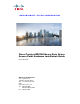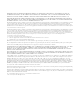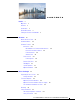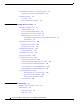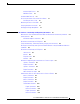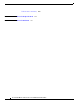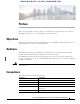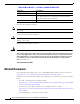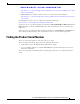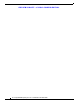REVIEW DRAFT—CISCO CONFIDENTIAL Cisco Catalyst IW6300 Heavy Duty Series Access Point Hardware Installation Guide November 2019 Americas Headquarters Cisco Systems, Inc. 170 West Tasman Drive San Jose, CA 95134-1706 USA http://www.cisco.
THE SPECIFICATIONS AND INFORMATION REGARDING THE PRODUCTS IN THIS MANUAL ARE SUBJECT TO CHANGE WITHOUT NOTICE. ALL STATEMENTS, INFORMATION, AND RECOMMENDATIONS IN THIS MANUAL ARE BELIEVED TO BE ACCURATE BUT ARE PRESENTED WITHOUT WARRANTY OF ANY KIND, EXPRESS OR IMPLIED. USERS MUST TAKE FULL RESPONSIBILITY FOR THEIR APPLICATION OF ANY PRODUCTS.
CONTENTS Preface 1 Objectives Audience 1 1 Conventions 1 Related Documents 2 Finding the Product Serial Number CHAPTER 1 Overview 3 1-1 About the Access Point Hardware Models 1-1 1-2 Hardware Features 1-4 Connectors 1-4 IW-6300H Access Point Internal Connectors Console Port and Reset Button 1-5 Power Connector 1-5 Antenna Ports 1-7 Power Sources 1-8 Power Injectors 1-8 Ethernet (PoE) Ports 1-9 Fiber Option 1-9 1/2-NPT I/O Ports 1-9 Optional Hardware 1-11 CHAPTER 2 Before You Begin 1-4
Contents Avoiding Damage to Radios in a Testing Environment 2-5 Safety Precautions When Installing Antennas 2-6 Installation Guidelines 2-7 Site Surveys 2-7 Before Beginning the Installation CHAPTER 3 Installing the Access Points 2-8 3-1 Mounting on a Wall or a Pole 3-1 Installation Option 3-1 Access Point Mounting Orientation 3-2 Mounting the Access Point on a Wall 3-3 Mounting the Access Point on a Pole 3-6 Assembling the Pole Clamp Bracket and the Mounting Bracket Pole Mounting 3-8 Working with th
Contents Controller DHCP Server MAP Data Traffic 4-3 Controller MAC Filter List 4-2 4-3 Accessing the Console Port and the Reset Button Resetting the Access Point 4-4 Monitoring the Access Point LEDs Verifying Controller Association Changing the Bridge Group Name APPENDIX A 4-3 4-4 4-6 4-7 Declarations of Conformity and Regulatory Information A-1 Manufacturers Federal Communication Commission Declaration of Conformity Statement Industry Canada A-3 Canadian Compliance Statement A-2 A-3 Declarat
Contents EU Declaration of Conformity APPENDIX B Access Point Specifications APPENDIX C Access Point Pinouts A-10 B-1 C-1 Cisco Industrial Wireless 6300 Series Access Point Hardware Installation Guide 4
REVIEW DRAFT—CISCO CONFIDENTIAL Preface This section describes the objectives, audience, organization, and conventions of the Cisco Catalyst IW6300 Heavy Duty Series Access Point Hardware Installation Guide. Objectives This publication explains the steps for installing the Cisco Catalyst IW6300 Heavy Duty Series Access Point (called the access point or AP in this document). Audience This publication is for the person installing and configuring an access point for the first time.
REVIEW DRAFT—CISCO CONFIDENTIAL Convention Description italic screen font Arguments for which you supply values are in italic screen font. ^ The symbol ^ represents the key labeled Control. For example, the key combination ^D in a screen display means hold down the Control key while you press the D key. <> Nonprinting characters, such as passwords, are in angle brackets. Notes use the following conventions: Note Means reader take note.
REVIEW DRAFT—CISCO CONFIDENTIAL http://www.cisco.com/c/en/us/support/wireless/mobility-express/products-installation-and-configu ration-guides-list.html • DHCP OPTION 43 for Lightweight Cisco Aironet Access Points Configuration Example http://www.cisco.com/c/en/us/support/docs/wireless-mobility/wireless-lan-wlan/97066-dhcp-optio n-43-00.html Click this link to browse to the Cisco Wireless documentation home page: http://www.cisco.com/en/US/products/hw/wireless/index.
REVIEW DRAFT—CISCO CONFIDENTIAL Cisco Catalyst IW6300 Heavy Duty Series Access Point Hardware Installation Guide 4
REVIEW DRAFT—CISCO CONFIDENTIAL CH A P T E R 1 Overview The Cisco Catalyst IW6300 Heavy Duty Series Access Point (hereafter called the access point or AP) is a wireless outdoor access point which is designed for use in a variety of network configurations. The access point supports wireless client access, bridging, and mesh wireless connectivity.
Chapter 1 Hardware Models REVIEW DRAFT—CISCO CONFIDENTIAL Hardware Models Figure 1-1 IW-6300H Access Points Cisco Catalyst IW6300 Heavy Duty Series Access Point Hardware Installation Guide 1-2 Overview
Chapter 1 Overview Hardware Models REVIEW DRAFT—CISCO CONFIDENTIAL The model numbers (or part numbers) and configuration for the Cisco Catalyst IW6300 Heavy Duty Series Access Points are described in the following table. Table 1-1 Access Point Model Numbers and Descriptions Model (or part number)1 Configuration IW-6300H-AC-X-K9 IP66 and IP67 rated, hazardous location certified, AC power version. This model has 4 external antenna ports and contains a 2.
Chapter 1 Overview Hardware Features REVIEW DRAFT—CISCO CONFIDENTIAL Hardware Features This section describes the hardware features of the IW-6300H series access points. Connectors This section describes the access point connectors. Note The illustrations in this document show all available connections for the access point. Unused connections are capped with a connector plug to ensure the dust/watertight integrity of the access point. See Working with the Access Cover for further details.
Chapter 1 Overview Hardware Features REVIEW DRAFT—CISCO CONFIDENTIAL Console Port and Reset Button The console port and reset button are under a covering M25 plug located on the side of the access point, as shown in the following figure. Figure 1-3 1 IW-6300H Access Point Console Port and Reset Button 2 Console port Reset button Inspect the seal of the plug and properly tighten it at the time of installation, and also every time the plug is removed and replaced. Tighten the plug to 5-6 lb-ft.
Chapter 1 Overview Hardware Features REVIEW DRAFT—CISCO CONFIDENTIAL The following figure shows the DC power connector of access point model IW-6300-DCW-X-K9. Figure 1-5 1 IW-6300H-DCW-X–K9 Power Connector DC Power-IN 2 Internal ground The following figure shows the DC power connector of access point model IW-6300-DC-X-K9.
Chapter 1 Overview Hardware Features REVIEW DRAFT—CISCO CONFIDENTIAL Antenna Ports The access point antenna N-type connectors are located on the top of each model (see the following figure). The supported antennas can be directly attached to the access point or remotely located. When used in a Class 1, Zone 2, Division 2 hazardous location, this equipment must be mounted with proper RF cables (if required) and electrical wiring methods that comply with the governing electrical codes.
Chapter 1 Overview Hardware Features REVIEW DRAFT—CISCO CONFIDENTIAL Use of four omnidirectional antennas attached directly to the Type N connectors is not recommended. To provide omnidirectional coverage with both 2.4 and 5 GHz radios using directly attached antennas, it is recommended to configure the IW-6300H in dual band mode, connect two dual band antennas such as AIR-ANT2547V-N, AIR-ANT2547V-N-HZ, or AIR-ANT2568VG-N to ports A and B, and cap ports C and D. The 2 GHz b/g/n radio operates in 2.
Chapter 1 Overview Hardware Features REVIEW DRAFT—CISCO CONFIDENTIAL For more information about installing the AIR-PWRINJ-60RGDx= power injectors, see Cisco Aironet Series Power Injectors AIR-PWRINJ-60RGD1= and AIR-PWRINJ-60RGD2= Installation Instructions. Ethernet (PoE) Ports The access point supports two Ethernet uplink port (one PoE-In port and one SPF fiber port), and two PoE-Out ports.
Chapter 1 Overview Hardware Features REVIEW DRAFT—CISCO CONFIDENTIAL Figure 1-8 1/2-NPT I/O Ports 1 AC or DC input 3 PoE port 2 PoE port 4 Fiber port Loctite 565 Thread Sealant needs to be applied to the threads prior to the installation, as shown in the following figure. Customer should supply certified 1/2” NPT conduit, gland, or adapter for each port used for appropriate installation. (For example, Sealcon provides glands and adapters that are certified. See https://www.sealconex.
Chapter 1 Overview Hardware Features REVIEW DRAFT—CISCO CONFIDENTIAL Optional Hardware Depending on the order configuration, the following optional access point hardware may be part of the shipment: • Cisco Aironet Antennas • Pole mount kits (IOT-ACCPMK) • Band installation tool for pole mount kit (AIR-BAND-INS-TL=) • Power injector (AIR-PWRINJ-60RGDx=) • 1000BASE-LX single-mode rugged SFP (GLC-LX-SM-RGD=) • 1000BASE-SX multi-mode rugged SFP (GLC-SX-MM-RGD=) • 100BaseBX10-U rugged SFP (GLC-F
Chapter 1 Hardware Features REVIEW DRAFT—CISCO CONFIDENTIAL Cisco Catalyst IW6300 Heavy Duty Series Access Point Hardware Installation Guide 1-12 Overview
REVIEW DRAFT—CISCO CONFIDENTIAL CH A P T E R 2 Before You Begin This chapter describes what steps you need to take before beginning the installation of your Access Point and contains the following sections: • Unpacking the Access Point, page 2-1 • Tools and Hardware, page 2-2 • Warnings, page 2-3 • Safety Information, page 2-3 • Avoiding Damage to Radios in a Testing Environment, page 2-5 • Installation Guidelines, page 2-7 Unpacking the Access Point When you are unpacking the access point, d
Chapter 2 Before You Begin Tools and Hardware REVIEW DRAFT—CISCO CONFIDENTIAL • Ground lug and screws with lock washers • Weatherization tape and anti-seize compound Tools and Hardware The tools and hardware used to install the access point are described in: • Optional Tools and Hardware, page 2-2 • Optional Tools and Hardware That You Supply, page 2-2 • Pole Installation Hardware and Tools, page 2-3 Optional Tools and Hardware The optional tools and hardware that can be obtained from Cisco are
Chapter 2 Before You Begin Warnings REVIEW DRAFT—CISCO CONFIDENTIAL Pole Installation Hardware and Tools To install the access point on a vertical or horizontal metal, wood, or fiberglass pole, you need the following additional hardware and tools: • Customer banding strap tool (BAND IT)—(AIR-BAND-INST-TL=) • Customer-supplied 13-mm and box-end wrench or socket set Warnings Warning Caution IMPORTANT SAFETY INSTRUCTIONS This warning symbol means danger.
Chapter 2 Before You Begin Safety Information REVIEW DRAFT—CISCO CONFIDENTIAL FCC Safety Compliance Statement The FCC, with its action in ET Docket 96-8, has adopted a safety standard for human exposure to RF electromagnetic energy emitted by FCC-certified equipment. When used with approved Cisco Aironet antennas, Cisco Aironet products meet the uncontrolled environmental limits found in OET-65 and ANSI C95.1, 1991.
Chapter 2 Before You Begin Avoiding Damage to Radios in a Testing Environment REVIEW DRAFT—CISCO CONFIDENTIAL Warning To prevent the system from overheating, do not operate it in an area that exceeds the maximum recommended ambient temperature of: 75° C (167° F) Statement 1047 Warning Do not locate the antenna near overhead power lines or other electric light or power circuits, or where it can come into contact with such circuits.
Chapter 2 Before You Begin Avoiding Damage to Radios in a Testing Environment REVIEW DRAFT—CISCO CONFIDENTIAL Note These distances assume free space path loss and are conservative estimates. Required separation distances for damage and performance degradation levels in actual deployments are less if conditions are not non-line-of-sight. • Reduce the configured transmit power to the minimum level. • Use directional antennas, and keep them away from each other.
Chapter 2 Before You Begin Installation Guidelines REVIEW DRAFT—CISCO CONFIDENTIAL – Do not use a metal ladder. – Do not work on a wet or windy day. – Do dress properly—wear shoes with rubber soles and heels, rubber gloves, and a long-sleeved shirt or jacket. 6. If the assembly starts to drop, move away from it and let it fall.
Chapter 2 Before You Begin Installation Guidelines REVIEW DRAFT—CISCO CONFIDENTIAL • Obstructions—Physical obstructions such as buildings, trees, or hills can hinder performance of wireless devices. Avoid locating the devices in a location where there is an obstruction between the sending and receiving antennas. • Applications and type of devices to be used on the WLAN. Before Beginning the Installation Before you begin the installation process: • Ensure that a site survey has been performed.
REVIEW DRAFT—CISCO CONFIDENTIAL CH A P T E R 3 Installing the Access Points This chapter describes how to install the access point and contains the following sections: • Mounting on a Wall or a Pole, page 3-1 • Working with the Access Cover, page 3-14 • Installing External Antennas, page 3-15 • Grounding the Access Point, page 3-16 • Using the Reset Button, page 3-18 • Powering the Access Point, page 3-18 • Performing Maintenance, page 3-25 Mounting on a Wall or a Pole This section provides
Chapter 3 Installing the Access Points Mounting on a Wall or a Pole REVIEW DRAFT—CISCO CONFIDENTIAL • Mounting the Access Point on a Wall, page 3-3 • Mounting the Access Point on a Pole, page 3-6 Access Point Mounting Orientation When mounting an access point on a horizontal or vertical surface, you must ensure that the access point is oriented with the system LED pointing down. This positioning allows the LEDs to be visible to someone on the ground below the access point.
Chapter 3 Installing the Access Points Mounting on a Wall or a Pole REVIEW DRAFT—CISCO CONFIDENTIAL Figure 3-2 Unit Dimension - Side Mounting the Access Point on a Wall The optional pole mount kit contains a mounting bracket for wall mounting. You can use the mounting bracket as a template to mark the positions of the mounting holes for your installation. You then install the mounting plate, and attach the access point when you are ready.
Chapter 3 Installing the Access Points Mounting on a Wall or a Pole REVIEW DRAFT—CISCO CONFIDENTIAL Table 3-1 Material Needed to Mount Access Point to a Vertical Wall (continued) Materials Required In Kit Shielded outdoor-rated Ethernet (CAT5e or better) cable No Caution Grounding block No Grounding rod No 13-mm box-end wrench or socket set No The mounting surface, attaching screws, and optional wall anchors must be able to support a 50-lb (22.7 kg) static weight.
Chapter 3 Installing the Access Points Mounting on a Wall or a Pole REVIEW DRAFT—CISCO CONFIDENTIAL Figure 3-4 Step 2 Screw Hole Locations on the Mounting Bracket 1 Mounting slots 3 Hands-free attach point 2 Mounting holes 4 Second support bolt hole Use four customer-supplied screws and optional screw anchors to attach the mounting plate to the mounting surface.
Chapter 3 Installing the Access Points Mounting on a Wall or a Pole REVIEW DRAFT—CISCO CONFIDENTIAL Figure 3-5 1 Support Bolt Installation Top support M8 x16 bolt 2 Second support M8x16 bolt Step 5 Screw a M8 x16 bolt (with flat and lock washers) into the second bolt hole on each side of the access point. Step 6 Ensure that the front of the access point is vertical, and tighten the four bolts to 13 to 15 ft lbs (17.6 to 20.3 Nm).
Chapter 3 Installing the Access Points Mounting on a Wall or a Pole REVIEW DRAFT—CISCO CONFIDENTIAL Figure 3-6 1 Pole Clamp Bracket Adjustment Hole Locations Pole size indicators • 2 to 6 inches (5.08 cm to 15.24 cm) • 6 to 11 inches (15.24 cm to 27.94 cm) • 11 to 16 inches (27.94 cm to 40.64 cm) 2 Bolt holes for pole diameters (11 to 16 inches (27.94 cm to 40.
Chapter 3 Installing the Access Points Mounting on a Wall or a Pole REVIEW DRAFT—CISCO CONFIDENTIAL Figure 3-7 Assembled Pole Clamp Bracket and Strap Brackets 1 M8 x1.25x16 bolts (with lock washers) 2 3 Strap bracket (shown positioned for 11 to 16 inch diameter pole) Pole clamp bracket Step 2 Screw the M8 nut onto the pole clamp bracket support bolt, and tighten just enough to prevent the bolt from falling off. Step 3 Go to Pole Mounting.
Installing the Access Points Mounting on a Wall or a Pole REVIEW DRAFT—CISCO CONFIDENTIAL Table 3-2 Materials Needed to Mount Access Point on a Pole Mounting Method Materials Required In Kit Vertical or streetlight pole Two 0.75-in (1.9 cm) stainless steel bands Yes Banding strap tool (BAND IT) (Cisco AIR-BAND-INST-TL=) No Ground lug (provided with access point) Yes Crimping tool for ground lug, Panduit CT-720 with CD-720-1 die (http://onlinecatalog.panduit.
Chapter 3 Installing the Access Points Mounting on a Wall or a Pole REVIEW DRAFT—CISCO CONFIDENTIAL Step 3 For pole diameters of 3.5 inch (8.9 cm) or less, mount the pole clamp bracket assembly to a pole using two metal straps looped through the space between the pole clamp bracket and the strap brackets to provide maximum holding strength for extreme environments. Following the instructions provided with the banding strap tool (BAND IT) (AIR-BAND-INST-TL=), loop each metal strap twice.
Chapter 3 Installing the Access Points Mounting on a Wall or a Pole REVIEW DRAFT—CISCO CONFIDENTIAL Step 10 Screw a M8 x16 bolt (without a flat or lock washer) in the top support bolt hole on each side the access point. Do not screw the bolt all the way in. Leave a gap of approximately 0.25 inch (0.635 cm). Step 11 Position the two bolts on the access point onto the hands-free attach point of the mounting bracket.
Chapter 3 Installing the Access Points Mounting on a Wall or a Pole REVIEW DRAFT—CISCO CONFIDENTIAL Step 12 Screw a M8 x16 bolt (with flat and lock washers) into the second bolt hole on each side of the access point.
Chapter 3 Installing the Access Points Mounting on a Wall or a Pole REVIEW DRAFT—CISCO CONFIDENTIAL Step 13 Ensure that the front of the access point is vertical, and tighten the four bolts to 13 to 15 ft lbs (17.6 to 20.3 Nm). Figure 3-12 Assembled Access Point Hanging in Mounting Bracket 1 Access point 3 Pole (wood, metal, or fiberglass) 2 to 16 in. (5.1 to 40.
Chapter 3 Installing the Access Points Working with the Access Cover REVIEW DRAFT—CISCO CONFIDENTIAL Working with the Access Cover This section details opening and closing the access cover of the access point. Opening the Access Cover Caution The access cover must not be opened unless the area is considered non-hazardous and the AP has been powered off. You need to open the access cover to access the AC or DC terminal block, the Ethernet ports, and when you are installing the fiber-optic SFP module.
Chapter 3 Installing the Access Points Installing External Antennas REVIEW DRAFT—CISCO CONFIDENTIAL Closing the Access Cover To close the access cover, follow these steps: Step 1 Ensure that O-ring sealing surface is free of debris and that O-ring is undamaged and fully contained in groove. Step 2 When closing the access cover, be careful not to pinch internal wires. Step 3 Carefully position the cover flush with all sides of the access point, then slowly hand-tighten each bolt.
Chapter 3 Installing the Access Points Grounding the Access Point REVIEW DRAFT—CISCO CONFIDENTIAL Table 3-3 IW-6300H Access Point Supported External Antennas (continued) Product ID Frequency Band Gain Type AIR-ANT5150VG-N= 5 GHz 5 dBi Omnidirectional, vertically polarized, gray AIR-ANT5150HG-N= 5 GHz 5 dBi Omnidirectional, horizontally polarized, gray AIR-ANT5180V-N= 5 GHz 8 dBi Omnidirectional, vertically polarized AIR-ANT5114P2M-N= 5 GHz 13 dBi Directional, dual polarized, 2 port
Installing the Access Points Grounding the Access Point REVIEW DRAFT—CISCO CONFIDENTIAL Position of the Ground Pad on the Right Side of the AP 520005 Figure 3-14 1 1 Ground pad, where the ground strap screw holes are located. Step 4 Connect the grounding lug to the access point grounding screw holes using the supplied two Phillips head screws (M4 x10 mm) with lock washers. Tighten the grounding screw to 22 to 24 lb-in (2.49 to 2.71 Nm).
Chapter 3 Installing the Access Points Using the Reset Button REVIEW DRAFT—CISCO CONFIDENTIAL Using the Reset Button The access point has a reset button located on the right side of the unit (see the following figure). Figure 3-15 1 IW-6300H Access Point Console Port and Reset Button Console port 2 Reset button The reset button is under a covering M25 plug. Properly tighten it at the time of installation, and also every time it is removed and replaced. Tighten the screw to 5-6 lb-ft.
Chapter 3 Installing the Access Points Powering the Access Point REVIEW DRAFT—CISCO CONFIDENTIAL Note In all cases above, the AC branch circuit powering the access point must be limited to no more than 20A from the over-protection device supplied by the user. This branch power protection must meet all local and national electrical codes. The IW6300 access point for hazardous locations can be connected to more than one power source.
Chapter 3 Installing the Access Points Powering the Access Point REVIEW DRAFT—CISCO CONFIDENTIAL Step 4 Ensure that the power injector is grounded. See the power injector installation guide for details: https://www.cisco.com/c/en/us/td/docs/wireless/access_point/power/guide/air_pwrinj_60rgd.html Step 5 Connect a shielded outdoor-rated Ethernet (CAT5e or better) cable between the power injector and the PoE In connector of the access point.
Chapter 3 Installing the Access Points Powering the Access Point REVIEW DRAFT—CISCO CONFIDENTIAL Step 10 Turn on power to the power injector. Connecting AC Power to IW-6300H-AC-X-K9 Note When you install the conduit, be sure to comply with the local electrical codes for your area. To route and connect the ground and AC power cabling to the IW-6300H-AC-X-K9 access point model, follow these steps: Warning A readily accessible two-poled disconnect device must be incorporated in the fixed wiring.
Chapter 3 Installing the Access Points Powering the Access Point REVIEW DRAFT—CISCO CONFIDENTIAL Figure 3-16 Connecting Internal Ground and AC Power Connection for IW-6300H-AC-X-K9 1 Customer-supplied harness 2 Customer-supplied cable (ATEX only) 3 Terminal block Step 4 Use a wire stripper tool to remove the insulation from each wire. Remove only enough wire to provide a solid connection in the terminal block. The hot wires should have no bare wire exposed after the connection is made.
Chapter 3 Installing the Access Points Powering the Access Point REVIEW DRAFT—CISCO CONFIDENTIAL Warning A readily accessible two-poled disconnect device must be incorporated in the fixed wiring. Statement 1022 Warning To reduce risk of electric shock, connect the unit only to DC power source that complies with the Safety Extra-Low Voltage (SELV) requirements in IEC 60950 based safety standards or ES1 requirements in IEC 62368 based safety standards.
Chapter 3 Installing the Access Points Powering the Access Point REVIEW DRAFT—CISCO CONFIDENTIAL Step 8 Verify that no bare wire is exposed. If wire is exposed, remove it from the terminal block, adjust the length, and reinstall. Step 9 Check your work. Step 10 Close the access point cover. See Closing the Access Cover for details. Connecting DC Power to IW-6300H-DC-X-K9 Warning This product relies on the building’s installation for short-circuit (overcurrent) protection.
Chapter 3 Installing the Access Points Performing Maintenance REVIEW DRAFT—CISCO CONFIDENTIAL Figure 3-18 1 Connecting Internal Ground and DC Power for IW-6300H-DC-X-K9 2 Terminal block Internal ground Step 4 Use a wire stripper tool to remove the insulation from each wire. Remove only enough wire to provide adequate crimp on to ring terminals (Cisco supplied). Step 5 Remove terminal strip screw and square washer. Connect DC line to terminal strip location.
Chapter 3 Installing the Access Points Performing Maintenance REVIEW DRAFT—CISCO CONFIDENTIAL Removing the Access Point from Service When removing an access point from service, make sure you remove power from the access point before opening the cover and disconnecting the input wiring. When removing the wiring, the ground connection should be the last to be disconnected.
REVIEW DRAFT—CISCO CONFIDENTIAL CH A P T E R 4 Troubleshooting This chapter provides troubleshooting procedures for basic problems with the access point.
Chapter 4 Troubleshooting Important Notes REVIEW DRAFT—CISCO CONFIDENTIAL – Your controllers are configured and reachable by the access points. – Your controllers are configured with the access point MAC addresses and the MAC filter list is enabled. – If layer 3 functionality is enabled on your switch, make sure that DHCP broadcast and request can be passed. • The access point PoE Out port should be connected only to a single peripheral customer device, such as a camera or sensor gateway.
Chapter 4 Troubleshooting Controller MAC Filter List REVIEW DRAFT—CISCO CONFIDENTIAL MAP Data Traffic If the signal on the access point backhaul channel has a high signal-to-noise ratio, it is possible for a MAP to connect to the controller, via parent node, but not be able to pass data traffic, such as pinging the access point. This can occur because the default data rate for backhaul control packets is set to 6 Mb/s, and the backhaul data rate set to auto by the user.
Chapter 4 Troubleshooting Monitoring the Access Point LEDs REVIEW DRAFT—CISCO CONFIDENTIAL Inspect the seal of the plug and properly tighten it at the time of installation, and also every time the plug is removed and replaced. Tighten the plug to 5-6 lb-ft. If you do not tighten the plug properly, it will not meet IP67 criteria, and may lead to water leaking into the unit. Resetting the Access Point Using the Reset button you can: • Reset the AP to the default factory-shipped configuration.
Chapter 4 Troubleshooting Monitoring the Access Point LEDs REVIEW DRAFT—CISCO CONFIDENTIAL The access point LED signals are listed in the following table.
Chapter 4 Troubleshooting Verifying Controller Association REVIEW DRAFT—CISCO CONFIDENTIAL Table 4-1 Access Point System LED Signals LED Message Type Color Meaning Boot loader errors Red There has been a DRAM memory test failure Blinking Red and Amber There has been a FLASH file system failure Blinking Red and Off This sequence may indicate any of the following: AP OS errors • Environment variable failure • Bad MAC address • Ethernet failure during image recovery • Boot environment fa
Chapter 4 Troubleshooting Changing the Bridge Group Name REVIEW DRAFT—CISCO CONFIDENTIAL Changing the Bridge Group Name The bridge group name (BGN) controls the association of the access points to a RAP. BGNs can be used to logically group the radios to avoid different networks on the same channel from communicating with each other. This setting is also useful if you have more than one RAP in your network in the same area.
Chapter 4 Changing the Bridge Group Name REVIEW DRAFT—CISCO CONFIDENTIAL Cisco Catalyst IW6300 Heavy Duty Series Access Point Hardware Installation Guide 4-8 Troubleshooting
A P P E N D I X A Declarations of Conformity and Regulatory Information This appendix provides declarations of conformity and regulatory information for the Cisco Catalyst IW6300 Heavy Duty Series Access Point.
Appendix A Manufacturers Federal Communication Commission Declaration of Conformity Statement Declarations of Conformity and Regulatory Information Manufacturers Federal Communication Commission Declaration of Conformity Statement Tested To Comply With FCC Standards FOR HOME OR OFFICE USE Models: FCC Certification number: IW-6300H-AC-X-K9 TBD IW-6300H-DC-X–K9 IW-6300H-DCW-X-K9 Manufacturer: Cisco Systems, Inc. 170 West Tasman Drive San Jose, CA 95134-1706 USA This device complies with Part 15 rules.
Appendix A Declarations of Conformity and Regulatory Information Industry Canada Caution To meet regulatory restrictions, the access point must be professionally installed. Industry Canada Models: IC Certification Number: IW-6300H-AC-X-K9 TBD IW-6300H-DC-X–K9 IW-6300H-DCW-X-K9 Canadian Compliance Statement This Class B Digital apparatus meets all the requirements of the Canadian Interference-Causing Equipment Regulations.
Appendix A Declarations of Conformity and Regulatory Information European Community, Switzerland, Norway, Iceland, and Liechtenstein European Community, Switzerland, Norway, Iceland, and Liechtenstein Access Point Models: IW-6300H-AC-X-K9 IW-6300H-DC-X–K9 IW-6300H-DCW-X-K9 Declaration of Conformity with regard to the R&TTE Directive 1999/5/EC & Medical Directive 93/42/EEC This declaration is only valid for configurations (combinations of software, firmware, and hardware) provided and supported by Cisco
Appendix A Declarations of Conformity and Regulatory Information Declaration of Conformity for RF Exposure Declaration of Conformity for RF Exposure The following is the declaration of conformity for RF exposure for the United States, Canada, European Union and Australia. United States This system has been evaluated for RF exposure for Humans in reference to ANSI C 95.1 (American National Standards Institute) limits. The evaluation was based on ANSI C 95.1 and FCC OET Bulletin 65C rev 01.01.
Appendix A Declarations of Conformity and Regulatory Information Guidelines for Operating Cisco Aironet Access Points in Japan Guidelines for Operating Cisco Aironet Access Points in Japan This section provides guidelines for avoiding interference when operating Cisco Aironet access points in Japan. These guidelines are provided in both Japanese and English.
Appendix A Declarations of Conformity and Regulatory Information Guidelines for Operating Cisco Aironet Access Points in Japan Japanese Translation English Translation Specific notes on Japan explosion-proof certification are as follows. 1. Use a heat-resistant cable of 65 degree or higher for various cables connected to the equipment. 2. This model uses the following cable gland / blind plug for the input / output port of this unit.
Appendix A Declarations of Conformity and Regulatory Information Administrative Rules for Cisco Aironet Access Points in Taiwan Administrative Rules for Cisco Aironet Access Points in Taiwan This section provides administrative rules for operating Cisco Aironet Access Points in Taiwan. The rules are provided in both Chinese and English.
Appendix A Declarations of Conformity and Regulatory Information Administrative Rules for Cisco Aironet Access Points in Taiwan English Translation Administrative Rules for Low-power Radio-Frequency Devices Article 12 For those low-power radio-frequency devices that have already received a type-approval, companies, business units or users should not change its frequencies, increase its power or change its original features and functions.
Appendix A Declarations of Conformity and Regulatory Information Administrative Rules for Cisco Aironet Access Points in Taiwan 4.7.7 Manufacturers of U-NII devices are responsible for ensuring frequency stability such that an emission is maintained within the band of operation under all conditions of normal operation as specified in the user manual.
A P P E N D I X B Access Point Specifications The following table lists the technical specifications for the Cisco Catalyst IW6300 Heavy Duty Series Access Points. For detailed specifications, refer to the Cisco Catalyst IW6300 Heavy Duty Series Access Point data sheet at: https://www.cisco.com/c/en/us/products/collateral/wireless/industrial-wireless-6300-series/datasheet-c 78-742907.html Table B-1 Access Point Specifications Category IW-6300H-AC-X-K9 Size 9.7 in. x 11 in. x 5.6 in. (24.7 cm x 9.
Appendix B Table B-1 Access Point Specifications (continued) Category IW-6300H-AC-X-K9 WW EMC-Emissions: FCC 47 CFR Part 15B CLASS: A ICES-003 Issue 6: 2016 IW-6300H-DC-X–K9 CISPR 22 EN 55022 CISPR32 Edition 2 EN 55032:2015 EN 61000-3-2: 2014 (Applicable to IW-6300H-AC-X-K9 only) EN 61000-3-3:2013 (Applicable to IW-6300H-AC-X-K9 only) VCCI CLASS A AS/NZ CISPR32 WW EMC-Immunity CISPR24: 2010 + A1: 2015 EN 55024: 2010 + A1: 2015 CISPR35, EN 55035 EN 300386 V1.6.1 Radio (Wi-Fi) FCC Part 15.
Appendix B Access Point Specifications Table B-1 Access Point Specifications (continued) Category IW-6300H-AC-X-K9 IW-6300H-DC-X–K9 IW-6300H-DCW-X-K9 Safety UL/CSA/EN/IEC 60950-1:2016 +A1:2010 +A11:2009 +A12:2011 +A2:2013 IEC 60950-1 UL/CSA/EN/IEC 62368-1 Ingress (water and dust) Protection UL 50E (type 4X) EN/IEC 60529 (IP66 and IP67) UL/CSA/IEC 60950-22 Outdoor rating The following table lists the power distribution budget for the IW-6300H access point configurations.
Appendix B Cisco Catalyst IW6300 Heavy Duty Series Access Point Hardware Installation Guide B-4 Access Point Specifications
A P P E N D I X C Access Point Pinouts This appendix describes the pin signals of the access point Ethernet connectors, and the power injector input and output connectors. The following table describes the pin signals of the access point PoE Out connector.
Appendix C Access Point Pinouts The following table describes the pin signals for the power injector input connector (To Switch).