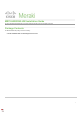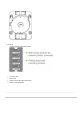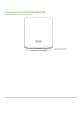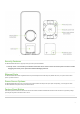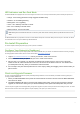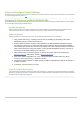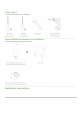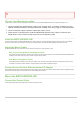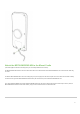Installation Guide
6
LED Indicators and Run Dark Mode
Your MR78-HW/GR62-HW is equipped with a multi-color LED light on the front of the unit to convey information about system functionality and performance:
• Orange - AP is booting (permanent Orange suggests hardware issue)
• Rainbow - AP is initializing/scanning
• Blinking Blue - AP is upgrading
• Green - AP in Gateway mode with no clients
• Blue - AP in Gateway mode with clients
• Blinking Orange - AP can't find uplink
The MR78-HW/GR62-HW may be operated in “Run Dark” mode for additional security and to reduce the visibility of the access point. In this mode, the LED will
not be illuminated. This mode may be enabled through Meraki dashboard.
Pre-Install Preparation
You should complete the following steps before going on-site to perform an installation.
Configure Your Network in Dashboard
The following is a brief overview only of the steps required to add an MR78-HW/GR62-HW to your network. For detailed instructions about creating, configuring
and managing Meraki wireless networks, refer to the online documentation (documentation.meraki.com).
1. Login to http://dashboard.meraki.com. If this is your first time, create a new account.
2. Find the network to which you plan to add your APs or create a new network.
3. Add your APs to your network. You will need your Meraki order number (found on your invoice) or the serial
number of each AP, which looks like Qxxx-xxxx-xxxx, and is found on the bottom of the unit. You will also need
your Enterprise license key, which you should have received via email.
4. Go to the map / floor plan view and place each AP on the map by clicking and dragging it to the location where you
plan to mount it.
Check and Upgrade Firmware
To ensure your MR78-HW/GR62-HW performs optimally immediately following installation, it is recommended that you facilitate a firmware upgrade prior to
mounting your MR78-HW/GR62-HW.
1. Attach your MR78-HW/GR62-HW to power and a wired Internet connection. See the "Power the MR78-HW/GR62-
HW" section for details.
2. The MR78-HW/GR62-HW will turn on and the LED will glow solid orange. If the unit does not require a firmware
upgrade, the LED will turn either green (no clients associated) or blue (clients associated) within thirty seconds.
* If the unit requires an upgrade, the LED will begin blinking orange until the upgrade is complete, at which point the LED will turn solid green or blue. You should
allow at least a few minutes for the firmware upgrade to complete, depending on the speed of your internet connection.
NOTE: Blinking Green LED indicates that the device is in site survey mode. Please see the Conducting Site Surveys with MR Access Points for more
details.