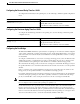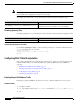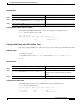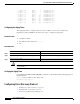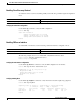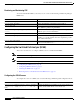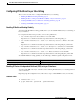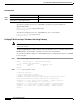Installation guide
Cisco HWIC-4ESW and HWIC-D-9ESW EtherSwitch Interface Cards
How to Configure EtherSwitch HWICs
38
Cisco IOS Release 12.3(8)T4
OL-6454-01
DETAILED STEPS
Verifying Power Management on the Interface
Use the show power inline command to verify the power configuration on the ports, as illustrated below:
Router# show power inline
PowerSupply SlotNum. Maximum Allocated Status
----------- -------- ------- --------- ------
INT-PS 0 120.000 101.500 PS GOOD
Interface Config Phone Powered PowerAllocated
--------- ------ ----- ------- --------------
Fa0/1/0 auto Cisco On 6.300 Watts
Fa0/1/1 auto Cisco On 6.300 Watts
Fa0/1/2 auto Cisco On 6.300 Watts
Fa0/1/3 auto Cisco On 6.300 Watts
Fa0/1/4 auto Cisco On 6.300 Watts
Fa0/1/5 auto Cisco On 6.300 Watts
Fa0/1/6 auto Cisco On 6.300 Watts
Fa0/1/7 auto Cisco On 6.300 Watts
Fa0/3/0 auto Cisco On 6.300 Watts
Fa0/3/1 auto Cisco On 6.300 Watts
Fa0/3/2 auto Cisco On 6.300 Watts
Fa0/3/3 auto Cisco On 6.300 Watts
Fa0/3/4 auto Cisco On 6.300 Watts
Fa0/3/5 auto Cisco On 6.300 Watts
Fa0/3/6 auto IEEE-2 On 7.000 Watts
Fa0/3/7 auto Cisco On 6.300 Watts
Verifying Other Power Management CLI
Use the show power inline command to verify the power configuration on the ports, as illustrated below:
Router# show power inline [actual | interface fastethernet
interface-id
| configured]
Command Purpose
Step 1
Router# configure terminal
Enters global configuration mode.
Step 2
Router(config)# interface fastethernet
interface-id
Selects a particular Fast Ethernet interface for
configuration.
Step 3
Router(config-if)# power inline auto/never
Configures the port to supply inline power automatically to a
Cisco IP phone. Use never to permanently disable inline
power on the port.