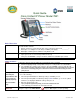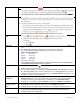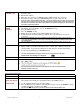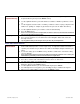Quick Start Guide
Basic Phone Use:
Place a Call
Lift Handset, or press Line Button, or press
NewCall
soft key, or press the speaker button,
or headset button and dial.
▪
▪
▪
Answer a Call
Lift Handset, or press
Answer
soft key or line button, or speaker button or headset button.
▪
End a Call
Hang up handset, or press
EndCall
soft key, or headset key or speaker key, etc.
Phone Features:
PickUp
1 Find the displaying PickUp softkey label & then press softkey button associated with it.
2
▪
GPickUp
Answering a call that is ringing on another extension outside of your workgroup
Check with your
do one of the following:
IS Department to find
1
If the Group PickUP button or GPickUp softkey is available, press it.
out if you have the
2
If the Group PickUp button or GPickUp softkey is NOT available, go "off -hook" (obtain
capability to pick up
a dial tone) to display the GPickUP softkey, then press it.
calls from another
3 Enter the group pickup code.
group
▪
Tip: If your phone supports auto-pickup, you are now connected to the call.
4
If the call rings, press Answer to connect the the call.
Mute a Call During the call press the Mute button Then press Mute again to resume speaking.
Quick Guide
Dial an extension to reach internal staff. Can you find your extension #_________?
Dial 9 plus 7 or 10 digits for local calls (local dialing rules apply).
Dial 9 plus 1 and the phone number for long distance call.
The call will be presented to your extension, press the Answer soft key to take the call.
Cisco Unified IP Phone: Model 7931
To pickup a call from a phone ringing in your workgroup do the following:
Note: You can only pickup calls that are ringing on an extension of your pickup workgroup, once the call
has moved on to a coverage path (gone to voice mail or someone else answers the call), you cannot
pickup the call.
Tip: If you receive a second call, you will hear a beep.
Then press the Answer soft key to answer it, and the first call will be put on hold.
©2007 INX, all rights reserved
1
Quick Guide 1/2008