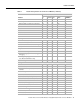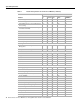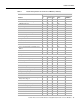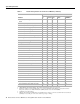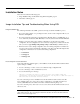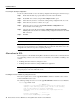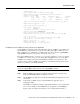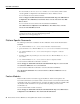Installation guide
18 Release Notes for Cisco IOS Release 12.0(5)XK Feature Packs for Cisco MC3810
Installation Notes
Select a root directory where the Cisco IOS files reside (for example,
d:\cpswinst\images).
Step 4 Establish a console session from your local PC (which is now configured as a TFTP
server) to the Cisco router by using one of these methods:
• Connect the PC com port to the router console port.
This is the recommended method. When you reload the router with the new image in
Step 10, you remain connected to the router.
• Establish a Telnet session from the PC to the router. If you choose to use Telnet, your
connection to the router will be lost when it is reloaded.
Step 5 Connect your PC’s LAN port to the corresponding LAN port on the router. If you are
making a direct connection to the router via Ethernet or Fast Ethernet, use an Ethernet
crossover cable. If connecting to the router via an Ethernet or Fast Ethernet hub or Token
Ring MAU (hub), use straight-through cable.
Note Cisco recommends that you back up the router configuration before upgrading the
router software.
Step 6 At the prompt, enter the IP address of your PC, as shown in the following example:
Address or name of remote host [255.255.255.255]? 131.108.1.1
This is the IP address of your local PC, not that of the router.
Step 7 At the prompt, enter the filename of the Cisco IOS Release 12.0(5)T image to be copied
to the router, as shown in the following example:
Source file name? aaa0806.bin
This example specifies the DOS image name of the IP feature set for the Cisco MC3810
(as shown in Table 5 in the “Feature Pack Overview Table” section on page 6).
Step 8 At the prompt, enter the destination UNIX image filename and press Enter.
This is the name of the image file on the router—not the full path name of the image on
the CD-ROM attached to the PC. Refer to Table 5 in the “Feature Pack Overview Table”
section on page 6 for the UNIX image filename.
Destination file name [aaa0806.bin]? mc3810-i-mz.120-5.XK
During the transfer process, the software displays messages indicating that it has accessed
the file you have specified and is loading it.
Caution Make sure you set up your local PC as a TFTP server. If you do not, you cannot perform
the copy procedure. This caution applies to both TFTP and rcp.
Caution Make sure that your PC is set up to communicate with the connected device through its
network port.