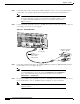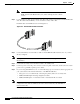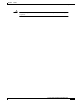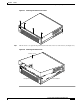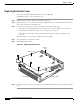Datasheet
6-8
Cisco PIX Firewall Hardware Installation Guide
78-13880-01
Chapter 6 PIX 525
Removing and Replacing a PIX 525 Chassis Cover
Step 7 Power the primary unit on first, then power on the secondary unit. Within a few seconds, the active unit
automatically downloads its configuration to the standby unit.
If the primary unit fails, the secondary unit automatically becomes active.
Removing and Replacing a PIX 525 Chassis Cover
This section describes how to remove and replace the chassis cover from PIX 525. This section includes
the following topics:
• Removing the Chassis Cover
• Replacing the Chassis Cover
Removing the Chassis Cover
This section describes how to remove the PIX 525 chassis cover.
Note Removing the PIX Firewall case does not affect your Cisco warranty. Upgrading the
PIX Firewall does not require any special tools and does not create any radio frequency
leak.
Complete these steps to remove the chassis cover:
Step 1 Power off the PIX 525 and disconnect site power.
Note Note that the power switch is part of the power supply.
Step 2 Place the PIX 525 so that the front panel is facing you. If you place the PIX 525 on a table, ensure that
you have clear access to all sides.
Step 3 Remove the four screws on the chassis cover. (See Figure 6-7.)