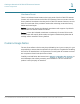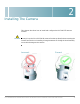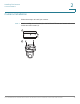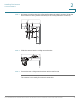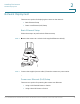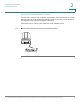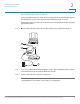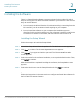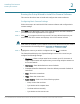System information
Installing The Camera
Installing the Software
Cisco Small Business Administration Guide for the Model PVC300 PTZ Internet Camera with Audio and PoE 19
2
Running the Setup Wizard to Install the Camera Software
This section describes how to install and configure the camera software.
Configuring Basic Camera Settings
Follow these steps to install the PVC300 camera software and configure basic
camera settings:
STEP1 Click Start on the Welcome screen of the Setup Wizard to start the installation
process. The License Agreement screen appears.
STEP 2 Click Next if you agree and wish to proceed. The Setup Wizard searches your
network for PVC300 cameras and displays a list of all cameras it found.
NOTE UPnP must be enabled on your network for the Setup Wizard to find your camera.
See instructions for enabling UPnP in Appendix A, “Troubleshooting.”
STEP 3 Highlight the camera you wish to configure and click Next to continue.
The Setup Wizard displays the System Settings screen. This screen lets you
configure the following settings:
• Hostname—Enter a unique name for the camera, up to 15 characters in
length. Unique names are helpful when you are using multiple cameras on
the same network.
• User name—Enter the default user name of admin.
• Password/Confirm Password—Enter the default password of admin in
both fields.
• Date—Enter the current date.
• Time—Enter the current time.
• Radio Buttons—Select one of the following options:
- Keep current date and time
- Synchronize with computer time
- Set date and time manually
- Synchronize to time server auto