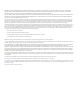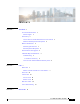REVIEW DRAFT - CISCO CONFIDENTIAL Cisco Webex Room Phone User Guide First Published: 2019-09-04 Americas Headquarters Cisco Systems, Inc. 170 West Tasman Drive San Jose, CA 95134-1706 USA http://www.cisco.
THE SPECIFICATIONS AND INFORMATION REGARDING THE PRODUCTS IN THIS MANUAL ARE SUBJECT TO CHANGE WITHOUT NOTICE. ALL STATEMENTS, INFORMATION, AND RECOMMENDATIONS IN THIS MANUAL ARE BELIEVED TO BE ACCURATE BUT ARE PRESENTED WITHOUT WARRANTY OF ANY KIND, EXPRESS OR IMPLIED. USERS MUST TAKE FULL RESPONSIBILITY FOR THEIR APPLICATION OF ANY PRODUCTS.
CONTENTS CHAPTER 1 Your Phone 1 Cisco Webex Room Phone 1 Feature Support 2 Phone Setup 2 Connect the Cisco Webex Room Phone to Your Network 2 Install the Wired Expansion Microphones 4 Buttons and Hardware 5 Phone Keypad Characters 6 Wired Expansion Microphone 7 Phone Firmware and Upgrades 7 Additional Help and Information 7 Troubleshooting 7 Lost Phone Connectivity 8 Cisco One-Year Limited Hardware Warranty Terms 8 CHAPTER 2 Calls 9 Make Calls 9 Make a Call with a Number or a Video Address 9 End a C
Contents REVIEW DRAFT - CISCO CONFIDENTIAL Recent Calls List 13 View Your Recent Calls 13 Return a Recent Call 13 CHAPTER 4 Settings 15 Change the Ringtone 15 Change your Display Language 15 Adjust the Ring Volume 16 Adjust the Volume During a Call 16 Adjust the Screen Brightness CHAPTER 5 16 Product Safety and Security 17 Safety and Performance Information 17 Power Outage 17 Regulatory Domains 17 External Devices 17 Ways to Provide Power to Your Phone 18 Phone Behavior During Times of Network Congest
CHAPTER 1 Your Phone • Cisco Webex Room Phone, on page 1 • Phone Setup, on page 2 • Buttons and Hardware, on page 5 • Phone Firmware and Upgrades, on page 7 • Additional Help and Information , on page 7 Cisco Webex Room Phone The Cisco Webex Room Phone provides audio, share, and meeting experience for huddle spaces and team meetings rooms.
Your Phone Feature Support REVIEW DRAFT - CISCO CONFIDENTIAL The phone has four built-in microphones to provide 360-degree coverage. This coverage lets you speak in a normal voice and be heard clearly from up to 10 feet (3 m) away. It also features technology that resists interference from mobile phones and other wireless devices. This assures delivery of clear communications without distractions. With the base unit alone, the phone provides coverage for a 20 x 20 feet (6.1 m x 6.
Your Phone Connect the Cisco Webex Room Phone to Your Network REVIEW DRAFT - CISCO CONFIDENTIAL a. Plug the power cord of the Power Injector into an electrical outlet. b. Connect the other end of the power cord to the injector. c. Plug one end of the Ethernet cable to the LAN port and the other end to the DATA IN port of the injector. d. Connect the RJ-45 port on the rear side of the phone to the DATA & POWER OUT port of the injector. The following figure shows PoE deployment of the Cisco Webex Room Phone.
Your Phone Install the Wired Expansion Microphones REVIEW DRAFT - CISCO CONFIDENTIAL Figure 3: Non-PoE Deployment Install the Wired Expansion Microphones The phone supports an optional kit with two wired expansion microphones. You can extend the microphones up to 7 feet (2.13m) from the phone. For best results, we recommend that you place the microphones at least 3 feet (0.91m) away from the phone. Procedure Step 1 Plug the end of the microphone cable into the port on the side of the phone.
Your Phone Buttons and Hardware REVIEW DRAFT - CISCO CONFIDENTIAL Figure 4: Wired Expansion Microphone Installation Related Topics Wired Expansion Microphone, on page 7 Buttons and Hardware Your phone has many buttons and hardware features that you will use regularly. Use the following figure and table to identify the important button and hardware features.
Your Phone Phone Keypad Characters REVIEW DRAFT - CISCO CONFIDENTIAL The following table describes the hardware features on the Cisco Webex Room Phone. Table 1: Cisco Webex Room Phone Buttons 1 LED bar Indicates call states: • Green, solid—Active call • Green, flashing—Incoming call • Green, pulsing—Held call • Red, solid—Muted call 2 Expansion microphone port The wired expansion microphone cable plugs into the port. 3 Mute Toggles the microphone on or off.
Your Phone Wired Expansion Microphone REVIEW DRAFT - CISCO CONFIDENTIAL Wired Expansion Microphone The Cisco Webex Room Phone supports two wired expansion microphones, available in an optional kit. Use the expansion microphones in larger rooms or in a crowded room. For best results, we recommend that you place the microphones between 3 feet (0.91 m) and 7 feet (2.1 m) away from the phone.
Your Phone Lost Phone Connectivity REVIEW DRAFT - CISCO CONFIDENTIAL • The call control system has communication or internal problems. • Your phone has internal problems. If you experience problems, your administrator can help troubleshoot the root cause of the problem. Lost Phone Connectivity Sometimes your phone loses its connection to the phone network. When this connection is lost, your phone displays a message. If you are on an active call when the connection is lost, the call continues.
CHAPTER 2 Calls • Make Calls, on page 9 • End a Call, on page 10 • Answer Calls, on page 10 • Mute Your Audio, on page 10 • Join a Webex Meeting , on page 11 Make Calls Your phone works just like a regular phone. But we make it easier for you to make calls. Note Your phone has up to two lines. You can only call one person or a meeting room from your phone at a time. Make a Call with a Number or a Video Address If you want to call someone, perform the steps in this procedure.
Calls End a Call REVIEW DRAFT - CISCO CONFIDENTIAL End a Call End your call after you and your colleague finish your conversation. Procedure Tap End call to finish your call. Answer Calls Your Cisco phone works just like a regular phone. But we make it easier for you to answer calls. Answer a Call Answer your phone when it is ringing, and start a discussion with your coworker or friend. Procedure Tap Answer. Decline a Call You can reject an incoming call. The caller hears a busy tone.
Calls Join a Webex Meeting REVIEW DRAFT - CISCO CONFIDENTIAL Procedure Step 1 Press Mute on the phone or Mute on an expansion microphone. When you press Mute on an expansion microphone, the phone and all microphones are muted. Step 2 Press Mute again to turn mute off. Join a Webex Meeting You can join a Webex Meeting directly from your phone. Procedure Step 1 Tap Join Webex Step 2 Enter the meeting number that is listed in the Webex Meeting invitation, and tap Join to join the meeting. .
Calls Join a Webex Meeting REVIEW DRAFT - CISCO CONFIDENTIAL Cisco Webex Room Phone User Guide 12
CHAPTER 3 Recent Calls • Recent Calls List, on page 13 • View Your Recent Calls, on page 13 • Return a Recent Call, on page 13 Recent Calls List Draft comment: Reviewers: 8832 conference phone content has been reused. Please review and let me know if any content does not apply to Phoenix. Use the Recents list to see the 150 most recent individual calls and call groups. If your Recents list reaches the maximum size, the next new entry overwrites the oldest entry in the list.
Recent Calls Return a Recent Call REVIEW DRAFT - CISCO CONFIDENTIAL Procedure Step 1 Tap Call Step 2 Tap Recents. Step 3 Select the contact's name and then tap Call. .
CHAPTER 4 Settings • Change the Ringtone, on page 15 • Change your Display Language, on page 15 • Adjust the Ring Volume, on page 16 • Adjust the Volume During a Call, on page 16 • Adjust the Screen Brightness , on page 16 Change the Ringtone You can change the sound that your phone uses for incoming calls. Procedure Step 1 Tap the phone name in the top left corner. Step 2 Tap Settings. Step 3 Scroll through the menu and tap Ringtone and volume. Step 4 Tap a ringtone.
Settings Adjust the Ring Volume REVIEW DRAFT - CISCO CONFIDENTIAL Adjust the Ring Volume If your phone ring is too loud or too soft when you get an incoming call, you can change the ring volume. Changes to the ring volume do not affect the your audio level on a call. Procedure Press Volume right or left to adjust the volume when the phone is not in use. Adjust the Volume During a Call When you are on a call, you can change the volume.
CHAPTER 5 Product Safety and Security • Safety and Performance Information, on page 17 • Compliance Statements, on page 18 • Cisco Product Security Overview, on page 20 • Important Online Information, on page 20 Safety and Performance Information Power Outage Your access to emergency service through the phone requires that the phone receive power. If a power interruption occurs, service or emergency calling service dialing does not function until power is restored.
Product Safety and Security Ways to Provide Power to Your Phone REVIEW DRAFT - CISCO CONFIDENTIAL Caution In European Union countries, use only external speakers, microphones, and headsets that are fully compliant with the EMC Directive [89/336/EC]. Ways to Provide Power to Your Phone You can provide power to your phone in one of these ways: • Use the power adapter that comes with your phone. If you are not sure whether your network supports PoE, check with your administrator.
Product Safety and Security Compliance Statements for the USA REVIEW DRAFT - CISCO CONFIDENTIAL Compliance Statements for the USA Part 15 Radio Device Caution The Part 15 radio device operates on a non-interference basis with other devices operating at this frequency. Any changes or modification to said product not expressly approved by Cisco, including the use of non-Cisco antennas, could void the user’s authority to operate this device.
Product Safety and Security FCC Receivers and Class B Digital Statement REVIEW DRAFT - CISCO CONFIDENTIAL must be at least 20 cm from the user and must not be collocated or operating in conjunction with any other antenna or transmitter. FCC Receivers and Class B Digital Statement This product has been tested and complies with the specifications for a Class B digital device, pursuant to Part 15 of the FCC Rules.