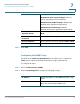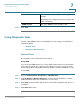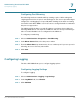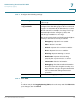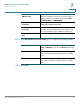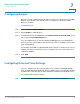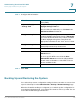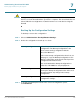User Manual
Table Of Contents
- Introduction
- Configuring Networking
- Configuring the Wireless Network
- Configuring the Firewall
- Configuring VPN
- Configuring Quality of Service (QoS)
- Administering Your Cisco RV110W
- Setting Password Complexity
- Configuring User Accounts
- Setting the Session Timeout Value
- Configuring Simple Network Management (SNMP)
- Using Diagnostic Tools
- Configuring Logging
- Configuring Bonjour
- Configuring Date and Time Settings
- Backing Up and Restoring the System
- Upgrading Firmware or Change the Language
- Restarting the Cisco RV110W
- Restoring the Factory Defaults
- Running the Setup Wizard
- Viewing the Cisco RV110W Status
- Using Cisco QuickVPN
- Where to Go From Here
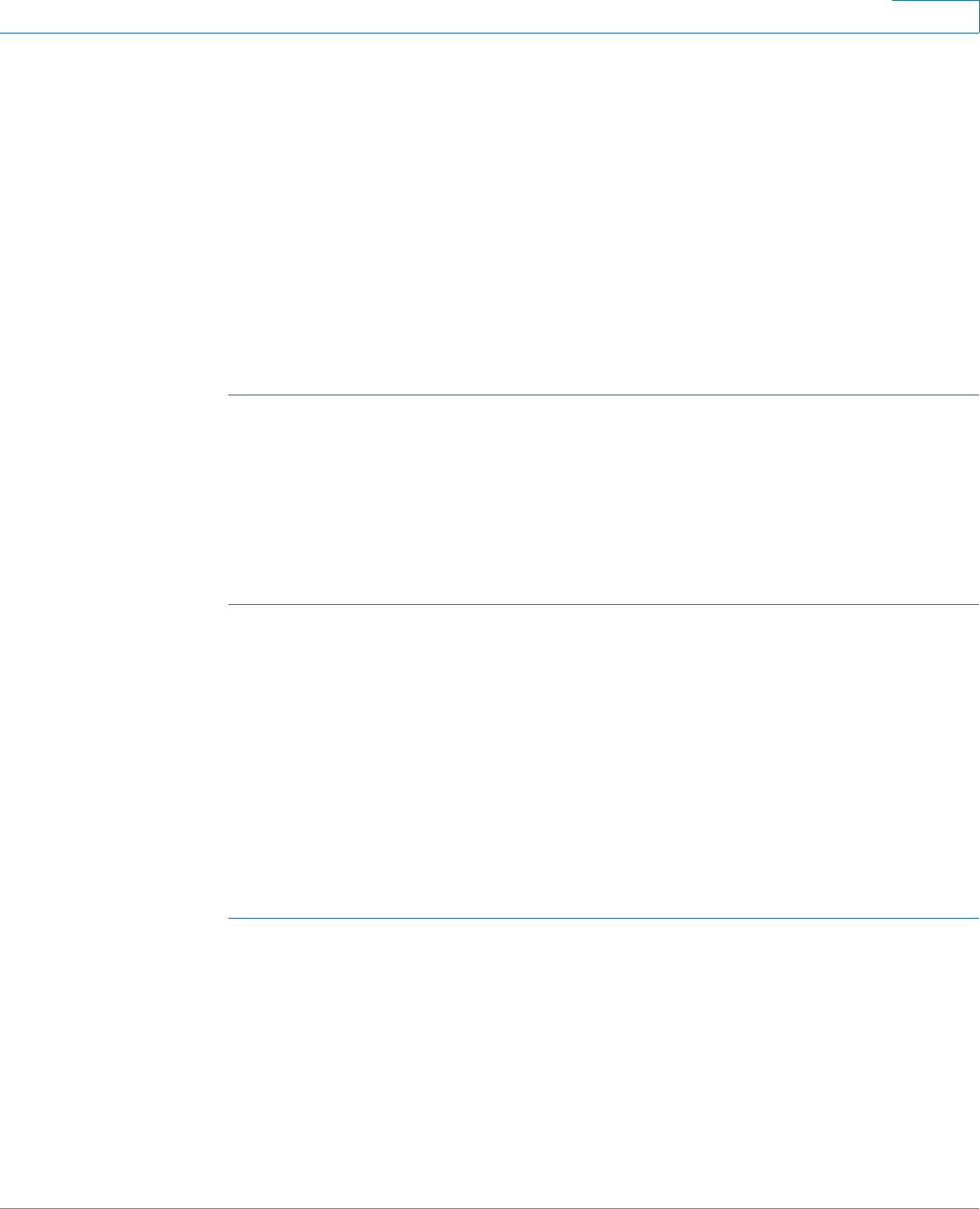
Administering Your Cisco RV110W
Configuring Logging
Cisco RV110W Administration Guide 124
7
Configuring Port Mirroring
Port mirroring monitors network traffic by sending copies of all incoming and
outgoing packets from one port to a monitoring port. You can use port mirroring as
a diagnostic or debugging tool, especially when fending off an attack or viewing
user traffic from LAN to WAN to see if users are accessing information or websites
they are not supposed to.
The LAN host (PC) should use a static IP address to avoid any issues with port
mirroring. DHCP leases can expire for a LAN host and can cause port mirroring to
fail so if a static IP address is not configured for the LAN host.
To configure port mirroring:
STEP 1 Choose Administration > Diagnostics > Port Mirroring.
STEP 2 In the Mirror Source field, select the ports to mirror.
STEP 3 From the Mirror Port drop-down menu, choose a mirror port. If you use a port for
mirroring, do not use it for any other traffic.
STEP 4 Click Save.
Configuring Logging
The Cisco RV110W allows you to configure logging options.
Configuring Logging Settings
To configure logging:
STEP 1 Choose Administration > Logging > Log Settings.
STEP 2 In the Log Mode field, check Enable.
STEP 3 Click Add Row.