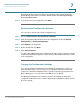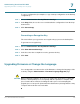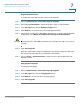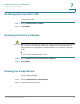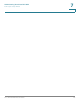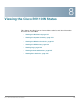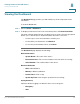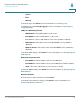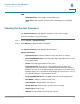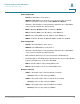User Manual
Table Of Contents
- Introduction
- Configuring Networking
- Configuring the Wireless Network
- Configuring the Firewall
- Configuring VPN
- Configuring Quality of Service (QoS)
- Administering Your Cisco RV110W
- Setting Password Complexity
- Configuring User Accounts
- Setting the Session Timeout Value
- Configuring Simple Network Management (SNMP)
- Using Diagnostic Tools
- Configuring Logging
- Configuring Bonjour
- Configuring Date and Time Settings
- Backing Up and Restoring the System
- Upgrading Firmware or Change the Language
- Restarting the Cisco RV110W
- Restoring the Factory Defaults
- Running the Setup Wizard
- Viewing the Cisco RV110W Status
- Using Cisco QuickVPN
- Where to Go From Here
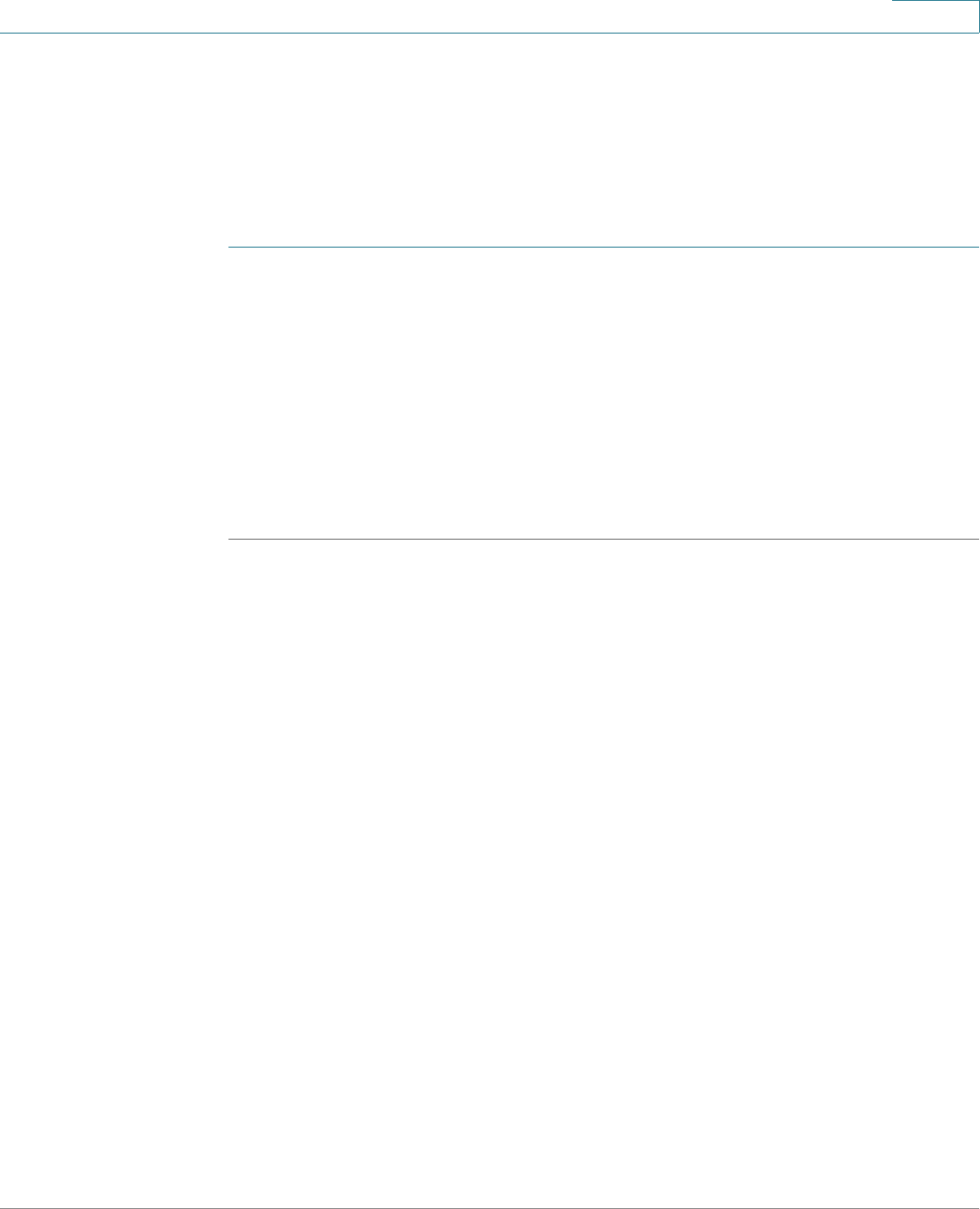
Viewing the Cisco RV110W Status
Viewing the Dashboard
Cisco RV110W Administration Guide 137
8
Viewing the Dashboard
The Dashboard page provides you with a bird's-eye view of important router
information.
To v i e w t h e D a s h b o a r d :
STEP 1 Choose Status > Dashboard.
STEP 2 To display an interactive view of the router back panel, click Show Panel View.
The view of the back panel shows you which ports are used (colored in green) and
allows you to click the port to obtain information about the connection.
• To view a port connection information, click the port.
• To refresh the port information, click Refresh.
• To close the port information sheet, click Close.
The Dashboard page displays the following:
Device Information
• System Name—The name of the device.
• Firmware Version—The current software version the device is running.
• Serial Number—The serial number of the device.
Resource Utilization
• CPU—CPU utilization.
• Memory—Memory utilization.
• Current Time—Time of day.
• System Up Time—How long the system has been running.
Syslog Summary
Indicates whether logging is enabled for these event categories:
• Emergency
• Alert