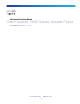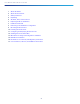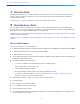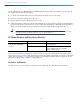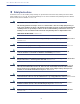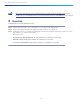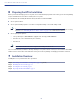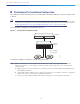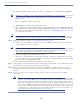GETTING STARTED GUIDE Cisco Aironet 1840 Series Access Points First Published: September 03, 2019 Cisco Systems, Inc. 1 www.cisco.
Cisco Aironet 1840 Series Access Points 1 About this Guide 2 About the Access Point 3 Safety Instructions 4 Unpacking 5 AP Views, Ports, and Connectors 6 Preparing the AP for Installation 7 Installation Overview 8 Performing a Pre-Installation Configuration 9 Mounting the Access Point 10 Powering the Access Point 11 Configuring and Deploying the Access Point 12 Checking the Access Point LEDs 13 Miscellaneous Usage and Configuration Guidelines 14 Related Documentation 15 Declarations of Co
Cisco Aironet 1840 Series Access Points 1 About this Guide This guide provides instructions on how to install your Cisco Aironet 1840 series access points and provides links to resources which can help you configure the access point. This guide provides mounting instructions and limited troubleshooting procedures. The 1840 series access point is referred to as access point or AP in this document. 2 About the Access Point The Cisco Aironet 1840 series wireless access point is an 802.
Cisco Aironet 1840 Series Access Points The AP supports both Cisco Mobility Express and lightweight deployments (using Cisco Wireless controllers). The AP also supports the following operating modes: Local—This is the default mode for the Cisco AP. In this mode, the AP does not serve clients. Flexconnect—Flexconnect mode for the Cisco AP. Monitor—This is the monitor-only mode for the Cisco AP. Sniffer—In the wireless sniffer mode, the AP starts sniffing the air on a given channel.
Cisco Aironet 1840 Series Access Points 3 Safety Instructions Translated versions of the following safety warnings are provided in the translated safety warnings document that is shipped with your access point. The translated warnings are also in the Translated Safety Warnings for Cisco Aironet Access Points, which is available on Cisco.com. Warning IMPORTANT SAFETY INSTRUCTIONS This warning symbol means danger. You are in a situation that could cause bodily injury.
Cisco Aironet 1840 Series Access Points Caution This product and all interconnected equipment must be installed indoors within the same building, including the associated LAN connections as defined by Environment A of the IEEE 802.3af/at Standard. 4 Unpacking To unpack the access point, follow these steps: Step 1 Unpack and remove the access point and the accessory kit from the shipping box. Step 2 Return any packing material to the shipping container and save it for future use.
Cisco Aironet 1840 Series Access Points 5 AP Views, Ports, and Connectors Figure 1 1 Face of the AP Location of the ports and connectors on the head of the AP Figure 2 Ports and Connectors on the Head of the AP 1 PoE-In port (Ethernet Uplink port) 4 USB 2.
Cisco Aironet 1840 Series Access Points 6 Preparing the AP for Installation Before you mount and deploy your access point, we recommend that you perform a site survey (or use the site planning tool) to determine the best location to install your access point. You should have the following information about your wireless network available: Access point locations. Access point mounting options: on or above a suspended ceiling or on a hard ceiling or wall.
Cisco Aironet 1840 Series Access Points 8 Performing a Pre-Installation Configuration The following procedures ensure that your access point installation and initial operation go as expected. This procedure is optional. Note Performing a pre-installation configuration is an optional procedure. If your network controller is properly configured, you can install your access point in its final location and connect it to the network from there.
Cisco Aironet 1840 Series Access Points d. Make sure DHCP is enabled on the network. The access point must receive its IP address through DHCP. Note A Wave 2 Cisco AP will be assigned an IP address from the DHCP server only if a default router (gateway) is configured on the DHCP server (enabling the AP to receive its gateway IP address) and the gateway ARP is resolved. This is not applicable to Wave 1 Cisco APs. e. CAPWAP UDP ports must not be blocked in the network. f.
Cisco Aironet 1840 Series Access Points 9 Mounting the Access Point Cisco Aironet 1840 series access points can be mounted in several configurations – on or above a suspended ceiling or on a hard ceiling or wall. For access point mounting instructions, go to the following URL: http://www.cisco.com/c/en/us/td/docs/wireless/access_point/mounting/guide/apmount.html The standard mounting hardware supported by the AP is listed in Table 1.
Cisco Aironet 1840 Series Access Points CAPWAP is identical to the Lightweight Access Point Protocol (LWAPP) used with previous Cisco Aironet access points. LWAPP-enabled access points are compatible with CAPWAP, and conversion to a CAPWAP controller is seamless. Deployments can combine CAPWAP and LWAPP software on the controllers. The functionality provided by the controller does not change except for customers who have Layer 2 deployments, which CAPWAP does not support.
Cisco Aironet 1840 Series Access Points Deploying the Access Point on the Wireless Network After you have mounted the access point, follow these steps to deploy it on the wireless network: Step 1 Connect and power up the access point. Step 2 Observe the access point LED (for LED descriptions, see “Checking the Access Point LEDs” section on page 14). a. When you power up the access point, it begins a power-up sequence that you can verify by observing the access point LED.
Cisco Aironet 1840 Series Access Points 12 Checking the Access Point LEDs The location of the access point status LED is shown in Figure 2. Note Regarding LED status colors, it is expected that there will be small variations in color intensity and hue from unit to unit. This is within the normal range of the LED manufacturer’s specifications and is not a defect. The access point status LED indicates various conditions which are described in Table 2.
Cisco Aironet 1840 Series Access Points Table 2 LED Status Indications (continued) Message Type LED State Message Meaning Boot loader errors Red DRAM memory test failure Blinking Red and Amber FLASH file system failure Blinking Red and off One of the following: • Environment variable failure • Bad MAC address • Ethernet failure during image recovery • Boot environment failure • No Cisco image file • Boot failure Cisco Access Point Red Operating System (AP-OS) errors Cycling through Red, Green, A
Cisco Aironet 1840 Series Access Points 13 Miscellaneous Usage and Configuration Guidelines Using the Mode Button Using the Mode button (see Figure 2) you can: Reset the AP to the default factory-shipped configuration. Clear the AP internal storage, including all configuration files. To use the mode button, press, and keep pressed, the mode button on the access point during the AP boot cycle. Wait until the AP status LED changes to Amber.
Cisco Aironet 1840 Series Access Points Note The maximum number of access points varies for the Cisco WiSM2, depending on which controller software release is being used. When the controller is maintaining join-related information for the maximum number of access points, it does not collect information for any more access points. An access point sends all syslog messages to IP address 255.255.255.255 by default when any of the following conditions are met: An access point running software release 8.2.
Cisco Aironet 1840 Series Access Points Configuring DHCP Option 43 You can use DHCP Option 43 to provide a list of controller IP addresses to the access points, enabling them to find and join a controller. The following is a DHCP Option 43 configuration example on a Windows 2003 Enterprise DHCP server for use with Cisco Aironet lightweight access points. For other DHCP server implementations, consult product documentation for configuring DHCP Option 43.
Cisco Aironet 1840 Series Access Points 14 Related Documentation All user documentation for the Cisco Aironet 1840 series access point is available at the following URL: https://www.cisco.com/c/en/us/products/wireless/aironet-1840-series-access-points/index.html For detailed information and guidelines for configuring and deploying your access point in a wireless network, see the following documentation: Cisco Wireless Controller Configuration Guide, Release 8.9, at the following URL: https://www.cisco.
Cisco Aironet 1840 Series Access Points is no guarantee that interference will not occur. If this equipment does cause interference to radio or television reception, which can be determined by turning the equipment off and on, the user is encouraged to correct the interference by one of the following measures: Reorient or relocate the receiving antenna. Increase separation between the equipment and receiver.
Cisco Aironet 1840 Series Access Points Guidelines for Operating Cisco Aironet Access Points in Japan This section provides guidelines for avoiding interference when operating Cisco Aironet access points in Japan. These guidelines are provided in both Japanese and English.
Cisco Aironet 1840 Series Access Points Statement 371—Power Cable and AC Adapter English Translation When installing the product, please use the provided or designated connection cables/power cables/AC adaptors. Using any other cables/adaptors could cause a malfunction or a fire. Electrical Appliance and Material Safety Law prohibits the use of UL-certified cables (that have the “UL” shown on the code) for any other electrical devices than products designated by CISCO.
Cisco Aironet 1840 Series Access Points Antenna Type Antenna Gain Antenna Impedance Single-port, Dual-band Omni 2.4 GHz—4.4 dBi 5 GHz—5.6 dBi 50 ohms Single-port, Dual-band Omni 2.4 GHz—4 dBi 5 GHz—5.7 dBi 50 ohms Single-port, Dual-band Omni BLE—4.1 dBi 5 GHz—5.6 dBi 50 ohms Single-port, Single-band Omni 5 GHz—5.4 dBi 50 ohms Operation in the band 5150-5250 MHz is only for indoor use to reduce the potential for harmful interference to co-channel mobile satellite systems.
Cisco Aironet 1840 Series Access Points Ministry of Health (Canada) Safety Code 6. Limits on Human Exposure to Radio Frequency Fields in the range from 3kHz to 300 GHz Australia Radiation Protection Standard To ensure compliance with various national and international Electromagnetic Field (EMF) standards, the system should only be operated with Cisco approved antennas and accessories.
Cisco Aironet 1840 Series Access Points This Device Meets the Industry Canada Guidelines for Exposure to Radio Waves The 1840 series device includes a radio transmitter and receiver. It is designed not to exceed the limits for exposure to radio waves (radio frequency electromagnetic fields) as referenced in Health Canada Safety Code 6. The guidelines include a substantial safety margin designed into the limit to ensure the safety of all persons, regardless of age and health.
Cisco Aironet 1840 Series Access Points Cisco Systems Spread Spectrum Radios and RF Safety white paper at this URL: http://www.cisco.com/warp/public/cc/pd/witc/ao340ap/prodlit/rfhr_wi.
Cisco Aironet 1840 Series Access Points Administrative Rules for Cisco Aironet Access Points in Taiwan This section provides administrative rules for operating Cisco Aironet access points in Taiwan. The rules for all access points are provided in both Chinese and English.
Cisco Aironet 1840 Series Access Points Chinese Translation English Translation Low-power Radio-frequency Devices Technical Specifications 4.7 Unlicensed National Information Infrastructure 4.7.5 Within the 5.25-5.35 GHz band, U-NII devices will be restricted to indoor operations to reduce any potential for harmful interference to co-channel MSS operations. 4.7.6 The U-NII devices shall accept any interference from legal communications and shall not interfere the legal communications.
Cisco Aironet 1840 Series Access Points Communications, Services, and Additional Information Figure 4 Brazil Regulatory Information Portuguese Translation Este equipamento não tem direito à proteção contra interferência prejudicial e não pode causar interferência em sistemas devidamente autorizados. English Translation This equipment is not entitled to the protection from harmful interference and may not cause interference with duly authorized systems.
Cisco Aironet 1840 Series Access Points Cisco Bug Search Tool Cisco Bug Search Tool Cisco Bug Search Tool (BST) is a web-based tool that acts as a gateway to the Cisco bug tracking system that maintains a comprehensive list of defects and vulnerabilities in Cisco products and software. BST provides you with detailed defect information about your products and software. © 2019 Cisco Systems, Inc. All rights reserved.