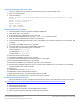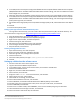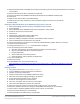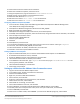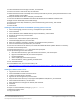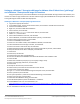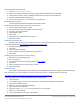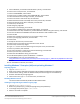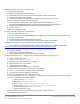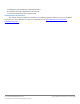Specifications
A Principled Technologies test report 28
Cisco UCS B200 M3 Blade Server:
Uncompromised virtual desktop performance
9. Choose Windows, choose Microsoft Windows 7 (32-bit), and click Next.
10. Choose one virtual processor, and click Next.
11. Choose 1536 GB RAM, and click Next.
12. Click 1 for the number of NICs, select E1000 VDI-NET, and click Next.
13. Leave the default virtual storage controller, and click Next.
14. Choose to create a new virtual disk, and click Next.
15. Make the OS virtual disk size 20 GB, choose thin-provisioned, click Next.
16. Keep the default virtual device node (0:0), and click Next.
17. Click Finish, and click OK.
18. Edit the gold_image VM.
19. Remove the virtual floppy, and click OK.
20. In the Options tabGeneral, deselect Enable logging, and click OK.
21. Click the Resources tab, click Memory, click the box next to Reserve all guest memory, and click OK.
22. Connect the VM virtual CD-ROM to the Microsoft Windows 7 x86 installation disk.
23. Start the VM.
24. When the installation prompts you, press any key to begin setup.
25. Enter your language preferences, and click Next.
26. Click Install.
27. Accept the license terms, and click Next.
28. Select Custom, and select the drive that will contain the OS.
29. Click Install, and the setup begins.
30. Type user for the username and change the computer name, and click Next.
31. Enter no password, and click Next.
32. For system protection, select Use recommended settings, and click Next.
33. Enter your time zone, and click Next.
34. Select the Work Network setting, and click Next.
35. Use Windows Update to patch the Windows 7 installation.
36. Install VMware Tools. For more information, see
http://kb.vmware.com/selfservice/microsites/search.do?language=en_US&cmd=displayKC&externalId=340
37. Reboot.
38. Join the View5.com domain, and reboot.
Installing Windows 7 Enterprise (x86) and optimizing Windows 7
Adjusting page file
1. Log in as administrator
2. Right-click ComputerPropertiesChange settingsAdvancedPerformanceSettings.
3. In Performance settings, select the Advanced tab, and select Change for Virtual Memory.
4. Deselect Automatically manage page file.
5. Select Custom size, type 1536 for both values, and select Set.
Disabling Windows Firewall
The domain GPO automatically disables the Windows Firewall.
Installing the Login VSI Target software on gold_image
1. Log in as View5\administrator
2. Browse to \\dc1\share\vsi_install\setup\target setup\setup-x86.setup.
3. In the target setup wizard, type \\dc1\share
4. Wait for the install to complete.