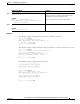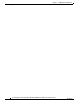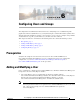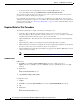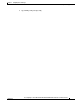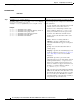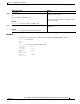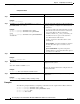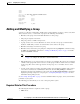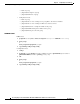Specifications
6-2
Cisco Unity Express Voice-Mail and Auto-Attendant CLI Administrator Guide for 3.0 and Later Versions
OL-14010-09
Chapter 6 Configuring Users and Groups
Adding and Modifying a User
• To synchronize the Cisco Unity Express and Cisco Unified CME databases, use the
Cisco
Unity Express GUI option Administration > Synchronize Information.
The procedure described in this section allows you to create a new user in the system. Use the same
procedures to modify an existing user’s properties.
Cisco Unity Express supports twice as many users as mailboxes. Some subscribers, such as system
administrators, might not be assigned a voice mailbox. The maximum number of users is determined by
the license of the module. See “Recording a Prompt File” on page 29 for the maximum number of users
permitted for your module.
Required Data for This Procedure
The following information is required for adding or modifying a user:
• Username—The user ID. The username must be at least 3 and no more than 32 characters.
Cisco
Unity Express allows only letters, numbers, underscore (_), dot (.), and dash (-) in user IDs.
User IDs must start with a letter. Do not use spaces in the username.
• (Optional) Full name—First and last name of the subscriber. It must start and end with quotation
marks (“
”).
• (Optional) Group—Name of an existing group in which this subscriber is a member.
• (Optional) Password—Password for logging into the Cisco Unity Express GUI. The password must
be at least 3 and no more than 32
characters. Spaces are not allowed.
• (Optional) PIN—Personal identification number for logging into the TUI. The PIN must be at least
3 and no more than 16 digits.
Note To configure PINless voice mail, see “Configuring PINless Mailbox Access” on page 13.
SUMMARY STEPS
EXEC mode:
1. username userid [create | delete | fullname [first “first-name” | last “last-name” |
display “full-name”] | group group-name | language “language”| password “password” | pin
number]
2. show users
or
show user detail username userid
3. copy running-config startup-config
Configuration mode:
1. config t
2. username userid [create | phonenumber phone-number | phonenumberE164 full-number]
3. exit
4. show users
or
show user detail username userid