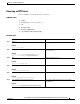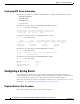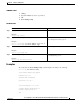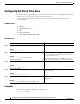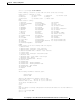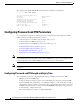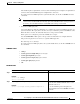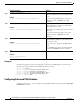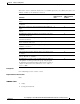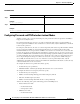Specifications
19-16
Cisco Unity Express Voice-Mail and Auto-Attendant CLI Administrator Guide for 3.0 and Later Versions
OL-14010-09
Chapter 19 Advanced Configuration
Configuring Password and PIN Parameters
DETAILED STEPS
Configuring Password and PIN Protection Lockout Modes
Starting in release 3.0, you can use both temporary and permanent lockout for passwords and PINs to
help prevent security breeches.
For permanent lockout mode, the user’s account is permanently locked after a specified number of
incorrect passwords or PINs are entered. After the account is locked, only the administrator can unlock
it and reset the password.
For temporary lockout mode, the user’s account is temporarily locked after a specified number of initial
incorrect passwords or PINs are entered. This lockout lasts for a specified amount of time. If the
maximum number of incorrect passwords or PINs is exceeded for a second time, the account is locked
for twice the specified a mount of time. The lockout time continues to increase for each set of incorrect
passwords or PINs until the total number of failed login attempts equals the number specified to lock the
account permanently. To prevent denial-of-service attacks, the retry count is not incremented if a user
tries to log in during the lockout period. If the user enters the correct password or PIN and logs in
successfully, the lockout time is reset to zero. After the account is permanently locked, only the
administrator can unlock it and reset the password. When the administrator unlocks the account, the retry
count and disable time are also reset to zero.
To configure the behavior for permanent lockouts, specify:
• Lockout mode (set to permanent)
• Maximum number of failed login attempts allowed before the account is locked
To configure the behavior for temporary lockouts, specify:
• Lockout mode (set to temporary)
• Number of failed attempts that trigger the initial temporary lockout
• Duration of initial temporary lockout
• Number of failed attempts that will lock the account permanently
You have the following four options when using password and PIN protect:
• Password Protection with:
–
Permanent Lockout
–
Temporary Lockout
• PIN Protection with:
–
Permanent Lockout
Command or Action Purpose
Step 1
config t
Example:
se-10-0-0-0# config t
Enters configuration mode.
Step 2
security password lockout enable
Example:
se-10-0-0-0(config)# security pin trivialcheck
Enables the PIN trivial check validation feature.