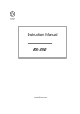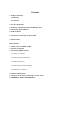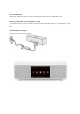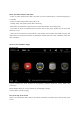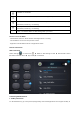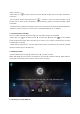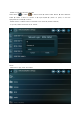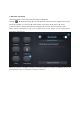Instruction Manual
begin connection.
· Select WiFi icon ( ) in Home Screen ▶ Connect WiFi ▶ AirPlay service becomes available for
connection
· You can check whether the AirPlay service ( ) is running or not by the color of AirPlay icon at
the top end of Home Screen. (Flickering in White: Booting / White: Connection available / Blue:
Connected)
· For AirPlay service, RS350 and the device should be connected to the same AP (Wireless Network).
· Details for iTunes Connection can be found in the Detailed Manual at our website.
2. Connecting Rose Tube Dial
You can transfer YouTube playback screen from the Android phone to the RS350
· Select WiFi icon ( ) in the Home Screen ▶ Connect WiFi ▶ Select icon ( ) on the YouTube
Screen (Android) ▶ Select device (Product ID) to send on your phone’s screen ▶ Play the same
YouTube Video on RS350
· RS350 and the equipment to run Rose Tube Dial should be connected to the same AP (wireless
network). RS350 supports YouTube only.
3. DLNA Connection
· Execute DLNA supported App ▶ Select Device ▶ Connect to ROSE
RS350 and DLNA device should be connected to the same AP (wireless network). When DLNA is
connected, the following screen appears and the music is played.
4. Connecting to Home Network