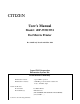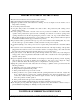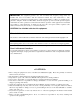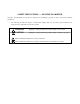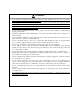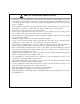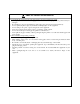CITIZEN User's Manual Model : iDP-3550/3551 Dot Matrix Printer Rev 1.00 Newly Issued on 01.Mar.1999 Japan CBM Corporation Information Systems Div. Declaration of Conformity Manufacturer’s Name : Manufacturer’s Address Declare the Product Product Name Model Number(s) Conform to the following Standards : Japan CBM Corporation : CBM Bldg., 5-68-10, Nakano, Nakano-ku Tokyo, 164-0001, Japan Dot Matrix Printer iDP-3550 Series (iDP-3550RF/PF, iDP-3550SF/CF, iDP-3550TF/IF) (S.No.
EMC : EN55022 : 1994+A1:1995+A2:1997 Class A : EN61000-3-2 : 1995 : EN61000-3-3 : 1995 : EN50082-1 : 1997 : EN61000-4-2 : 1995 ±4KV CD, ±8KV AD : EN61000-4-3 : 1996 3V/m, 80MHz-1000MHz AM 1KHz 80% : ENV50204 : 1995 3V/m, 895MHz-905MHz (Pulse 200Hz, duty cycle 50%) : EN61000-4-4 : 1995±1.0KV(AC Mains),±0.5KV(Signal Lines) : EN61000-4-5 : 1995 1KV Normal mode, 2KV Common mode : EN61000-4-6 : 1996 3V, 0.
IMPORTANT SAFETY INSTRUCTIONS •Read all of these instructions and save them for future reference. •Follow all warnings and instructions marked on the product. •Unplug this product from the wall outlet before cleaning. Do not use liquid or aerosol cleaners. Use a damp cloth for cleaning. •Do not use this product near water. •Do not place this product on an unstable cart, stand or table. The product may fall, causing serious damage to the product.
grundsätzlich Stecker aus der Steckdose ziehen. Keine Flüssigkeiten oder Aerosolreiniger benutzen. Nut mit einem feuchten Tuch abwischen. •Der Drucker darf nicht in der Nähe von Wasser aufgestellt werden. •Drucker nicht auf einem unstabilen Wagen, Stand oder Tisch aufstellen. Der Drucker könnte herunterfallen und dabel beschädigt werden. •Schlitze und Öffnungen im Gehäuse, in der Rückwand und im Boden dienen der Belüftung.
IMPORTANT: This equipment generates, uses, and can radiate radio frequency energy and if not installed and used in accordance with the instruction manual, may cause interference to radio communications. It has been tested and found to comply with the limits for a Class A computing device pursuant to Subpart J of Part 15 off FCC Rules, which are designed to provide reasonable protection against such interference when operated in a commercial environment.
SAFETY PRECAUTIONS ----- BE SURE TO OBSERVE In order to prevent hazards to an operator or other persons and damage to property, be sure to observe the following precautions. • The following describes the degrees of hazard and damages that can occur if the given instructions are neglected or the equipment is incorrectly operated. WARNING Negligence of this precaution may result in death or serious injury. CAUTION Negligence of this precaution may result in injury or damage to property.
WARNING • Never handle the equipment in the following manners, as it may break, become out of order, or overheat causing smoke and resulting in fire or electric shock. If the equipment is used in an abnormal condition, such as when broken, then problems, smoke emission, abnormal odor/noise, and fire can result. If an abnormal condition exists, be sure to turn off the power, disconnect the power plug from a plug socket, and contact our dealer. Never repair the equipment on your own - it is very dangerous.
PRECAUTIONS FOR INSTALLATION • • • • • • • • • • • • • • • • Do not use or store the equipment in a place exposed to fire, moisture, or direct sunlight, or in a place near a heater or a thermal device where the prescribed operating temperature and humidity are not met, or in a place exposed to much oil, iron powder, or dust. The equipment may become out of order, emit smoke, or catch fire.
PRECAUTIONS FOR HANDLING Do not handle the equipment in the following manners, because problems may result. • Do not print when there is no recording paper or ink ribbon set in the equipment. The print head may be damaged • Be careful not to drop foreign substances, such as clips, pins, and screws, into the main body. • Do not spill any liquid or spray any chemical-containing liquid over the equipment. • Do not stamp on, drop, hit, or give a strong shock to the equipment.
DAILY MAINTENANCE • • • Prior to starting maintenance work, be sure to turn off the main body. Use a dry soft cloth to wipe off stains and dust from the surfaces of the main body case. For severe soiling, dip the cloth in water and wring it, for wiping off the soil. Never use organic solvents, such as alcohol, thinner, trichlene, benzene, ketone, or chemical dusters. If the equipment is contaminated with paper powder, use a soft brush to clean it.
CONTENTS 1. OUTLINE.......................................................................................................................................................... 1 1.1 Features...................................................................................................................................................................1 1.2 Unpacking..................................................................................................................................................
9.3.4 Data Receiving Control.............................................................................................................................26 10. SERIAL INTERFACE................................................................................................................................... 27 10.1 Specifications .......................................................................................................................................................27 10.
APPENDIX 3. OUTLINE DRAWING for iDP-3551 ......................................................................................
<<< German >>> 4. BETRIEB...................................................................................................................................................... 133 4.1 Druckerabdeckung Aufsetzen, Entfernen...........................................................................................................133 4.2 Anschluß des Schnittstellenkabels .....................................................................................................................134 4.
1. OUTLINE This is a small-size dot impact printer developed for various data communication terminals, POS terminals, kitchen-use printers, and so on. Its abundant built-in features allow you to widely use this printer for different applications. Prior to using it, read and understand this manual thoroughly. 1.1 Features (1) (2) (3) (4) (5) (6) (7) 1.
2. 2.1 BASIC SPECIFICATIONS Model Classifications The printer model is classified by the following designation method.
2.2 Basic Specifications Model Item Printer mechanism Print method Print width Print head Print speed Print columns iDP-3550 iDP-3551 Character type: DP654 series/Graphic type: DP657series (CITIZEN) Serial dot impact method (Bidirectional print), 2-pass graphic (Unidirectional print) Character type: 63.6 mm/Graphic type: 58.7 mm 9 pins Character type: Approx. 3.6 lines/second/Graphic type: Approx. 3 lines/second 40 columns Character type: 1.36 mm(W) × 2.4 mm(H) (7 dots) 1.36 mm(W) × 3.
2.3 Paper Specifications 2.3.1 Recommended Paper •Type •Paper width •Paper thickness •Roll diameter •Core 2.3.2 : Normal paper and non-carbon paper : 76 +/- 0.5 mm : Single-sheet paper --- 45 to 55 kg/1,000 sheets/1,091 × 788 mm Copying paper --Non-carbon paper or 1 original + 1 copy 34 kg for each paper Total thickness 0.2 mm or less : φ83 mm or less (φ80 mm or less for the copying paper) : φ12 mm (Inner Diameter), φ18 mm (Outer Diameter) Printing Position 76 mm (3 Inches) DP-654: Approx. 6.
3. 3.
3.
(1) Power cord plug Insert it into an AC outlet of the rated voltage. (2) Power switch When the power switch is turned on, the electric power is supplied to the printer and the initializing operation is started.. (3) POWER lamp (Green LED) Lights when the power switch is turned on and goes out when it is turned off. (4) SEL/ERROR lamp(Green LED) On: Online Off: Offline Flashing (approx. once every second): Out of paper Flashing (approx. twice every second): Mechanical error (Buzzer sounds once.
4. 4.1 OPERATION Detaching/Attaching the Printer Cover 1. Use both hands to hold the projections on each side of the printer cover and lift the printer cover in the direction shown by the arrow to detach it. 2. When attaching the printer cover, place the hooked part at the front in the appropriate part of the printer and lower the printer cover. Projection 4.2 Connecting the Interface Cable 1. Turn off the power. (Mating side included) 2.
4.3 Connecting the Drawer Kick-Out Connector 1. Turn off the power. 2. Check the top and bottom of the drawer kick-out cable connector and connect it to the drawer kick-out connector located at the lower section of the printer. 3. Screw the grounding cable of the drawer to the grounding terminal located at the lower section of the printer. CAUTION: •Connect only the prescribed drawer (Solenoid) to the drawer kick-out connector. Drawer Kick-Out Connector Drawer Kick-Out Cable Connector 4.
4.5 Setting the Ribbon Cassette 1. 2. 3. 4. 5. 6. 7. 8. 9. Be sure that the power switch is turned off. Detach the printer cover. Open the auto cutter. (iDP-3551) If the ribbon is slackened, turn the knob in the direction shown by the arrow to give the tension before placing it in the printer. Push teh locking claws into the holder of the printer as you place the ribbon between the print head and ribbon guide. A click sound will be heard.
4.6 Inserting the Paper 1. Cut the end of the paper roll at close to a right angle. CAUTION : • Be sure to use the specified paper roll. • Use of unspecified paper may adversely affect print quality, printer service life, and so on. • Do not insert a frayed or bent end of paper into the printer. 2. Check the winding direction of the paper roll. (See the figure on the next page.) 3. Hold the paper holder open and insert the paper roll so that it is securely supported by the paper holder. 4.
4.7 Attaching the Rear Cover Insert the claws of the rear cover into the square holes at the back of the printer, and move the rear cover in the direction of the arrow to close it. Square Hole Rear Cover 4.8 How to Remove Remaining Paper Roll 1. 2. 3. 4. 5. Detach the printer cover. Open the auto cutter. (iDP-3551) Remove the paper by pulling it in the direction in which it is normally guided. Close the auto cutter. (iDP-3551) Attach the printer cover.
4.10 Unlocking the Cutter (iDP-3551) 1. 2. 3. 4. 5. Detach the printer cover. Press the LF switch. The auto cutter is initialized to return its blade and clear an alarm. If the paper is jamming, eliminate the jamming paper completely, seeing "4.9 Removing Paper Jam." If the alarm still cannot be cleared, turn off the power and open the auto cutter. You can see an emergency knob through a small hole in the back of the auto cutter. Using tweezers, screwdriver, etc.
4.11 Operation Panel and Display of Error 1. POWER lamp (Green) This lamp is illuminated when the power is supplied. 2. ERROR lamp (Red) This lamp is illuminated or blinks to indicate each error. Error Indication Mechanical Error SEL/ERROR Lamp Quick blinking Paper End Blinks. Paper Near End Blinks. (Once a second) Cutter Motor Lock (iDP-3551 only) Quick blinking (Twice a second) Buzzer Sounds continuously for approx. 1 second Repeats a short 3-time sound twice at intervals of 0.5 second.
Dump Mode When the power is turned on while the LF and SEL switches are pressed, the printer enters dump mode and prints the following message. “=== Hexadecimal Dump ===” Power-on ON SEL SW ? OFF Buffer Data YES •SEL/ERROR lamp blinks intervals of 0.25 sec. •Buzzer sounds for 1 sec. The message "Clear Data in Buffer" is printed in enlarged red characters. Then, 5 lines are rapidly fed. at NO 1 sec. passed YES The input buffer is cleared and NO the message “Cleared Input Buffer” is printed.
5. 5.1 DIP SWITCH SETTING Location of DIP Switch 1. Turn off the power. 2. Remove the printer cover. 3. The DIP switch can be found at the location shown in the figure below. (Only DSW2 is available for the serial interface.
5.2 DIP Switches Setting 1) DIP Switch 1 No.
2) DIP Switch 2 No. Function DSW2-1 Bit length DSW2-2 Parity DSW2-3 Odd/Even DSW2-4 Communication mode DSW2-5 Baud rate ″ DSW2-6 ″ DSW2-7 DSW2-8 Unused Baud rate Baud rate 150 300 600 1200 2400 4800 9600 19200 DSW2-5 OFF OFF OFF OFF ON ON ON ON ON 8 bits No Odd DTR/DSR DSW2-6 OFF OFF ON ON OFF OFF ON ON OFF 7 bits Yes Even XON/XOFF See the table below DSW2-7 OFF ON OFF ON OFF ON OFF ON ♦The DIP switch 2 is used only for the serial interface.
6. PRESET JUMPER SETTING 6.1 Location of Preset Jumper (1) Turn off the power. (2) The preset jumper is set at the time of shipment from the factory. If the settings are to be changed, do so by removing the control board and changing the setting as indicated in the service manual. The location of the preset jumpers is shown in the figure below. Serial Interface 6.
7. MODE SETTING METHOD This printer has the CBM, STAR, and ESC/POS mode. Any desired mode can be selected and set according to your need. (1) Setting method • See 5 “DIP SWITCH SETTING”. • Seeing the settings of the DIP switch segments 1-9 and 1-10 and those of the preset jumper, set each mode.
8. 8.1 INPUT BUFFER BACKUP FUNCTION Buffer Size With the DIP switch, you can set either 6 K bytes or 256 bytes. DIP switch segment 1-8 ON → 6K bytes OFF → 256 bytes 8.2 Input Buffer Backup Even if the power is turned off or fails during the printing process, the data in the input buffer will be saved. If the power is turned on again, the printer will print a power failure mark, "==POWER DOWN==," in red and reprints the data from the beginning of the line where it left off. 8.
9. PARALLEL INTERFACE 9.1 Specifications •Data input system •Control signals •Applicable connectors 9.2 : 8-bit parallel system (DATA1 to DATA8) : ACK, BUSY, STB, FAULT, SELECT, RESET, COMPULSION : Printer side --- 57LE-40360 (Anphenol), or equivalent Cable side --- 57-30360 (Anphenol), or equivalent Connector's Pin Configuration Mode No.
9.3 Input and Output Signals 9.3.1 Input and Output Signals (1) Input signals to the printer • DATA : An 8-bit parallel signal. (Active “High”) • STB : A strobe signal to read the 8-bit data. (Active “Low”) • RESET : A signal to reset the printer from the outside. (Active “Low”) (2) Output signals from the printer • ACK : An 8-bit data request signal. A pulse signal output at the end of the BUSY signal. (Active “Low”) • BUSY : A signal to indicate the BUSY status of the printer.
9.3.2 Electrical Characteristics (1) Input signal level All the input signals are at the TTL level. "HIGH" level : 2.0 V at minimum "LOW" level : 0.8 V at maximum (2) Output signal level All the output signals are at the TTL level. "HIGH" level : 2.4 V at minimum "LOW" level : 0.4 V at maximum (3) Input and output conditions All the input signals are pulled up with a 3.3 kΩ resistor. [Printer Side] [Host Side] Twisted Pair Wire All the output signals are pulled up with a 3.3kΩ resistor.
9.3.3 Timing Chart (1) Data input and printing timing T1, T2, T3 T4 T5 T6 9.3.4 : : : : 0.5 µs MIN 270 ns MAX 2.3µs TYP 500 ms MIN (At power-on) Data Receiving Control When the BUSY signal is at "LOW," the printer can receive the data from the host, but when at "HIGH," it cannot.
10. SERIAL INTERFACE 10.
10.2 Connector's Pin Configuration Mode No. 1 2 3 4 5 6 7 8 9 10 11 12 13 14 15 16 17 18 19 20 21 22 23 24 25 CBM STAR ECS/POS FG TXD RXD ← ← ← ← ← ← ← RTS GND ← PE (HI-LEVEL) FAULT RCH DSR ← GND FAULT mTXD mRXD DTR ← ← RESET Cautions: 1. An RS-232C signal is based on the EIA RS-232C. 2. When the data is not being transferred, the received data should be always maintained as a mark.
10.3 Input and Output Signals 10.3.1 Input and Output Signals (1) RXD This is a serial received data signal. When a framing error, overrun error, or parity error occurs, that data is printed as "?". (2) DTR When this signal is Ready, write the data or a command. If written at the time of Busy, an overrun error results, ignoring the previous data. The data can be written in the input buffer even during printing. Busy is also issued at the time of power-on, test print, on-line, and reset.
(8) RCH When the printer is ready to receive, this signal is turned to Space. This signal line is the same as DTR. (9) mTXD TXD signal for the diode gate. (10) mRXD RXD signal for the diode gate. (11) FG This is a Frame Ground signal. (12) GND This is a common ground on the circuit.
10.3.2 Data Configuration t Mark b0, b1, b2, • • • • Space (1) (2) (3) (1) Start Bit (2) Data Bit (+ Parity Bit) (3) Stop Bit (1 or More) (1) Start bit After a lapse of 1/2 bit from a mark-to-space fall edge, the state is read again, and if it is a space, it is recognized as the start bit. If it is a mark, it is assumed neither the start bit nor an error, and it is attempted to detect the start bit again.
10.3.3 Error Detection A parity error, framing error, and overrun error are detected. When an error is detected, that data is stored in the buffer as "?". (1) Framing error This error results when a space is detected in detecting the stop bit. That data is stored in the buffer as "?". (2) Parity error If a parity check has been specified and an error is detected at the time of parity check, that data is stored in the buffer as "?".
DTR (2) Others •RESET •PE •GND •FG Equivalent to MAX232 Mark=(-8V): At Busy Space=(+8V): At Ready TXD Mark=(-8V): 1 Space=(+8V): 0 : A signal to reset the entire printer. : A signal to show that the paper has run out. Normal at the "LOW" level, but turned to the "HIGH" level when the paper has run out.
11. DRAWER KICK-OUT CONNECTOR 11.1 Specifications of Drawer Kick-Out Connector (1) Drawer kick-out drive signal Parallel ----- Can be learned at the no. 34 pin of the interface connector Serial ----- Provided with a command to learn the status in the STAR and ESC/POS modes. (2) Electrical characteristics 1) Drive voltage: 24 V DC 2) Drive current: 0.8 A at maximum (Within 510 ms) 3) Switch signal: Signal level "L" = 0 to 0.5 V "H" = 3 to 5 V 11.2 Connector's Pin Configuration No.
12. WINDER CONNECTOR 12.1 Specifications of Winder Connector (1) Winder drive signal The winder drive signal is output synchronous with the LF signal. (2) Electrical characteristics 1) Drive voltage: 24 V DC 2) Drive current: 0.8 A at maximum 12.2 Connector's Pin Configuration No.
13. MAINTENANCE AND SERVICE For the information on maintenance and service, please contact our dealer or at the following address. Northern America CBM America Corporation Service Center 365 Van Ness Way Suit 510 Torrance, CA 90501, U.S.A TEL +1-310-781-1460 FAX +1-310-781-9157 Other Areas Japan CBM Corporation Information Systems Division CBM Bldg.
14. PRINT CONTROL FUNCTIONS 14.1 CBM Mode 14.1.
selected with the DIP switch segment 1-5. If CBM2 (ON) is selected with the DIP switch segment 1-5, the functions of these commands are changed as shown in the table below.
14.1.2 Description of Items XXXX ALL [Function] Command name [Code] A row of command constituent code is represented by a hexadecimal number with < >H, binary number with < >B, and a decimal number with < >. [ ]k means a repeat count of ktimes. [Range] Describes an argument value (Setting range) for the command. [Outline] Describes a command function. [Caution] Describes a caution as required. [Default] Describes an initial value for the command when accompanied by an argument.
Details FF n (CBM1 Mode) [Function] n-line paper feed [Code] <0C>H n [Range] 1 ≤ n ≤ 127 [Outline] This command feeds the paper by n-lines. You can set n = 1 to 127 lines. If the print buffer contains the data, use of this command feeds the paper by n-lines after printing the data. Setting n = 0 does not feed the paper. FF (CBM2 Mode) [Function] Form feed [Code] <0C>H [Outline] This command searches for the beginning of the next page after printing the data in the print buffer.
[Outline] This command cancels the double width characters set with SO. The data following this command are printed in the ordinary character width. SI (CBM2 Mode) [Function] Canceling the double width character/Specifying the shift-in side characters [Code] <0F>H [Outline] This command cancels the double width characters set with SO. The data following this command are printed in the ordinary character width.
DC1 (CBM2 Mode) [Function] Selecting the printer [Code] <11>H [Outline] This command sets the printer in the selecting status. DC2 (CBM1 Mode) [Function] Specifying/Canceling the inverted character [Code] <12>H [Outline] This command selects/deselects the inverted characters. Enter this command at the beginning of one line. Otherwise, it is overridden. Erect and inverted characters cannot be mixed in one line.
DC3 (CBM1 Mode) [Function] Specifying the red print [Code] <13>H [Outline] This command specifies red-color characters. All the characters in one line are printed in red by prefixing the print data with this command and sending it to the printer. When you want to use red characters, use this command for each line. DC3 (CBM2 Mode) [Function] Deselecting the printer [Code] <13>H [Outline] This command sets the printer in the deselecting status in which the printer cannot receive data.
ESC "∗" n1 n2 [Function] Specifying the bit image mode [Code] <1B>H <2A>H n1 n2 [Range] 1 ≤ n1 + 256 × n2 ≤ 360 (for DP654 mechanism) 1 ≤ n1 + 256 × n2 ≤ 400 (for DP657 mechanism) [Outline] This command allows printing in the bit image mode. Divide the number of dots printed by 256 and assume its quotient to be n2 and remainder to be n1. Therefore, the number of horizontal dots will be n1 + 256 × n2.
[Outline] Only effective for Graphic type. This command sets the line feed width to 2/9 inch. ESC "3" [Function] Setting the standard line feed width [Code] <1B>H <33>H [Outline] This command sets the line feed width as follows.
ESC "C" n [Function] Setting the page length [Code] <1B>H <43>H n [Range] 1 ≤ n ≤ 127 [Outline] Sets the 1-page length to n-lines. ESC "N" n [Function] Specifying the perforation skip [Code] <1B>H <4E>H n [Range] 1 ≤ n ≤ 126 [Outline] This command feeds (skips) the lines specified with n without printing. However, you cannot specify beyond the length of one page.
ESC "f" 1 [Function] Form feed (Changing the page) [Code] <1B>H <66>H <01>H [Outline] This command searches for the beginning of the next page after printing the data in the print buffer. ESC "t" n [Function] Selecting the character code table [Code] <1B>H <74>H n [Range] 0 ≤ n ≤ 255 [Outline] This command selects Page-n of Character Code Table. [Default] Depends upon DIP switch setting.
ESC BEL n1 n2 [Function] Setting the external device drive pulse width [Code] <1B>H <07>H n1 n2 [Range] 1 ≤ n1 ≤ 127 [Outline] This command sets the power-on time to drive an external device (such as cash drawer). Power-on time = n1 × 10 (ms) Delay time = n2 × 10 (ms) To actually drive the drawer, use the BEL and FS commands. [Default] n1 = n2 = 20 1 ≤ n2 ≤ 127 BEL [Function] Driving command A for drawer-1 [Code] <07>H [Outline] This command drives the drawer connector No.
FS [Function] Driving command B for drawer-1 [Code] <1C>H [Outline] This command drives the drawer connector No. 2 pin under the condition set with the ESC BEL n1 n2 command. SUB [Function] Driving command for drawer-2 [Code] <1A>H [Outline] As soon as this command is received, the drawer connector No. 5 pin is driven. The poweron time is 200 ms ON and 200 ms OFF stationary. The drawers 1 and 2 cannot be driven simultaneously.
ESC "P" 0 (iDP-3551) [Function] Full cut [Code] <1B>H<50>H<00>H [Outline] This command fully cuts the paper. ESC "P" 1 (iDP-3551) [Function] Partial cut [Code] <1B>H<50>H<01>H [Outline] This command partially cuts the paper. ESC "R" n [Function] Selecting the international character set [Code] <1B>H <52>H n [Range] 0 ≤ n ≤ 10 [Outline] This command selects the international characters according to the value of n. n Character Set n Character Set 0 U.S.A.
ESC "&" <0> n1 n2 [m0 m1 ... m5 m6 m7 m8 m9] n2 - n1 + 1 [Function] Defining the Download character set [Code] <1B>H <26>H <00>H n1 n2 [m0 m1 ... m5 m6 m7 m8 m9] n2 - n1 + 1 [Range] [Outline] 32 ≤ n1 ≤ n2 ≤ 255 m0 = 0 or m0 = 128 This command defines he download characters. n1 is a character code to start definition and n2 is to end definition, respectively. When defining only one character, set n1 = n2. You can define the ASCII codes ranging from 32 to 255.
ESC "%" n [Function] Specifying/Canceling the download character set [Code] H <25>H n [Outline] This command selects/deselects the download character set. The download characters cannot be printed by simply defining them with the above-mentioned ESC & 0 command. To print them, send this command to the printer.
ESC DC3 n [Function] Printing the message [Code] <1B>H <13>H n [Range] 1 ≤ n ≤ 10 [Function] This command prints a message. If the value of n is specified beyond the range, the message will not be printed. ESC "y" n [Function] Setting the print lines after paper near end detection [Code] <1B>H<79>H n [Range] 0 ≤ n1 ≤ 255 [Outline] This command sets the number of print lines after paper near end detection.
ESC DC2 n1 n2 [Function] Deleting the download character, message, bit image [Code] <1B>H <12>H n1 n2 [Range] 0 ≤ n1 ≤ 3 0 ≤ n2 (Specify 0 at n1 = 0) (1 ≤ n2 ≤ 10 at n1 = 1) (32 ≤ n2 ≤ 255 at n1 = 2) (Specify 0 at n1 = 3) [Outline] This command deletes the downloaded characters, message, and bit image. n1 0 1 2 3 Object Deleted All(Message, characters, bit image) Download message Download characters Download bit image With n2, specify which data of the function specified with n1 should be deleted.
GS "*" n1 n2 [d] n1 × n2 × 8 [Function] Defining the download bit image [Code] <1D>H <2A>H [] n1 × n2 × 8 [Range] 1 ≤ n1 ≤ 45 0 ≤ n2 ≤ 24 Note) Take care that the number of data (n1×n2×8) is equal to or smaller than 2,048. [Outline] This command defines the download bit image having the dots specified n1 and n2. The number of horizontal dots is represented by n1 × 8 and that of vertical dots is represented by n2 × 8, respectively. d denotes the number to be registered.
GS "⁄" m [Function] Printing the download bit image [Code] <1D>H <2F>H m [Range] 0 ≤ m ≤ 255 [Outline] This command prints the bit image saved in the number specified with m. [Caution] If the print buffer contains the data, this command will be ignored. If the bit image has not been saved in the specified number, this command will be ignored. Nothing is printed when m is other than 0,1,2 or 3.
14.2 STAR Mode 14.2.
44 45 46 47 48 49 FS SUB RS CAN DC3 DC1 50 ESC U n 51 52 53 54 57 58 59 60 ESC @ ENQ STX ETX ESC d 0 ESC d <0> ESC d 1 ESC d <1> ESC t n ESC ⁄ n ESC DC3 n ESC y n 61 ESC DC2 n1 n2 62 63 GS DC2 n1 n2 GS ⁄ m 55 56 Driving command B for drawer-1 1CH Driving command for drawer-2 1AH Buzzer-on 1EH Canceling the print data 18H Setting the deselect mode 13H Setting the Select mode 11H Unidirectional/bidirectional print mode selection 1BH 55H n command Initializing the printer 1BH 40H Enquiry 05H Text s
Details ESC "R" n [Function] Selecting the international character set [Code] <1B>H <52>H n [Range] 0 ≤ n ≤ 10 [Outline] This command selects the international characters according to the value of n. n 0 1 2 3 4 5 Character Set U.S.A. France Germany U.K. Denmark I Sweden n 6 7 8 9 10 Character Set Italy Spain Japan Norway Denmark II [Default] Depends upon DIP switch setting.
DC4 [Function] Canceling the double width character [Code] <14>H [Outline] This command deselects the double width characters set with SO. The data following this command will be printed in ordinary characters. ESC "E" [Function] Specifying the highlight character [Code] <1B>H <45>H [Outline] The data following this command is printed in highlight (double) characters. The highlight characters remain valid until the highlight character deselection command is entered.
ESC "−" n [Function] Specifying/Canceling the underline [Code] <1B>H <2D>H n [Outline] This command selects/deselects an underline. The underline is selected at n = 1 and deselected at n = 0. The space by the horizontal tab is not underlined. ESC "4" [Function] Specifying the red print [Code] <1B>H <34>H [Outline] This command prints its subsequent data in red. This command remains valid until the red print deselection command is entered. Red and black characters cannot be mixed in one line.
SI [Function] Specifying the inverted character [Code] <0F>H [Outline] This command selects and prints the inverted characters. Enter it at the beginning of one line. Otherwise, it will be invalid. Erect and inverted characters cannot be mixed in one line. DC2 [Function] Canceling the Inverted character [Code] <12>H [Outline] This command deselects the inverted characters. Enter this command at the beginning of one line.
CR [Function] Printing and paper feed (Same as LF) [Code] <0D>H [Outline] The function is the same "LF." However, if the DIP switch segment 1-6 is set to ON, this command is ignored. ESC "z" [Function] Setting the standard line feed width [Code] <1B>H <7A>H [Outline] This command sets the line feed width as follows.
FF [Function] Form feed (Changing the page) [Code] <0C>H [Outline] This command searches for the head of the next page after printing the data in the print buffer. ESC "C" n [Function] Setting the n-line page length [Code] H <43>H n [Range] 1 ≤ n ≤ 255 [Outline] Sets the 1-page length to n-lines. [Default] n = 42 ESC "C" <0> n [Function] Setting the n-inch page length [Code] <1B>H <43>H <0> n [Range] 1 ≤ n ≤ 127 [Outline] This command sets the length of one page to n-inches.
VT [Function] Vertical tab [Code] <0B> H [Outline] This command feeds the paper to the next vertical tab position. It cannot be fed unless the vertical tab position has been set. If the current position is equal to or greater than the maximum set vertical tab position, it will be fed to the head of the next page.
ESC "N" n [Function] Setting the lower margin [Code] <1B>H <4E>H n [Range] 0 ≤ n ≤ 255 [Outline] This command sets the n-line lower margin. [Default] n=0 ESC "O" [Function] Canceling the lower margin [Code] <1B>H <4F>H [Outline] This command deselects the set lower margin. ESC "l" n [Function] Setting the left margin [Code] <1B>H <6C>H n [Range] 0 ≤ n ≤ (Right margin - 2) [Outline] This command sets the left margin and printing starts from the column next to the set margin.
ESC "Q" n [Function] Setting the right margin [Code] <1B>H <51>H n [Range] 2 ≤ n ≤ (Max. print columns) [Outline] This command sets the right margin and printing is performed up to n-columns. HT [Function] Horizontal tab [Code] <09>H [Outline] This command moves a printing position to the preset next horizontal tab position. This command will be ignored unless there is the next horizontal tab position.
ESC "D" n1 n2 NUL [Function] Setting the horizontal tab position [Code] <1B>H <44>H n1 n2 <00>H [Range] 1 ≤ n ≤ Max. print columns – 1 1 ≤ k ≤ 16 [Outline] This command sets the horizontal tab positions. n indicates the number of lines from the head of the line to the horizontal tab setting position. k indicates the number of horizontal tab positions to be set. The tab position is set at the character width × n from the head of the line.
ESC "1" (G raphic Type) [Function] Setting the 1/9-inch line feed width [Code] <1B>H <31>H [Outline] This command sets the line feed width to 1/9 inch. ESC "2" (Graphic Type) [Function] Setting the 2/9-inch line feed width [Code] <1B>H <32>H [Outline] This command sets the line feed width to 2/9 inch.
ESC "K" n1 <0> m1 m2 ... (Graphic Type) [Function] Specifying the 8-dot standard density bit image [Code] <1B>H <4B>H n1 <00>H m1 m2 ... [Range] 1 ≤ n1 ≤ 180/2 (DP654 mechanism) 1 ≤ n1 ≤ 200/2 (DP657 mechanism) [Outline] This command prints the bit image by the number of data specified with n1. Printing will be unidirectional. The surplus data exceeding the printable quantity in one line will be ignored. The printer will automatically return to the character mode after printing the bit image.
ESC "L" n1 n2 m1 m2 ... (Graphic Type) [Function] Specifying the 8-dot double density bit image [Code] <1B>H <4C>H n1 n2 m1 m2 ... [Range] 1 ≤ n1 + 256 × n2 ≤ 360 (DP654 mechanism) 1 ≤ n1 + 256 × n2 ≤ 400 (DP657 mechanism) [Outline] This command prints the 8-dot double density (half-dot print) bit image. Printing will be unidirectional. The surplus data exceeding the printable quantity in one line will be ignored.
ESC "&" n1 n2 [m0 m1 m2 m3 m4 m5 m6 m7 m8 m9] n2 - n1 + 1 [Function] Defining the download character set [Code] <1B>H <26>H <00>H n1 n2 [m0 m1 ... m5 m6 m7 m8 m9] n2 - n1 + 1 [Range] 32 ≤ n1≤ n2 ≤ 255, m0 = 0 or m0 = 128 [Outline] This command defines the download characters. n1 is a character code to start definition and n2 is to end definition, respectively. When defining only one character, set n1 = n2. You can define the ASCII codes ranging from 32 to 255.
ESC "%" n [Function] Specifying/Canceling the download character set [Code] H <25>H n [Outline] This command selects/deselects the download character set. The download characters cannot be printed by simply defining them with the above-mentioned ESC & 0 command. To print them, send this command to the printer.
ESC BEL n1 n2 [Function] Setting the external device drive pulse width [Code] <1B>H <07>H n1 n2 [Range] 1 ≤ n1 ≤ 127 1 ≤ n2 ≤ 127 [Outline] This command sets the power-on time to drive an external device(cash drawer). Power-on time = n1 × 10 (ms) Delay time = n2 × 10 (ms) To actually drive the drawer, use the and commands. [Default] n1 = n2 = 20 (200ms) BEL [Function] Driving command A for drawer-1 [Code] <07>H [Outline] This command drives the drawer connector no.
FS [Function] Driving command B for drawer-1 [Code] <1C>H [Outline] This command drives the drawer connector no. 2 pin under the condition set with the n1 n2 command. SUB [Function] Driving command for drawer-2 [Code] <1A>H [Outline] As soon as this command is received, the drawer connector no. 5 pin is driven. The poweron time is 200 ms ON and 200 ms OFF stationary. The drawers 1 and 2 cannot be driven simultaneously.
CAN [Function] Canceling the print data [Code] <18>H [Outline] This command clears the input buffer and print buffer. In the STX-EXT mode of the serial interface printer, the command clears the data in the data buffer and ends the STX-ETX mode. DC3 [Function] Setting the deselect mode [Code] <13>H [Outline] If the printer receives , it will ignore the subsequent data. The Deselect mode is cancelled by .
ESC "U" n [Function] Selecting the Unidirectional/Bidirectional print mode [Code] <1B>H <55>H n [Range] 0 ≤ n ≤ 255 [Outline] This command selects or deselects unidirectional print. n0 = 0 n0 = 1 Bidirectional print Unidirectional print ESC "@" [Function] Initializing the printer [Code] <1B>H <40>H [Outline] This command cancels various conditions set after power-on to initializes the printer to the conditions having existed at power-on. However, the input buffer is not initialized.
ENQ [Function] Enquiry [Code] <05>H [Outline] This command is valid only for the serial interface. The printer sends the status information. If this command is entered after receiving the text information in the STX-ETX mode, the printer will send the status information and check byte. STX [Function] Text start [Code] <02>H [Outline] This command is valid only for the serial interface. It effectuates the STX-ETX mode.
ETX [Function] Text end [Code] <03>H [Outline] This command is valid only for the serial interface. It ends the STX-ETX mode and prints the data.
*ETX-STX Mode 1 STX/ETX Mode Start Sends ENQ Sends ENQ NO Receives Status Receives Status Receives Check Byte YES YES NO Data Buffer Empty ? NO Status CheckError Byte ? = Test Byte ? YES YES Sends STX NO Odd Parity Check ? Sends ETX (Print) Sets Test Byte To FFH NO Sets Test Byte To 00 Sends CAN NO YES STX-ETX Mode End YES Exclusive ORs Test Byte and Sent Data Test Byte Sends Data to Printer Last Data in 1 Block ? 1 STX-ETX Mode Data Block Ready to Send ? RET
ESC "d" "0" or ESC "d" <0> (iDP-3551 Only) [Function] Full cut [Code] <1B>H<64>H<30>H or H<64>H<00>H [Outline] This command fully cuts the paper. ESC "d" "1" or ESC "d" <1> (iDP-3551 Only) [Function] Partial cut [Code] <1B>H<64>H<31>H or <1B>H<64>H<01>H [Outline] This command partially cuts the paper. ESC "t" n [Function] Selecting the character code table [Code] <1B>H <74>H n [Range] 0 ≤ n ≤ 255 [Outline] This command selects Page-n of Character Code Table.
ESC "⁄" n "data" CR or LF [Function] Defining the message [Code] <1B>H <2F>H n "data" CR or LF [Range] 1 ≤ n ≤ 10 [Outline] This command can define up to a 50-byte message in one line. If the value of n is specified beyond the range, the data following n will be treated as the print data. Once the message is defined, it remains valid until it is redefined. The data should end with CR (0DH) or LF (0AH). If the data exceeds 50 bytes, the subsequent data will be treated as the print data.
ESC "y" n [Function] Setting the print lines after paper near end detection [Code] <1B>H<79>H n [Range] 0 ≤ n1 ≤ 255 [Outline] This command sets the number of print lines after paper near end detection. It stops printing after printing n × 2 lines since detection of the paper near end, resulting in the paper near end state (See 4.11 Operation Panel and Display of Error). The PE signal (parallel interface only) changes when the paper near end is detected.
GS "*" n1 n2 [d] n1 × n2 × 8 [Function] Defining the download, bit image [Code] <1D>H <2A>H [] n1 × n2 × 8 [Range] 1 ≤ n1 ≤ 45 0 ≤ n2 ≤ 24 Note) Take care that the number of data(n1×n2×8) is equal to or smaller than 2,048. [Outline] This command defines the download bit image having the dots specified n1 and n2. The number of horizontal dots is represented by n1 × 8 and that of vertical dots is represented by n2 × 8, respectively. d denotes the number to be registered.
GS ⁄ m (Graphic Type) [Function] Printing the download bit image [Code] <1D>H <2F>H m [Range] 0 ≤ m ≤ 255 [Outline] This command prints the bit image saved in the number specified with m. [Caution] If the print buffer contains the data, this command will be ignored. If the bit image has not been saved in the specified number, this command will be ignored. Nothing is printed when m is other than 0,1,2 or 3.
14.3 ESC/POS Commands 14.3.
Details HT [Function] Horizontal tab [Code] <09>H [Outline] This command moves a printing position to the next horizontal tab position. If the next horizontal tab position is not set, this command will be ignored. [Caution] The horizontal tab position is set by D. Initial setting of the horizontal tab position is every 8 characters (9th, 17th, 25th culomns, and so on).
CR [Function] Printing [Code] <0D>H [Outline] This command prints the data. If the DIP switch segment 1-6 is set to OFF, the printer will print the data in the print buffer and feed the paper by one line. If it is set to ON, the printer will print the data in the print buffer and will not feed the paper. ESC " " n [Function] Setting the character right space [Code] <1B>H <20>H n [Range] 0 ≤ n ≤ 32 [Outline] This command sets the right space of the character.
ESC "!" n [Function] Setting the print mode batch [Code] <1B>H <21>H n [Range] 0 ≤ n ≤ 255 [Outline] Sets the print mode. "n" (Each bit) has the following meanings.
ESC "%" n [Function] Specifying/Canceling the download character set [Code] <1B>H <25>H n [Range] 0 ≤ n ≤ 255 [Outline] This command selects/deselects the download character set. n is valid only for the least significant bit. Setting n0 = 1 selects the download character set. Setting n0 = 0 deselects the download character set.
ESC "&" s n m [a[p] s × a]m - n + 1 [Function] Defining the download character set [Code] <1B>H <26>H s n m [a[p] ... ] m - n + 1 [Range] s=2 32 ≤ n ≤ m ≤ 255 0≤a≤9 0 ≤ p1 ... ps × a ≤ 255 [Outline] This command defines the download alphenumeric or Katakana. s denotes the number of bytes in the vertical direction, n the start character code, and m the end character code, respectively. When defining only one character, set n = m. The 224 ASCII code characters, 32 to 255, are definable.
ESC "*" m n1 n2 [d] n1 + 256 × n2 (Graphic Type) [Function] Specifying the bit image mode [Code] <1B>H <2A>H m n1 n2 [d] n1 + 256×2 [Range] m = 0, 1 0 ≤ n1 ≤ 255 0 ≤ n2 ≤ 3 0 ≤ d ≤ 255 [Outline] This command specifies the bit image for the mode m as to the number of dots specified with n1 and n2. Divide the number of dots printed by 256 and assume its quotient to be n2 and remainder to be n1. Therefore, the number of horizontal dots will be n1 + 256 × n2.
ESC "2" (Character Type) [Function] Setting the standard line feed width [Code] <1B>H <32>H [Outline] This command sets the following line feed width. For charactor type: 1/6 inch. For graphic type: 2/9 inche ESC "3" n (Graphic Type) [Function] Setting the line feed width in minimum pitch increments [Code] <1B>H <33>H n [Outline] This command is only effective for graphic type. This command sets the line feed width to n/9 inch.
ESC "D" [n]k NUL [Function] Setting the Horizontal tab position [Code] <1B>H <44>H [n]k <00>H [Range] 1 ≤ n ≤ 255 0 ≤ k ≤ 32 [Outline] This command sets the horizontal tab position. n denotes the number of columns from the head of the line to the horizontal tab setting. k denotes the number of horizontal tab positions to be set. The tab position is set at the character width × n from the head of the line.
ESC "R" n [Function] Selecting the international character set [Code] <1B>H <52>H n [Range] 0 ≤ n ≤ 10 [Outline] This command selects the international characters according to the value of n. n 0 1 2 3 4 5 [Default] Character Set U.S.A. France Germany U.K. Denmark I Sweden Depends upon DIP switch setting.
ESC "U" n [Function] Specifying/Canceling the Unidirectional print mode [Code] <1B>H <55>H n [Range] 0 ≤ n ≤ 255 [Outline] This command selects/deselects unidirectional print. n is valid only for the least significant bit. n 0 1 [Caution] Function Deselects Selects If unidirectional print is selected, the printer will print from the left to the right. When you want to prevent horizontal shear in printing at high accuracy, specify unidirectional print with this command.
ESC "c" "4" n [Function] Selecting the paper near end sensor valid for print stop [Code] <1B>H<63>H<34>H n [Range] 0 ≤ n ≤ 255 [Outline] This command selects the no-paper detector state in which printing should be stopped.
ESC i (iDP3551 Only) [Function] Full cut [Code] <1B>H<69>H [Outline] This command fully cuts the paper. ESC m (iDP3551 Only) [Function] Partial cut [Code] <1B>H<6D>H [Outline] This command partially cuts the paper.
ESC "p" m n1 n2 [Function] Specifying the pulse generation [Code] <1B>H <70>H m n1 n2 [Range] 0≤m≤1 0 ≤ n1 ≤ n2 ≤ 255 [Outline] This command outputs the signals specified with n1 and n2 to the connector pins. m 0 1 Connector Pin Drawer kick connector No. 2 pin Drawer kick connector No. 5 pin The ON time is n1×2 mS and the OFF time is n2×2 mS. [Caution] The user should consider driving the drawer at the following duty ratio. ON time ÷ (ON time + OFF time) ≤ 0.
ESC "r" n [Function] Selecting the printing color [Code] <1B>H <72>H n [Range] n = 0, 1 [Outline] This command selects a print color for each line. Setting n = 0 selects black. Setting n = 1 selects red. The command is valid only when it is entered at the head of the line. [Default] n = 0 (Black print) ESC "t" n [Function] Selecting the character code table [Code] <1B>H <74>H n [Range] 0 ≤ n ≤ 255 [Outline] This command selects Page-n of Character Code Table.
ESC "u" n [Function] Sending the status for peripheral device [Code] <1B>H <75>H n [Range] n=0 [Outline] This commands sends the status of the connector No. 3 pin. n 0 Connector Pin Drawer kick-out connector No. 3 pin Status Sent [Caution] Bit Function 0 1 2 3 4 5 6 No. 3 pin's level Undefined Undefined Undefined Undefined Undefined Undefined Value 0 “LOW” 1 “HIGH” This command is valid only for the serial interface. If nothing is connected to the connector, the bit 0 will be always "1".
ESC "v" [Function] Sending the printer status [Code] <1B>H <76>H [Outline] This command sends the printer status. [Caution] This command is valid only for the serial interface. The following table lists the status sent. In case of DTR/DSR control, only one byte will be sent after confirming that the host is ready to receive (DSR signal has the Space status). The status at command processing time is sent after processing the data received prior to this command.
ESC "{ " n [Function] Specifying/Canceling the inverted character print [Code] <1B>H <7B>H n [Range] 0 ≤ n ≤ 255 [Outline] This command selects/deselects inverted print. n is valid only for the least significant bit. n 0 1 Type Deselects the inverted characters. Selects the inverted characters. [Caution] This command is valid only if entered at the head of the line.
ESC DC3 n [Function] Printing the message [Code] <1B>H <13>H n [Range] 1 ≤ n ≤ 10 [Function] This command prints a message. If the value of n is specified beyond the range, or if the message is not registered yet the message will not be printed. ESC "y" n [Function] Setting the print lines after paper near end detection [Code] <1B>H<79>H n [Range] 0 ≤ n ≤ 255 [Outline] This command sets the number of print lines after paper near end detection.
ESC DC2 n1 n2 [Function] Deleting the download character, message, bit image [Code] <1B>H <12>H n1 n2 [Range] 0 ≤ n1 ≤ 3 0 ≤ n2 (Specify 0 at n1 = 0) (1 ≤ n2 ≤ 10 at n1 = 1) (32 ≤ n2 ≤ 224 at n1 = 2) (Specify 0 at n1 = 3) [Outline] This command deletes the downloaded characters, message, and bit image. n1 0 1 2 3 Object Deleted All(Message, characters, bit image) Download message Download characters Download bit image With n2, specify which data of the function specified with n1 should be deleted.
GS "*" n1 n2 [d] n1 × n2 × 8 (Graphic Type) [Function] Defining the download bit image [Code] <1D>H <2A>H [] n1 × n2 × 8 [Range] 1 ≤ n1 ≤ 45 0 ≤ n2 ≤ 24 Note) Take care that the number of data(n1×n2×8) is equal to or smaller than 2,048. [Outline] This command defines the download bit image having the dots specified n1 and n2. The number of horizontal dots is represented by n1×8 and that of vertical dots is represented by n2×8, respectively. d denotes the number to be registered.
GS ⁄ m (Graphic Type) [Function] Printing the download bit image [Code] <1D>H <2F>H m [Range] 0 ≤ m ≤ 255 [Outline] This command prints the bit image saved in the number specified with m. [Caution] If the print buffer contains the data, this command will be ignored. If the bit image has not been saved in the specified number, this command will be ignored. Nothing is printed when m is other than 0, 1, 2 or 3.
15. CHARACTER CODES TABLE 15.
15.
15.
15.
15.
15.
15.
15.
15.
15.
15.
15.
15.
15.
15.
APPENDIX 1.
APPENDIX 2.
APPENDIX 3.
<<< German >>>
1. Bitte lesen Sie die Bedienungsanleitung vor dem Betrieb des Geräts aufmerksam durch und bewahren Sie die Anleitung anschließend für späteres Nachschlagen an einem sicheren Platz auf. 2. Änderungen des Inhalts dieser Anleitung bleiben ohne Vorankündigung vorbehalten. 3. Die Vervielfältigung dieser Bedienungsanleitung ohne vorherige Genehmigung verstößt, auch auszugsweise, gegen das Urheberschutzrecht. 4.
ZU BEACHTENDE SICHERHEITSMASSREGELN Zur Vermeidung von Gefahren gegenüber dem Bediener und anderen Personen und Sachschäden sind die folgenden Vorsichtsmaßregeln unbedingt zu beachten. • Der folgende Text beschreibt das Ausmaß der Gefahren und potentiellen Sachschäden, die durch eine Mißachtung der Bedienungshinweise oder durch die unsachgemäße Handhabung des Geräts entstehen können. WARNUNG Die Mißachtung dieser Vorsichtsmaßregel kann zu Körperverletzungen mit möglicher Todesfolge führen.
WARNUNG • Beim Betrieb des Geräts sind die nachfolgenden Vorsichtsmaßregeln unbedingt zu beachten. Eine Mißachtung dieser Hinweise kann zu Schäden, Funktionsstörungen, Rauchentwicklung und Brandgefahr durch Überhitzen und zu elektrischen Schlägen führen. Der fortgesetzte Betrieb des Geräts in anormalem Zustand, wie z.B. nach einer Beschädigung, kann Funktionsstörungen, Rauchentwicklung, fremde Gerüche/Geräusche und Brände verursachen.
VORSICHTSMASSREGELN FÜR DIE AUFSTELLUNG • • • • • • • • • • • • • • • • Das Gerät nicht an Plätzen abstellen oder betreiben, an denen es Feuer, Feuchtigkeit oder direkter Sonnenbestrahlung ausgesetzt ist. Ebenso sind Plätze in der Nähe von Heizkörpern und sonstigen Wärmenquellen zu vermeiden, an denen Umgebungstemperatur und Luftfeuchtigkeit nicht den vorgeschriebenen Betriebsbedingungen entsprechen, sowie Plätze, an denen das Gerät Öl, Metallspänen oder Staub ausgesetzt ist.
VORSICHTSMASSREGELN FÜR DIE HANDHABUNG Zur Vermeidung von Problemen sind bei der Handhabung des Geräts die folgenden Vorsichtsmaßregeln zu beachten. • Für die Stromversorgung ausschließlich das vorgeschriebene Netzteil verwenden. • Den Druckbetrieb nicht ohne eingelegtes Papier oder ohne Farbband starten, da hierdurch der Druckkopf beschädigt werden kann. • Darauf achten, daß keine Fremdköper, wie z.B. Nadeln, Büroklammern oder Schrauben, in das Gehäuse gelangen.
TÄGLICHE WARTUNG • • • 4. 4.1 Vor der Wartung zuerst den Drucker ausschalten. Schmutz und Staub mit einem trockenen, weichen Tuch vom Druckergehäuse abwischen. Bei starker Verschmutzung einen Lappen in Wasser anfeuchten, auswringen und damit abwischen. Hierzu niemals flüchtige organische Lösungsmittel, wie z.B. Alkohol, Terpentin, Trichlorethan, Benzol, Keton oder chemische Staubentfernungsmittel, verwenden. Papierstaub mit einer weichen Bürste vom Gehäuse entfernen.
4.2 Anschluß des Schnittstellenkabels 1. Den Drucker ausschalten. (Einschließlich Kontaktseite) 2. Den Stecker korrekt ausrichten und an die Schnittstellenbuchse anschließen. 3. Den Kabelstecker an der Buchse befestigen. Serienschnittstelle : Die Steckerschrauben eindrehen. Parallelschnittstelle : Die Klemmen andrücken. 4. Das Schnittstellenkabel an den Computer anschließen.
4.3 Anschluß des Schubladenausschubsteckers 1. Das Gerät ausschalten. 2. Prüfen Sie die Ober- und Unterseite des Anschlusses für den Schubladenausschubstecker und schließen Sie ihn an den Anschluß des Schubladenausschubsteckers am unteren Teil des Druckers an. 3. Schrauben Sie das Erdungskabel der Schublade an den Erdungsanschluß an, den Sie am unteren Teil des Druckers sehen. VORSICHT : Nur den vorgeschriebenen Lade-(Magneten) an den Laden-Auszugstecker anschließen.
4.6 Einlegen des Papiers 1. Das Ende der Papierrolle im rechten Winkel abschneiden. VORSICHT: • Ausschließlich die vorgeschriebene Papiersorte verwenden. • Die Verwendung anderer Papiersorten kann zu verminderter Druckqualität, verkürzter Betriebslebensdauer des Druckers u. dergl. führen. • Das in den Drucker einzuführende Papierende darf nicht geknickt oder eingerissen sein. 2. Prüfen Sie die Wickelrichtung der Papierrolle. (Siehe Abbildung auf der nächsten Seite.) 3.
Papiereinzugsöffnung Papierhalter
4.7 Hintere Abdeckung des Druckers aufsetzen Setzen Sie die Klammern der hinteren Druckerabdeckung in die rechteckigen Löcher an der Rückseite des Druckers ein und schließen Sie die hintere Abdeckung in die durch den Pfeil angezeigte Richtung. Rechteckige Löcher Hintere Druckerabdeckung 4.8 Herausnehmen der Restpapierrolle 1. Die Druckerabdeckung öffnen. 2. Den automatischen Schneidemechanismus (iDP-3551) öffnen. 3.
4.9 Beseitigung von Papierstaus 1. Die Druckerabdeckung öffnen. 2. Das Papier an der Papiereinzugöffnung abtrennen. 3. Den Papierfreigabehebel in Pfeilrichtung stellen. Die Papiervorschubwalze gibt hierdurch das Papier frei, so daß der Papierstau beseitigt werden kann. 4. Jegliches im Papierweg aufgestaute Papier beseitigen. VORSICHT: • Wenn Sie das Papier entfernen, ziehen Sie es nicht aus der Papiereinzugsöffnung. (Entfernen Sie das Papier nicht in der entgegengesetzten Richtung.
(nur iDP-3421/23) Mechanischer Fehler : Wenn der Druckmechanismus aufgrund eines Papierstaus o. dergl. höher als normal belastet wird, erklint ein Signalton, und das SEL/ERROR-Lämpchen blinkt, um den Druckmechanismus zu stoppen. Papierende : Sollte das Ende der Papierrolle erreicht sein, wird das durch den Papierrestsensor erkannt, der sich in der Nähe des Druckkopfes befindet. Es wird ein Signalton erzeugt und das Lämpchen SEL/ERROR blinkt, um den Druckmechanismus zu stoppen.
Pufferdaten löschen : Ist der Drucker eingeschaltet, werden entsprechend der Funktion des Schalters SEL, die Pufferdaten im Eingangsspeicher gelöscht, wie Sie das im Flußdiagramm auf der nächsten Seite sehen. Um die Pufferdaten im Eingangsspeicher zu löschen, schalten Sie den Drucker ein, während Sie gleichzeitig den Schalter SEL drücken. Es wird die folgende Meldung gedruckt.
Einschalten • SEL SW ? ON • OFF Pufferdaten JA NEIN Das Lämpchen SEL/ERROR blinkt in Abständen von 0,25 Sekunden. Ein Signalton ist 1 Sekunde lang zu hören. Es wird die Meldung „Clear Data in Buffer “ in vergrößerten roten Zeichen gedruckt. Danach erfolgt ein schneller Zeilenvorschub von fünf Zeilen. 1 Sek. vergangen JA NEIN OFF SEL SW ? ON Pufferdaten JA NEIN Es werden die Daten im Eingangsspeicher gelöscht und die Meldung „Cleared Input Buffer“ gedruckt.
5.2 DIP-Schalter-Einstellungen 1) DIP-Schalter 1 No. Funktion Automatische Schneideinheit DSW1-1 DSW1-2 Internationale Zeichen ″ DSW1-3 ″ DSW1-4 DSW1-5 ON Ja OFF Nein Bei Auslieferung ab Werk ON *1 ON *2 ON *2 ON *2 Siehe Tabelle unten iDP-3530 iDP-3540 system system Siehe Tabelle unten Graphic Character 6K Byte 256 Byte CBM command OFF*4 DSW1-6 CR-Modus OFF DSW1-7 Mechanism Type OFF DSW1-8 Puffergröße ON DSW1-9 Betriebsmodus OFF *3 Siehe Tabelle unten DSW1″ OFF *3 10 *1, *3: Je nach Typ.
2) DIP-Schalter 2 No. Funktion DSW2-1 Bitlänge DSW2-2 Parität DSW2-3 Ungerade/Gerade DSW2-4 Kommunikationsmodus DSW2-5 Baudrate ″ DSW2-6 ″ DSW2-7 DSW2-8 Nicht verwendet Baudrate Baudrate 150 300 600 1200 2400 4800 9600 19200 DSW2-5 OFF OFF OFF OFF ON ON ON ON DSW2-6 OFF OFF ON ON OFF OFF ON ON ON 8 Bit Nein Ungerade DTR/DSR OFF 7 Bit Ja Gerade XON/XOFF Siehe Tabelle unten DSW2-7 OFF ON OFF ON OFF ON OFF ON ♦Der DIP-Schalter 2 wird nur für die serielle Schnittstelle verwendet.
6. EINSTELLUNG DER VORWAHL-JUMPERSTECKER 6.1 Lage der Vorwahl-Jumperstecker 1. Betriebsstrom ausschalten. 2. Die Vorwahl-Jumperstecker werden ab Werk, vor dem Versand eingestellt. Wollen Sie diese Einstellungen ändern, entfernen Sie die Steuerplatine und ändern Sie die Einstellungen entsprechend den Anweisungen des Service-Handbuches. Die Lage der Vorwahl-Jumperstecker sehen Sie in der folgenden Abbildung. Serielle Schnittstelle Parallele Schnittstelle 6.
12. WARTUNG UND DIENST Bitte wenden Sie sich an die folgenden Stellen für weitergehende Informationen. Nordamerika CBM America Corporation Service Center 365 Van Ness Way Suite 510 Torrance, CA 90501, USA Andere Gebiete Japan CBM Corporation Information Systems Division CBM Bldg.