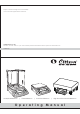Subject to technical changes and to the availability of the accessories supplied with the instruments. CITIZEN SCALE (I) PVT. LTD. Parwanoo. Tel. : 022 - 4243 7777 | Fax : 022 - 4243 7900 |Email: service@citizenscales.com|Web: www.citizenscales.com CS-09-05-11/2 0.0000 Analytical Balances | 0.00 g 0.
Contents 1 1.1 1.2 1.3 Introduction ........................................................................................................ Warning & Safety Precautions ........................................................................... Getting Started ................................................................................................... Layout .................................................................................................................. 2 2.1 2.2 2.
1. Introduction The models of the CX, CY, CT, CG and SSH Series are weighing instruments of special and high accuracy designed for the measurement of mass, covering a range from 0.01mg to 100 kg.
1.2 Getting Started Storage and Shipping Conditions Do not expose the balance/scale to extreme temperatures, blows, shocks, vibration or moisture.
CY (1 mg with wind shield) CG 1. Keypad 1. Keypad 4 2. Display 2. Display 3 3. Model plate 3. Model plate 2 4. Weighing pan (198 mmX 205 mm) 4. Weighing pan (128mm x 128mm) 1 6. Leveling feet 5. Wind shield (CX, CY & CT) 8. DC adapter socket 6. Leveling feet 9. Provision for anti-theft device 8. DC adapter socket 10. Spirit Level 9. Provision for ant-itheft device 11. RS232C interface 10. Spirit Level 12. Additional Display Sockets. 11. RS232C interface 13.
2. Setting Up the balance Draft shield Balance with Analytical Draft-Shield (or Wind Shield) Chamber • Position the Draft shield carefully on the balance. Step 1: Open your New balance and draft shield you will see lock mounted on balance body and lock plate mounted below draft shield . Wind shield Step 2: Put your draft shield in same place and direction guided through RED color lines marked on this sticker, with gentle hand push & rotate draft shield clock wise as shown in figure.
• Place the components listed below inside the chamber in the order given: (For CG Series Balance) – Bush – Weighing pan • Balances with a Rectangular Weighing Pan and a Weighing Capacity over 10 kg – Place the weighing pan on the balance/scale Under Weighing A port for a under weighing hanger is located on the bottom of the balance.
Leveling the Balance Citizen balances have a level control and adjustable leveling feet to compensate for slight irregularities in the weighing bench surface. The balance is exactly horizontal when the air bubble is in middle. Leveling Balances with a Weighing Capacity up to 10 kg Turn the two leveling feet as desire picture in diagram so that air bubble comes in middle. Air bubble at “12 o’clock” Turn both leveling feet counter- clockwise.
2.3 Keys of Balance 9 7 11 8 18 2 2 10 17 1 6 3 5 12 16 13 15 4 14 15 1 2 3 4 5 6 7 8 On/Off key: Switches the display on / off Tare key: Press here to tare the weight of any container so that the readout shows the net weight of samples, also used to store reference settings. This key used to delete the statistics when F StAt mode.
3. Power ON Connect DC Adaptor and Power ON the balance. – It will display version number for software – It will display numeric countdown – It will display 88888888 – The system initialization process will begin with the display indicating the current progress. (INIT 1% to INIT 100%) – After the initialization is complete (100%) It will enter stand by mode & display clock. Stand by Mode – After Power ON and initial test balance will automatically come in stand by mode.
4. Simple Weighing Features – Taring the balance you can tare the balance within the entire weighing range. – Assigning IDs to weights (as needed) – Printing weights Purpose The basic weighing function is always accessible and can be used alone or in combination with an application program (counting, weighing in percent, etc.). Simple Weighing 4.0.1 Simple weighing ð Place weighing sample on the weighing pan. ð Wait until the stability symbol appears ð Read the result.
In case if stability is not achieved & user presses key, display will shows “---------------” until stability is achieved. Display then shows “0.0000 gm” Switching of Weight Units 4.0.3 Switching of weight units All Citizen balances can display weight values in different weight units. The factory setting is Unit 1 (gm), Unit 2 (ct), Unit 3 (gm) Switching between unit 1, unit 2 and unit 3 ð Press key the display switches to the 2nd weight unit.
4.1 External Calibration (adjusting) To obtain weighing results, the balance must be matched to the acceleration due to gravity at its location. Calibration Calibration is necessary ð Before the balance is used for the first time. ð At regular intervals during weighing operation. ð After a change in location.
4.2 Internal Calibration Internal Calibration To obtain weighing results, the balance must be matched to the acceleration due to gravity at its location. Calibration is necessary ð Before the balance is used for the first time. ð At regular intervals during weighing operation. ð After a change in location.
4.3 Calibration Test Calibration test determines the difference between the actual weight and the measured weight Calibration test can be turned ON or OFF from the user menu. When ON, cal test would be performed on external or internal calibration whichever is selected in User Menu. Calibration (adjusting) Procedure ð Have required calibration weight ready ð Press and hold key, display, shows “CAL Et” ð Release key now. ð The required calibration weight is shown on the display.
4.4 Calibration Test with Actual Calibration Calibration (adjusting) To correct the weighing results, the TARE key need to be pressed when the difference is display upon pressing the TARE key. Actual calibration is performed ‘CAL done’ is displayed and the weighing results are corrected as shown alongside. Procedure ð Have required calibration weight ready ð Press and hold key, display, shows “CAL Et” ð Release key now. ð The required calibration weight is shown on the display.
Key Functionality in User Menu The following section explains key functionality in User Menu mode.
5.1 Operating Instruction ð Press & hold CAL Key until “Menu” appears on the display. ð Release the CAL Key ð Existing preselected function is displayed from among the above mentioned 4 functions. This existing function is displayed with the stability indicator ON ð Press Toggle Key to Toggle to the desired functions. ð Press Tare Key briefly, once the desired function is displayed. Stability indicator will be ON for that particular function now.
Formulation : Your Balance allow individual weighing values to be summed to a total. Totalization : Your balance allows you to weigh, individual weighing in piece which can be summed to a total. Density Determination : Your balance allows you to determine density of solids. Purity of gold can also be determined on the basis of density. Pipette Calibration : Your balance allows you to calibrate the pipette used in laboratories for experimenting with liquids.
5.2.3 Adjusting the stability Filter You can use the stability Filter to match the balance to the ambient conditions. 2 Setting with normal balance surroundings (factory setting) 3 Setting with unstable balance surroundings. The balance operates slower but is less sensitive to external influences (vibrations, etc.) 4 Setting with extreme unstable balance surroundings. The balance operates even slower but is less sensitive to external influences (vibrations, etc.
Print Menu 5.2.7 Setting baud rate (data transmission rate) The data transmission rate (baud rate) determines the speed of the transmission via the serial interface. The unit is baud (1 baud (bd) = 1 bit/second). The following setting are available. bd 300, bd 600, bd 1200, bd 2400, bd 4800, bd 9600 (default), bd 19200, bd 57600 5.2.8 Setting Parity This feature determines the parity of the transmitted data. The following settings are available: Parity, None (default), odd, even, mark, space. 5.2.
5.2.12 GLP Menu Setting GLP off : If the user select this option then the balance print format are not compliance to ISO/GLP/GMP. GLP on : If the user select this option then the balance print format are compliance to ISO/GLP/GMP. Note If user selected GLP ON do ensure that user print footer for entering into next transaction and enter into user Menu or Calibration. 5.2.13 A.
USER MENU PRINT OUT Press the Print Key in the user Menu to Print the current status of user menu. When GLP ON -----------------------------------14-Jul-10 03:46PM Citizen Model Cy 220 Ser.no. 9930508 Ver.no. R0.1.04 ID 1234567 -----------------------------------App : F Per Unit1 : g Unit2 : ct Unit3 : g Stb : 2 Cal : Ext Cal test : Off Azt : On Baudrate : 9600 Parity : None Stop bit : 1 Print : Request GLP : On Auto Off : Off -----------------------------------14-Jul-10 03:46PM Name: ................
6.1.1 FREE (Reference settings) The FREE option allows the user to set any reference other than the fixed available reference. (Default value is 001 and maximum possible value is 999) Procedure ð Place the empty container on the pan. ð Press the key briefly to tare the balance. ð Press the key briefly until “pcs” appears on the display. Your balance now needs the weight of a reference number. ð Press and hold the key until you are prompted to load the reference pieces.
6.1.3 Updating Settings The Update feature improves the precision of piece counting results. The average piece weight (reference) is recalculated with each reference optimization. Because the new pieces that have been placed in the weighing pan increase the basis for the calculation, the references, and therefore the result of the piece count, are more exact. Select the UPDATE feature from the reference menu.
6.2 Percent Weighing (%) The “Percent weighing” function enables you to weigh in to a preset value (1, 10, 20,50, 100%, Free, 100r, 100L, AtroM, AtroD) and to determine deviations from this target value. Percent Weighing (%) presupposes that you have preselected the “F per” function in the menu Procedure ð Place the empty container on the pan. ð Press the key to tare the balance. ð Press the key briefly until “PER (%)” appears on the display.
If the balance is connected externally to PC or Printer through RS 232 C then, whenever user enter into the reference menu of Percent Weighing function & make changes in the reference setting, automatically printout is generated on the Peripheral attached. In the printout, reference percent “pRef” and reference weight “wRef” is printed. After this user can Press Print Key to Print the reading on the display.
6.2.2 Differential Weighing The Differential Weighing application is used to analyze changes in the weight of one or more samples. The first step is to determine the initial weight of the sample (weighing in). Selected components are then separated from or added to the sample. This includes procedures such as drying, centrifugation, filtering, incineration, vaporization, coating, etc. After the sample has been processed, it is re-weighed (residual weight).
Percentage Weighing (%) (in 100R / 100L / AtroM / AtroD) 100L% (Loss Content) Percent Weighing (%) presupposes that you have preselected the “F per” function in the menu Procedure ð Press the key to tare the balance. ð Press the key briefly until “PER (%)” appears on the display. Your balance now needs the weight of a reference percent (%). ð Press and hold the key until you are prompted to load the reference PER (%).
6.3 Custom Unit The custom unit feature enables you to perform weighing in a customized unit i.e. weighing can now be performed in a unit other than standard available 15 units. Procedure Custom unit presupposes that you have selected the 'F Cust' in the user menu. ð Place the empty container on the pan. ð Press the key briefly to tare the balance. ð Press the key briefly until “CSt” appears on the display.
E.g. If the settings are as follows, Factor = 1.02356 Accuracy = 0.00 LSD = 50 Now if 50 gm of weight is loaded on the pan the calculation for displayed weight will be as follows, Weight * Factor = 50 * 1.023456 = 51.1728 The displayed weight will be 51.150 The second digit after decimal point will change in multiples of 5 because, Accuracy * LSD = 50 * 0.001 = 0.05 You can use the key at any time to switch the display between custom unit display, weighing unit 1 and weighing unit 2.
6.4 Animal Weighing The animal weighing feature enables you to perform weighing of unstable samples (live animals). The balance calculates the weight as the average of a defined number of individual weighing operations. You can select from the two available animal weighing modes i.e. Auto animal weighing and manual animal weighing. For Animal Weighing Process to start two conditions should be satisfied, the weight of the animal kept on the pan should be higher than 100 display increment i.e.
6.4.2 Auto Animal Weighing Auto Animal Weighing presupposes that you have selected the 'F Anl AUTO' in the user menu. Auto animal weighing proves to be beneficial when the balance is used majority for animal weighing and less for simple weighing thus reducing the time required for animal weighing. Procedure ð Place the empty container on the pan. ð Press the key briefly to tare the balance. ð Press the key briefly until “ ” and “AUTO” symbol appears on the display.
6.5 Formulation The formulation feature allows individual weighing values to be summed to a total. User can select from two available formulation modes i.e. Manual formulation and auto formulation. Maximum no of weights that can be summed is 99.
6.5.2 Auto Formulation Auto formulation presupposes that you have selected the 'F Form AUTO' in the user menu. Auto formulation proves to be beneficial when the balance is used in majority for formulation weighing and less for simple weighing thus reducing the time required for formulation as compared to manual formulation. ð Place the empty container on the pan. ð Press the key briefly to tare the balance. ð Press the key briefly until Fol and AUTO is displayed on the display.
6.6 Check Weighing This feature is used to check whether a sample corresponds to a preset target or is with a specific tolerance range. The results displayed can also be available on external port, which with the help of electronic processing can be used to control additional devices. The check weighing procedure will always be carried out in unit 'gm'. Check weighing presupposes that you have selected the 'F CHw' in the user menu. Procedure ð Press the key briefly to tare the balance.
For Low Range Load the weight on the pan and the balance will display the results according to the preset values of target and tolerance. E.g. If the values are as follows, TARGET = 150.0000 gm HI = 155.0000 gm LOW = 145.0000 gm Now if 144.0000 gm is loaded on the pan the display shows LL indicating that the loaded weight is less than the low value set. If 156.0000 gm is loaded on the pan the display shows HH indicating that the loaded weight is greater than the high value set.
6.7 Totalization The totalization procedure allows individual weighing pieces to be summed to a total. User can select from two available formulation modes i.e. Manual totalization and auto totalization. Maximum no of weights that can be summed is 99. Store component pieces with • Display zeroed automatically after value is stored, and • Automatic printout (print application parameters) • Of the last added pieces and • Of the total number of pieces.
6.7.2 Auto Totalization Auto totalization presupposes that you have selected the 'F tot AUTO' in the user menu. Auto totalization proves to be beneficial when the balance is used in majority for totalization weighing and less for simple weighing thus reducing the time required for totalization as compared to manual totalization Procedure ð Place the empty container on the pan. ð Press the key briefly to tare the balance.
6.8 Density Determination The density is determined applying the principle of Archimedes, which states that any body immersed in a fluid becomes lighter by an amount equal to the weight of the fluid that it has displaced. Purity of gold can also be determined on the basis of density. The weighing unit of density determination will be 'grams'. Density determination presupposes that you have selected the 'F Den' in the user menu.
Density Determination Procedure Add Wt. in Air Attach the Density determination Kit to the Balance ð Press the key briefly to TARE the balance. ð Press the key briefly until “Den” appears on the display. ð Press the key to start the density determination procedure. The Balance now asks ð for weight of the sample in air. (With Wt.
If the balance is connected externally to PC or Printer through RS 232 C then, whenever user enter into the menu of Density function & make changes in the, automatically printout is generated on the Peripheral attached. In the printout, Temperature, Liquid and Mode are printed. After this user can Press Print Key to Print the reading on the display. Also user can Toggle to other unit through Toggle key & Press Print Key to get the print out of those corresponding units.
6.9 Pipette Calibration In laboratories, where pipettes are used for experimenting with liquids, it becomes important to calibrate the pipette. Thus this feature enables the user to calibrate the pipette. The feature “pipette calibration” can be activated by selecting the “F PiP” function in the menu. By pressing the CAL/MENU key for 4 seconds the user can enter the User menu and select the “F PiP” function. Note: The below procedure presupposes that you have selected the ‘F PiP ‘function in the user menu.
Volume Settings: Initial volume V0: ð Press key to enter F PiP settings. ð Select 'V0' in F PiP settings by pressing key. ð Press < TARE> to enter the 'V0' settings. ð The user can change the volume with the help of key and key. ð Pressing the key will shift the cursor to the right in a cyclic way and pressing the key will increment the digit. ð Press the key to select the value.
If the balance is connected externally to PC or Printer through RS 232 C then, whenever user enter into the menu of Pipette Calibration & make changes in it, automatically printout is generated on the Peripheral attached. The following are the parameters that are Printed along with the readings : WITH GLP OFF PIPETTE CAL. RESULTS Count Temp. Pressure Results : : : : 1 2 3 4 5 Results 5 Cnt 15.0 °C 800 hPa Vmin 10016.45 10016.45 10016.35 10016.35 10016.35 uL uL uL uL uL Vmin = 10.00 uL Va = 10016.
6.10 Statistics With this feature, the user can obtain the statistics of the data stored in the scale. These statistics includes the details such as number of readings 'n', Average, Minimum value, Maximum value, Standard deviation, Difference and Co efficient of Variance. The feature 'F StAt' can be activated by selecting the 'F StAt' function in the menu. This can be done by pressing the key for 4 seconds and changing the feature by key. Press key to select 'F StAt'.
Reading the statistics ð At any point of time, the user can press and hold the key for 2 seconds to go through the statistics. ð The screen will display the 1st parameter as number of readings 'n' along with the star symbol which indicates that the user is in the statistics result mode. ð The user can now go through the other parameters such as average, Min value, M a x value, Standard deviation, Difference, Co efficient of Variance by pressing the key.
Key Functionality in parameter settings mode 7. Parameter Settings The following section explains key functionality in parameter settings mode.
Parameter Settings By accessing the parameter menus the user can change the following settings. • ID and LID settings. • Time and Date Settings. ID & LID SETTINGS • Auto Calibration and Power On Calibration Settings. Operating Instructions These menus can be accessed by pressing the PRINT key or CAL key when all the characters of the display when coming out of stand by mode or Power On. TIME & DATE SETTINGS AUTO & POWER ON CAL SETTINGS 95 7.1 Time & Date Setting In this menu, User can set the Clock.
7.1.2 SET DATE ð Press TARE key, “date” is display ð Press TARE key, current date is displayed with first digit flashing. Flashing digit indicates that digit value or place can be changed. ð Press TOGGLE key ( ) to change the value of the Flashing digit. ð Press CAL key ( ) to shift the flashing digit from Left to Right ð After proper setting of date in day, month & year respectively for zeroes starting from left, ð Press TARE key to set the date 97 7.
7.3 Auto Calibration ð Auto Internal Calibration can be triggered automatically, by the following • Time • Temperature • Power on Calibration Operating Instruction ð Press the CAL key briefly when coming out from stand by or Power on mode. 7.3.1 Auto CAL Time Settings Select Auto CAL ON and press the key, now press the key when the Displays shows TIME to enter time settings. User can set time value = 0.5 hrs. User can set time value = 1 hrs. User can set time value = 2 hrs.
7.3.3 Power on Calibration Press the CAL key when the LCM displays Auto CAL On or Off enter Power ON calibration options. This setting enables the user to turn on or turn off power on calibration. Power on calibration will take place every time the balance is powered on. Power on Cal will take place irrespective of whether CAL Test is On or Off. Note : The Above setting is available with balances with internal calibration. 101 7.
Windows direct communication settings (Balance Side) ð Press and hold the key in simple weighing mode until the windows print menu is prompted. ð Press the key briefly to change the windows option to ON of OFF. The default option is OFF. Windows Unit settings Select Windows print option as ON and press the key, now press the key when the LCM displays UNIT to enter unit settings.
8. ISO/GLP-compliant Printout/Record Features You can have the parameters pertaining to the ambient weighing conditions printed before (GLP header) and after (GLP footer) the values of a weighing series.
9. Data Interface Purpose Your balance is equipped with an interface port for connection to a computer or other peripheral device. You can use an on-line computer to change, start and/or monitor the functions of the balance and theapplication programs.
Data Output Examples + 123.4567 g Position 1 2 3 4 or or N 1 or T o t Position 1 - 4 Position 5 Position 6 - 20 Position 21 Position 22 - 24 Position 25 Position 26 : : : : : : : 5 6 7 8 9 10 11 12 13 14 15 16 17 18 19 20 21 22 23 24 25 26 + 1 2 3 . 4 5 6 7 + 6 1 7 . 2 8 3 5 + 2 0 . 0 0 0 + 6 0 .
9.3 Cabling Diagram • For connecting a computer or other peripheral device to the balance using the RS-232 protocol and cables up to 15m (50 ft.) long. RS-232 Balance DB 9 Female Connector 3 5 2 TxD RxD Gnd Gnd RxD TxD Peripheral Device 2 e.g. Computer or Printer 5 3 111 10. Error Codes Display Cause Solution Overload Remove excess weight from the weighing pan. Under load • Keep weighing Pan on Weighing Shaft. Check whether weighing pan is positioned properly.
Display Cause Solution Last stored PRINT option is AUTO or AUTO LOAD or CONTINUOUS and user tries to set GLP ON from USER MENU. Change the print option to Print on REQUEST and then turn GLP ON. RTC not operational. Contact Citizen Service center. Error 2 Calibration Error + RTC Error. Contact Citizen Service center. Error 3 Calibration Error + RTC Error. Contact Citizen Service center.
Cleaning Stainless Steel Surfaces • Clean all stainless steel parts regularly. Remove the stainless steel weighing pan and thoroughly clean it separately. Use a damp cloth or sponge to clean any stainless steel parts on the scale. You can use any commercially available household cleaning agent that is suitable for use on stainless steel. Clean stainless steel surfaces by wiping them down. Then clean the weighing pan thoroughly, making sure to remove all residues.
LIMITED WARRANTY CITIZEN products are warranted against defects in materials and workmanship from the date of delivery through the duration of the warranty period. During the warranty period Citizen will repair, or, at its option, replace any component (s) that proves to be defective at no charge, provided that the product is returned, freight prepaid, to CITIZEN.
12. Dimensional Drawing Analytical Balances (CX / CY(0.1mg)Series Balances) Draft Shield High Carat Balances (CT Series Balances) Draft Shield Low 165 78 165 78 169.5 239.5 325.5 255.5 341 271 97 97 67.5 231 342.5 67.5 231 342.5 189.5 189.5 204.5 190.5 212 204.5 171.5 29 190.5 212 171.5 1) 1) 29 Ø90 Ø90 152 152 119 Top Loading Precision Balances (CG Series Balances) No Draft Shield Precision Balances (CY Series Balances) Draft Shield Low 165 78 169.5 210 X 198 255.
High Capacity Precision Balances (SSH Series Balances) 129.95 247 419.18 268.05 190.5 402 347 121 High Capacity Precision Balances (CY Series Balance with wind shield) 204.5 171.5 212 189.5 159 81 182 101 67.5 231 342.
13. Specifications Analytical Balances Model Weighing Capacity Readability (d) Accuracy (e) Tare Range (Subtractive) Repeatability (std. deviation) Linearity Weighing Class Response time (average) Operating temperature range Calibration External calibration weight (of at least accuracy class...) Net Weight, approx.
Precision Balances Model Weighing Capacity Readability (d) Accuracy (e) Tare Range (Subtractive) Repeatability (std. deviation) Linearity Weighing Class Response time (average) Operating temperature range Calibration External cal. wt. (of at least accuracy class..) Net Weight, approx.
Top Loading Precision Balances Model Weighing Capacity Readability (d) Accuracy (e) Tare Range (Subtractive) Repeatability (std. deviation) Linearity Weighing Class Response time (average) Operating temperature range Calibration External cal. wt. (of at least accuracy class..) Net Weight, approx.
Top Loading Precision Balances Model Weighing Capacity Readability (d) Accuracy (e) Tare Range (Subtractive) Repeatability (std. deviation) Linearity Weighing Class Response time (average) Operating temperature range Calibration External cal. wt. (of at least accuracy class..) Net Weight, approx.
High Capacity Precision Balances Model Weighing Capacity Readability (d) Accuracy (e) Tare Range (Subtractive) Repeatability (std. deviation) Linearity Weighing Class Response time (average) Operating temperature range Calibration External calibration weight (of at least accuracy class...) Net Weight, approx.
Carat Balances Model Weighing Capacity Readability (d) Accuracy (e) Tare Range (Subtractive) Repeatability (std. deviation) Linearity Weighing Class Response time (average) Operating temperature range Calibration External calibration weight (of at least accuracy class...) Net Weight, approx.