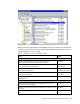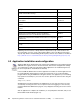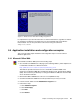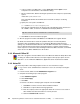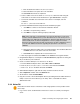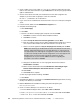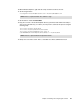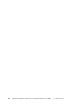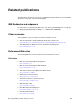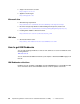Installation guide
Chapter 5. Installing and configuring the software 43
Figure 5-7 Windows Server 2003 after installing an application
It is imperative that you follow the instructions to click the Finish button, regardless of whether
the installation completed successfully. This turns off Install Mode and returns WTS to
Execute Mode. You can also perform the same function using the command:
change user /execute
5.4 Application installation and configuration examples
This section provides sample installation and configuration steps for several common
Windows applications.
5.4.1 Microsoft Office 2000
To install Microsoft Office 2000, perform the following steps:
1. Go to the Microsoft 2000 Resource Kit page (at the following address), which explains how
to install Microsoft Office in a WTS environment:
http://www.microsoft.com/office/ork/2000/two/30t3_1.htm
This Web site provides information on how to install Microsoft Office 2000 on the
predecessor of Windows 2000, Microsoft Windows NT Server 4.0, Terminal Server Edition
(TSE). The instructions provided may not change with Windows 2000, but check the Web
site for the latest information.
2. Download the Office 2000 Resource kit core tool set (ORKTools.exe).
3. Customize the Windows 2000 transform file (TermSrvr.mst) to meet your needs.
4. In Control Panel, double-click the Add/Remove Programs icon.
5. Follow these steps:
a. Click Add New Programs.
b. Click CD or Floppy.
c. Click Next.
d. Click Browse.