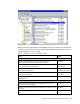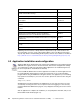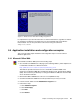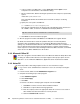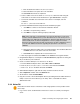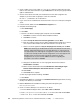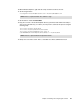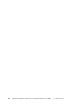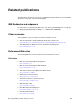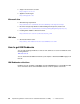Installation guide
Chapter 5. Installing and configuring the software 45
v. Enter the destination folder as D:\APPS\Lotus\Notes.
vi. Notes installation now copies files to the hard drive.
vii. Click Finish when Notes is completed.
e. Create a folder on the server called r5clienttemplate. Share the folder using the
same name for the share and set Permissions to give read access to everyone.
f. Connect the standard user’s home letter to this share. For example, enter the
command:
NET USE U: \\AUTS03\R5CLIENTTEMPLATE
g. Run the D:\APPS\Lotus\Notes\setup.exe Notes installation program.
i. Click Next to continue on the first Notes installation window.
ii. Click Yes to accept licensing of Notes.
iii. Click Next to accept the existing Company name field.
iv. Change the destination folder from C:\Lotus\Notes\Data to H:\Lotus\Notes\Data and
click Next, where H: is the letter of all users’ home drive.
v. Click Finish when completed. Do
not launch Notes now.
h. After the program is installed, click Finish on the Add/Remove Programs window.
4. Using Windows Explorer, cut and paste C:\WTSRV\NOTES.INI (equivalent to moving the
file) to the directory H:\Lotus\Notes.
5. Create a common desktop icon for all users to run Notes:
a. From the Windows Explorer menu, select File -> New -> Shortcut.
b. Enter D:\APPS\Lotus\Notes\Notes.exe in the Location field and click Next.
c. Enter Lotus Notes in the Name field and click Finish.
6. Still in Windows Explorer, right-click the newly created Lotus Notes shortcut.
7. Select Properties and then select the Shortcut tab.
8. Set the Start in: field to H:\Lotus\Notes.
9. Copy the contents of the r5clienttemplate directory (including the Notes folder within that
folder) to each user’s home directory (or H: drive). This is a standard Lotus Notes
administration task.
5.4.4 Notes R6
Notes R6 is the latest release of the Notes e-mail and groupware services product. Follow
these steps:
1. Log on to the server as administrator and ensure no users are currently accessing the
server.
Note: In the next step, you are directed to store the user data files to a file server.
However, remote data directories (or user data directories on a file server) are not
supported by Lotus. Although the configuration to place the data directories on a file
server actually works in several configurations, Lotus only supports user data
directories stored on the Citrix system unit. Therefore, all other configurations are at
your own risk. Additional reference regarding this procedure: Lotus technote
1086958.