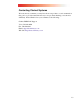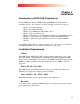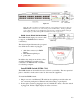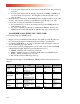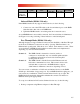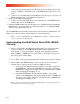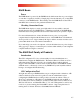User guide
2-5
Uplink Status
Power
(101 only)
PC
(301 only)
Beam EB100
PC
Connected
Via Ethernet
N/A N/A N/A ON N/A
Infrared Mode (ES208 / 216 only)
If the EthIR Switch will only support infrared devices, do the following:
1. Connect one end of the UTP cables to the bottom infrared ports on the EthIR
Switch and the other ends to an EthIR Beam.
2. Uplink the EthIR Switch to an existing network for network access.
As each EthIR Beam is successfully connected, the Connect indicator is illuminated.
See Figure 2-1 for the positioning of these indicators on the Switch panel.
Pass Through Mode (ES208 / 216 only)
Although designed to support infrared connections, the flexibility of the Pass Through
mode allows for Ethernet connections as well by “passing” Ethernet frames to an
Ethernet hub or patch panel. This allows for a “mixed” environment to coexist. There
are several kinds of EthIR Switch installation scenarios that can be implemented
depending on your network infrastructure.
Scenario 1:
The EthIR Switch is situated in a location (such as a
conference room) that has only one available uplink wall jack
to an Ethernet network but several notebook/desktop PCs
needing network access.
Scenario 2:
The EthIR Switch is installed between the Ethernet rack and
hub in the communications closet. This scenario allows each
wall jack that is connected to the EthIR Switch to support
either infrared or Ethernet connections depending on need.
You can connect a combination of LAN cards and infrared devices to the EthIR
Switch up to the number of supported ports. If your EthIR Switch has eight ports, you
can connect any combination of LAN card and infrared devices up to eight. The
EthIR Switch automatically distinguishes whether the connection is infrared or
Ethernet and responds appropriately.
To set up for combination LAN card and infrared device use, do the following:
1. Desktop computers using Ethernet adapters for Pass Through: