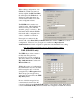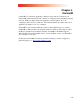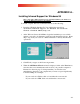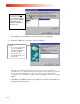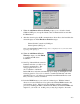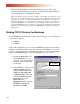User guide
A-3
8.
When the Add Infrared Device Wizard prompts you to select the virtual
COM and LPT ports, accept the default values as illustrated below and click
the
Next button.
9.
After the wizard copies the IR communications driver files to the hard disk, the
wizard displays two
New Hardware Found messages:
- Infrared Serial Connection (COM) port
- Infrared printer (LPT) port.
Note: If the New Hardware Found messages were not displayed, reboot your notebook and
repeat steps 1 through step 9)
10.
When the Add Infrared Device
Wizard prompts you, click Finish
to complete the IR device
installation.
11.
Start Up. Infrared Monitor must be
launched each time you wish to use
infrared communication. The
setup program allows you to
choose whether to launch the
Infrared Monitor each time automatically upon startup by clicking
Yes to the
following question. If you do not want it to launch automatically each time
click
No, however, you will need to manually launch Infrared Monitor each
time you wish to connect via infrared.
12.
Point the EthIR Beam at your notebook’s infrared port. With the infrared
drivers now loaded, Windows 95 recognizes the Clarinet EthIR Switch as the
new hardware device. Windows 95 starts the Plug-and-Play installation
process by installing the Microsoft IrDA LAN Driver and Clarinet EthIR LAN
adapter for your notebook. At this point you may be prompted to insert the