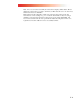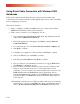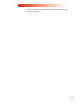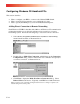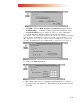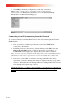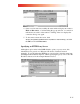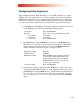User guide
F-14
Configuring Windows CE Handheld PCs
This section describes
• How to configure your HPC to connect to the Clarinet EthIR Switch.
• How to start and end a connection once configuration is done.
• How to specify the HTTP proxy server in Pocket Internet Explorer.
Adding Direct Connection to Remote Networking
Each Windows CE HPC is bundled with a Microsoft Windows CE communication
package that enables you to add and configure a new connection to a remote
networking system. Follow the following step to add a new remote connection:
1.
Select Start\Programs\Communication\Remote Networking
menu from the task bar, as illustrated below.
2.
Double click on Make New Connection, which brings up the Connection
Configuration dialog. Enter a name for the new connection and specify it
as a direct connection, as illustrated below.
3.
Click Next to display the Make New Direct Connection dialog. Select
Infrared Port as the device. Typically, each HPC has a built-in infrared.
Note: It is unnecessary to click the Configure button because no change is required to the
default settings in Device Properties.