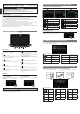User's Guide
Before any handsfree function can be used, the system must be paired with the phone for the rst time.
E) BLUETOOTH HANDSFREE
Pairing with phone
1. Press when no device pair Available de-
vices screen will be appear.
System will scan for list of available devices.
2. Select the device name of your phone, or use your
phone to search for “Maruti Suzuki”.
I) SPECIFICATIONS
FM Tuner
Frequency Range : 87.50 ~ 108.00 MHz
Usable Sensitivity : <15dBμV
Stereo Separation (1 kHz) : >20dB
Frequency Response (±3dB) : 70Hz: -3 ± 4dB, 7kHz: -13 ± 6dB
AM Tuner
Frequency Range : 531 ~ 1629 kHz
Usable Sensitivity : <34dBμV
DAB Tuner
Frequency Range : 174 ~ 240 MHz
USB
Specication : USB 2.0
File system : FAT16, FAT32, exFAT
Playable audio format : MP3 (.mp3), WMA (.wma), AAC (.aac), WAV (.wav),
FLAC (.ac, 192kHz / 24bit)
Playable video format : MPEG-2 (.mpg), MPEG-4 compliance, MP4 (.mp4, m4a, m4v),
AVI (.avi), MOV (.mov), ASF (.asf)
Image le format : PNG (.png), JPEG (.jpg, .jpeg), BMP (.bmp), GIF (.gif), TIFF (.tif, .tiff)
Charging Power (USB) : 1.5A (Android Phone)
(USB) : 1A (Depends on iPod/iPhone)
Rating voltage : 5V
Rating current : 1.5A max
Bluetooth
Version : Bluetooth® 5.0
Frequency Range : 2.402 ~ 2.480 GHz, ISM band
RF Power : Class 2 (2.5 mW)
Proles : HFP 1.7, A2DP 1.3, AVRCP 1.6, MAP 1.2, PBAP 1.2, SPP 1.2, GAP 4.2
Operating Temperature : -40°C ~ 85°C
Telephone Operation : Noise reduction, echo cancellation, full duplex telephony, wideband speech
Wireless LAN (
802.11abgn/ac)
Frequency Range/RF power : 2.412 ~ 2.462 GHz, 5.150 ~ 5.250 GHz / Less than 100 mW
5.725 ~ 5.850 GHz / Less than 25 mW
GNSS Receiver
GPS L1 : 157
5.42 MHz
GLONASS : 1598.0625 ~ 1605.375 MHz
Screen
Screen size : 9 inch
Resolution : 1280 x 720
Display type : TFT Active Matrix Display
Touch type : Capacitive touch panel
General
Power Source Voltage : 10V - 16V
Current Consumption : Less than 10A
Weight of the Main Unit : 3.55kg
Dimensions of the Main Unit : 347.1 mm Width X 161.1 mm Height X 204.5 mm Depth
Maximum Power Output : 20W x 4ch
Operating Temperature : -30ºC ~ 80ºC
About the registered marks, etc.
1. Press the button to accept call and press the button to reject the call.
2. Press the [SMS] button to reject the call and auto reply SMS or display reject message selection screen.
1. Tap or ick the button on status bar to display Quick Access Hub screen.
2. Select button from Quick Access Hub screen to display Quick Guide list screen.
H) QUICK GUIDE
• Use of the Made for Apple badge means that an accessory has been designed to connect specically to the Apple
products identied in the badge, and has been certied by the developer to meet Apple performance standards.
Use of the Apple CarPlay logo means that a vehicle user interface meets Apple performance standards. Apple is not
responsible for the operation of this device or its compliance with safety and regulatory standards.
Please note that the use of this accessory with an Apple product may affect wireless performance.
iPhone, iPod, Siri, and iTunes are trademarks of Apple Inc., registered in the U.S. and other countries.
Apple CarPlay is a trademark of Apple Inc.
• The Bluetooth® word mark and logos are registered trademarks owned by the Bluetooth SIG, Inc. and any use of
such marks is under license. Other trademarks and trade names are those of their respective owners.
• The terms Wi-Fi® is a registered trademarks of the Wi-Fi Alliance.
Connect with Wired
1. Plug in ofcial Lightning iPhone cable to the USB
port of the unit. Select “Use CarPlay” on phone
side, Apple CarPlay projection will automatically
launch on the unit.
Connect with Wireless
2. If rst time connection, connect the compatible
Carplay device at “Available Device” screen as
wireless CarPlay. Refer to topic E, under “Pairing
with function” to see the details of pairing phone.
F) Apple CarPlay™
2) Incoming Call
1) Pairing with phone
Connect with Wired
1. Plug in Android Auto cable to the USB port of the
unit. Select “Yes, I’m in” on phone side, Android
Auto projection will automatically launch on the
unit.
Connect with Wireless
2. If rst time connection, connect the compatible
Android Auto device at “Available Device” screen
as wireless Android Auto. Refer to topic E, under
“Pairing with function” to see the details of pairing
phone.
G) Android Auto
Guide user on General
Settings
Guide user on Wireless
Connection Settings
Guide user on Phone
Linkage Settings
3. A random 6 digits passkey will be displayed.
Compare and conrm the passkey on both the
phone and unit are matched.
Upon successful pairing, system will automatically
connect with the phone.
Outgoing call
Outgoing call can be performed via Dialpad, Call history, Phonebook and Favourite contacts.
System will be able to download the entire phonebook from the mobile phone if it is supported.
Categories on screen
Search contact
Search contact by
alphabet
Manually sync
Dialpad
Call Log
Phonebook
3. If known device, select compatible Carplay device
at “Paired Devices” screen to reconnect.
4. Once connected with the wire less CarPlay, Car-
Play icon will highlighted in orange colour.
5. Press the on the homescreen to launch Apple
CarPlay projection.
Categories on screen
Guide user on
Personalization Settings
Guide user on Media
Settings
Guide user on Software
Update Settings
Favourites contact
Settings
Guide user on Safety
Alerts & Vehicle Info
Settings
Guide user on Voice
Recognition Settings
3. If known device, select compatible Android Auto
device at “Paired Devices” screen to reconnect.
4. Once connected with the wire less Android Auto,
Android Auto icon highlighted in orange colour.
5. Press the on the homescreen to launch An-
droid Auto projection.