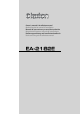Owner s manual & Installation manual Mode d emploi et manuel d installation Manual de instrucciones y manual de instalación Manuale dell utente e manuale di installazione Bedienungsanleitung und Installationshandbuch Bruksanvisning och installationsmanual EA-2182E
CONTENTS 5 2.BEFORE USE ..................................................................................................................................... 6 English 1.SAFETY INSTRUCTIONS ....................................................................................................... 4 3.FEATURES ......................................................................................................................................... 7 4.CONTENTS ..................................................
1. SAFETY INSTRUCTIONS English Please read the Safety Rules carefully before using this product. Following the safety rules prevents users from damages related with the misuse of the product. It is very important to follow these safety rules. We state Caution and Warning to clarify any potential risk of damage associated with the misuse of the product. WARNING This information is for preventing bodily harm or even death and user should follow these safety rules.
English CAUTION ● Disconnect battery before installation. Re-connect once installation is complete. Prevents electric shock or short circuit. ● Do not use for long periods without engine running. It may cause battery to go flat. ● The rear-view monitor image has the same right-left inversion as your vehicle s rearview mirrors. Depending on the vehicle, the field and angle of view may differ. ● Do not use multi socket or extended adaptor. It may cause unexpected overheating, fire and malfunction.
2. BEFORE USE English Precautions (when you use the monitor) ● Use the product at the temperature range of -10°C 60°C. ● Screen may be a little dark when the product is operated in low temperature areas. Screen will show normal luminosity after a few minutes. ● Do not disassemble and modify the product in any way. This may cause fire and/or electric shock. ● When you install the product in a vehicle and watch the monitor, the car engine should be running to avoid flattening the battery.
3. FEATURES English ◆ DC 12V/24V ◆ 7 language display Selection ◆ Camera input (4 systems), camera linkage 1 - 4 ◆ User can choose split screen ( 2/3/4 Split screen) ◆ Camera input screen inversion (Normal / Mirror mode) ◆ A/V input (Video / Mono Audio) ◆ The cameras can be operated on the monitor side when the CJ-7600 monitor is connected.
5. FUNCTION OF EACH PART English [Connection terminal] ③ ① 8 ② ④ ⑤ ⑥ ① External remote control input terminal Operations can be carried out remotely by connecting an external remote control receiver sold separately.
English [Remote Controller(Separately sold products)] ① ③ ② ⑤ ④ ⑥ ⑦ ⑧ ⑨ ⑩ ⑫ ⑪ ① POWER POWER ON/STAND-BY ② AV Switch AUX ③ OK/▶ Confirm button ④◀ Return button ⑤ ▲▼ Switch camera inputs / Set SUB-MENU ⑥ VOL +/- Volume control(Works only when CJ-7600 is connected) ⑦ Not in use ⑧ SETUP Switch main menu ⑨ RECALL Display actual settings ⑩ Go into 2 split screen and change split form ⑪ Go into 3 split screen and change split form ⑫ Go into 4 split screen and change split form 9
6. FUNCTION English 1 Power On/Stand-by ① Press POWER「 」button on monitor then the picture of the camera will be shown on the monitor. ※ 「 」Lamp is used when connected to the CJ-7600 monitor. CJ-7600 connection 2 Volume control ❶ (CJ-7600 connection) ① Press and hold the ENT(VOL) button on the monitor to display the set volume and ② adjust the volume with the ▲/▼ buttons. When using the remote control, the volume can be adjusted with the VOL+/buttons. ※The volume cannot be adjusted on the Sub.
English 2) Sprit screen switching ① Press the ENT(VOL) button (OK or ▶ button on the remote control) to switch between full screen, 2-split, 3-split or 4-split screen display. ※ User can choose split screen directly with split button on remote control. CJ-7600 connection 2Split screen 3Split screen 4Split screen ※The split screen display differs from the remote control. ② Each split screen has two options.
7. SETTINGS English ※When CJ-7600 is connected, changes in the settings can be made on the monitor side. ※When an external monitor is connected, connect an external remote control receiver (sold separately) to enable changes to be made to the settings with the remote control (sold separately).
English General 1) Volume control (Applicable only when CJ-7600 is connected) ① Select Volume in the General menu and press the ENT(VOL) button (OK or ▶ button on the remote control). ② Press the ▲/▼ buttons to adjust the volume. ※ The volume can be adjusted between 0 and 15. The initial setting is 5.
English 4) Video signal when split screen Full screen(AV1/AV2): Automatically selected NTSC or PAL. Split screen: Select manually. ① Select Video signal in the General menu with the ▲/▼ buttons and press the ENT(VOL) button (OK or ▶ button on the remote control). ② Select NTSC or PAL with the ▲/▼ buttons and press the ENT(VOL) button (OK or ▶ button on the remote control). ※ You can not use both NTSC and PAL signals, in the one split screen.
① Select Brightness , Tone , Vividness and Dimmer in the Color tone menu with the ▲/▼ buttons and press the ENT(VOL) button (OK or ▶ button on the remote control). Press the ▲/▼ buttons to adjust the Brightness , Tone and Vividness . ② Select Daytime , Night , Auto and press the ENT(VOL) button(OK or ▶ button on the remote control) to change the Dimmer setting.
English Marker Warning - The onscreen distance markers should be considered as a general reference to assist the driver in assessing the distances depicted on the screen. The distance markers have been designed based on the back camera installation conditions listed in the next section, but differences in vehicle design and construction may result in the actual installation condition or location being different from the conditions listed.
Marker Marker Camera type Marker type Up/down L/R English 3) Marker type (set the marker pattern) ① Select Marker type in the Marker menu and press the ENT(VOL) button(OK or ▶ button on the remote control). ② Select Type 1 to Type 7 with the ▲/▼ buttons and press the ENT(VOL) button(OK or ▶ button on the remote control). Type1 Type2 Type3 Type4 ON 118° Type1 0 0 ▼ ◆ Installation condition of back camera(distance marker input conditions) Camera type:118°,130° Marker No.
English 4) Up/down, Left/Right adjustment (adjust the bumper position of the car) ① Select Up/down in the Marker menu and press the ENT(VOL) button (OK or ▶ button on the remote control). ② Adjust the V (vertical movement) value with the ▲/▼ buttons (▲: Up, ▼: Down) and press the ENT(VOL) button (OK or ▶ button on the remote control).
① Select the 2 - 4 Screen in the Split type menu with the ▲/▼ buttons and press the ENT(VOL) button (OK or ▶ button on the remote control). ② Select the image layout with the ▲/▼ buttons, and press the ENT(VOL) button (OK or ▶ button on the remote control) to set the screen display when split. ※The 2 - 4 split screen display when the cameras are linked is displayed in this setting screen.
English Sound The audio output in the 2 - 4 split screen display can be specified. (when a camera with a built-in microphone is connected, and when AV2 audio input is selected) 1) When an CJ-7600 monitor is connected Select the audio of the Camera 1 - 4 that you wish to output in the split screen or AV2 with the ▲/▼ buttons in the Sound menu and press the ENT(VOL) button (OK or ▶ button on the remote control).
1) The camera image to be displayed can be set in the Link (TRIGGER terminal) 1 - 4. ① Select Link 1 - 4 or Link 2+3 with the ▲/▼ buttons in the Camera linkage menu, and press the ENT(VOL) button (OK or ▶ button on the remote control). ② Select the screen when linked with the ▲/▼ buttons, and press the ENT(VOL) button (OK or ▶ button on the remote control). ※ The 2 - 4 split screen display will be the screen set in the Split type display settings.
English ③ When there is an input signal from more than 2 TRIGGER(Links), the camera image corresponding to this is displayed.If the signal is terminated, the display returns to the previous screen.
8. CONNECTIONS English ※The monitor/camera/external remote control receiver shown in the drawing are sold separately. CJ-7600 Monitor Monitor connector External remote control receiver (CCA-712-500) Connect to the main camera terminal AV2 (Video・Audio) Input terminal Recommended screws: Use φ5 tapping screws (4 units) that are sold commercially.
9. TROUBLESHOOTING English Cause Problem Measure No image is displayed. Is camera connected properly? Check the wiring to the camera and the camera connection. Power does not turn on. Is power cable connected properly? Check the wiring. Is a fuse blown out? Replace with a fuse of the same amperage (5A) Operating environment is inappropriate. Temperature in the vehicle is below -10° C or over 60° C. Check to see that the temperature in the vehicle is appropriate (around 25° C).
Clarion Co., Ltd. 2014/11 All Rights Reserved. Copyright © 2014: Clarion Co., Ltd.