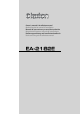Operation Manual
10
English
FUNCTION
6.
❶
❷
❶
❷
Camera1 Camera2 Camera3 Camera4 Sub.
→→→→
→
Power On/Stand-by
1
① Press POWER 「 」 button on monitor then the picture of the
camera will be shown on the monitor.
※「
」 Lamp is used when connected to the CJ-7600 monitor.
① Press the AV button to switch to the AV (external
input) screen and press it again to return to the
previous screen.
② Press the ▲/▼ buttons in the AV (external in-
put) screen to switch to the AV1/AV2 screen.
③ Press the ▲/▼ buttons in the camera mode
to switch the camera input. (The camera input
is switched in the reverse order with the ▼ but-
ton.)
※ The AV1 and Sub. display screen is displayed
only when the CJ-7600 monitor is connected.
※ The AV (external input) or screen for non-con-
nected cameras will turn blank.
1) Basic screen switching
Switch input video
3
❷
❷
❶
Volume control (CJ-7600 connection)
2
① Press and hold the ENT(VOL) button on the monitor to display the set volume and
② adjust the volume with the ▲/▼ buttons.
When using the remote control, the volume can be adjusted with the VOL+/-
buttons.
※The volume cannot be adjusted on the Sub. display screen.
※ The volume is not displayed when an external monitor is connected. Adjust
the volume on the external monitor side.
CJ-7600 connection
CJ-7600 connection
CJ-7600 connection