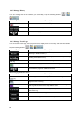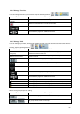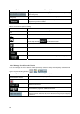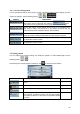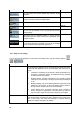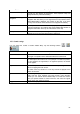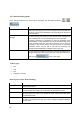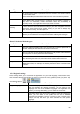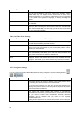User manual
69
Type Description
Permit needed
You might need a permit or permission from the owners to use certain roads or
to enter certain areas.
Clarion Mobile Map excludes these roads from the route calculation by default.
Ferries
Clarion Mobile Map includes ferries in a planned route by default. However, a
map does not necessarily contain information about the accessibility of
temporary ferries. You might also need to pay a fare on ferries.
Cross-border
planning
In some cases the route calculated according to your other navigation and route
preferences would lead through another country. If you wish to always stay
within the same country, turn this option off.
Carpool lanes
This control appears only when navigating in the USA. You should check
whether you are allowed to use carpool lanes before enabling this road type.
Route Calculation Method types:
Option Description
Fast
Gives the quickest possible route if you can travel at or near the speed limit on
all roads. Usually the best selection for fast and normal cars.
Short
Gives a route that has the smallest total distance of all possible routes between
the route points. It can be practical for slow vehicles.
Economical
Combines the benefits of Fast and Short: Clarion Mobile Map calculates as if it
were calculating the Fast route, but it takes other roads as well to save fuel.
Easy
Results in a route with fewer turns. With this option, you can make Clarion
Mobile Map to take, for example, the freeway instead of series of smaller roads
or streets.
4.5.4 Regional settings
These settings allow you to customize the application for your local language, measurement units,
time and date settings and formats, as well as to choose the voice guidance profile you prefer. Tap
the following buttons:
, , .
Button Description
Program Language This button displays the current written language of the Clarion Mobile
Map user interface. By tapping the button, you can select a new
language from the list of available languages. The application will
restart if you change this setting; you are asked to confirm this.
Voice Profile
This button shows the current voice guidance profile. By tapping the
button, you can select a new profile from the list of available
languages and speakers. Tap any of these to hear a sample voice
prompt. Just tap OK when you have selected the new spoken
language.