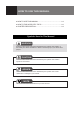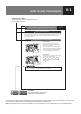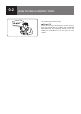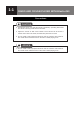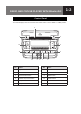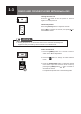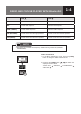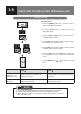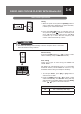HOW TO USE THIS MANUAL ● HOW TO USE THIS MANUAL........................................................0-1 ● HOW TO FIND A SPECIFIC TOPIC................................................0-2 ● CHAPTER DESCRIPTION..............................................................0-3 Symbols Used in This Manual WARNING Failure to follow these instructions identified by this symbol could result in a fire inside your vehicle in addition to death or serious injury to you and/or other people.
HOW TO USE THIS MANUAL 0-1 Chapter/section titles These titles are useful for getting the gist of the content at a glance. RADIO AND CD/USB PLAYER WITH B luetooth ® 2-47 Steering Wheel Switches The steering wheel switches can be used to perform the primary audio operations and hands-free operations. There are a number of different designs depending on the model of your vehicle. Steering Wheel Switch Operations Volume Button In audio mode, this button adjusts the audio volume.
0-2 HOW TO FIND A SPECIFIC TOPIC Use chapter/section titles as keys Page 0-3 Search for the page describing the specific topic by using the general table of contents under CHAPTER DESCRIPTION, the CHAPTER INDEX, and/or the TABLE OF CONTENTS on the first page of each chapter.
CHAPTER DESCRIPTION ● Precautions.....................................................................................1-1 ● Control Panel...................................................................................1-2 ● Hands-Free Operations.................................................................1-28 ● Steering Wheel Switches..............................................................1-39 ● Using the Audio System................................................................
1-1 RADIO AND CD/USB PLAYER WITH Bluetooth® Precautions CAUTION ● Operate the player only while the vehicle is stationary. Operating them while the vehicle is moving could cause an accident. ● Adjust the volume so that sound outside of the vehicle can be heard. If outside sound cannot be heard, accidents may be harder to avoid. ● Do not install a radio equipment antenna near the vehicle’s radio antenna. This could cause unwanted noise on the radio or while playing a CD.
RADIO AND CD/USB PLAYER WITH Bluetooth® 1-2 Control Panel The CD/USB player can be used when the starter switch is in the “ACC” or “ON” position. 2 1 3 12 4 11 5 10 No. Name 9 8 7 6 No.
1-3 RADIO AND CD/USB PLAYER WITH Bluetooth® Turning the Power On Press the [ ] switch to turn the power on. Press it again to turn the power off. Volume Adjustment Press the [Volume] button to adjust the volume. Press [ ] to increase the volume, and press [ decrease the volume. ] to ADVICE ● Turning the power on or off with the volume set to maximum will damage the equipment and your hearing. Set the volume to a moderate level. Audio Control Mode 1.
1-4 RADIO AND CD/USB PLAYER WITH Bluetooth® TUNE TUNE BASS Increase bass response. Decrease bass response. MID Increase mid response. Decrease mid response. TREB (TREBLE) Increase treble response. Decrease treble response. BAL (BALANCE) Increase sound from the right speakers. Increase sound from the left speakers. FAD (FADER) Increase sound from the front speakers. Increase sound from the rear speakers. NOTE ● BALANCE and FADER will temporary disabled during VAPS ON (DRIVER/ PASSENGER).
1-5 RADIO AND CD/USB PLAYER WITH Bluetooth® Setting the Time Setting the Time 1. Press the [MENU] button for 1 second or more to switch to the “Menu Adjustment”. 2. Press the [CLK] button to switch to the clock adjustment mode 3. Trigger [12H] / [24H] button to activate 12hour format and 24hour format. 4. Press [12H] during 24Hour format to set the system to display clock in 12 hour format. 5. Press [24H] during 12Hour format to set the system to display clock in 24 hour format. 6.
RADIO AND CD/USB PLAYER WITH Bluetooth® 1-6 Tuner Mode Operations Tuning 1. When the power is ON, press the [RADIO] button to select a radio band. Each time you press the button, it allows you to switch radio bands. 2. Press the [VOL ] button to manually tune up and press the [VOL ] button to manually tune down. FM radio frequency will count in 0.05 MHz increments up or down. AM radio frequency will count in 9 kHz increments up or down.
1-7 RADIO AND CD/USB PLAYER WITH Bluetooth® Preset Scan To automatically scan preset channel stations, press this button on the 2nd layer MENU and the radio will start from the next preset channel of current band. If current station is not preset channel, preset scan will start from preset channel 1 of current band. When a station is located, the tuner will stop at that frequency for 7 seconds and then will continue to search for the preset channel.
RADIO AND CD/USB PLAYER WITH Bluetooth® 1-8 CD Operations ADVICE ● Use 12cm disc. Do not use 8cm disc or an adapter for 8cm disc. Playing CDs Insert a CD into the CD slot with the label side (printed side) facing up. The power will switch on and playback will start automatically. NOTE ● At the start of the playback of a CD, the elapsed time per track (music file) will be indicated on the display. ● When the CD mode is activated, “DISC” will be indicated on the display.
1-9 RADIO AND CD/USB PLAYER WITH Bluetooth® Fast Forwarding/Fast Reversing / Press and hold the [SEEK] button [ ] during playback for 1 second or more to advance the track (file) forwards or backwards quickly. : Fast forward : Fast reverse Replaying the Same Track Press the [SEEK] button [ ] for less than 1 second when track is playing >2s to start playback of the current track (file) from the beginning.
RADIO AND CD/USB PLAYER WITH Bluetooth® 1-10 NOTE ● Selecting the track scan function will allows you to locate and play the first 10 seconds of all the tracks in all folders. “SCN” will appear on the display. ● Track Scan will proceed to next folder after all the tracks in the current folder have been scanned. ● Selecting the folder scan function allows you to locate and play the first 10 seconds of the first track of all the folders on an disc. “F.SCN” will appear on the display.
1-11 RADIO AND CD/USB PLAYER WITH Bluetooth® Random Playback For CD: Press the [RDM] button to start random operation of a disc. If you press the button during random operation of a disc, the operation is canceled at the point of pressing the button. For CD (MP3/WMA): Pressing the [RDM] button each time will switch the display as shown below: Off Track random Folder random Off ... NOTE ● Selecting the track random function will play the music files stored in the current folder at random.
RADIO AND CD/USB PLAYER WITH Bluetooth® 1-12 Switching the Page Display When the number of text characters exceeds the maximum number that can be indicated on the display, you can move to the next page. When the [TEXT] button is pressed, the next hidden portions of text data are brought into view. NOTE ● The text character can display Thai characters.
1-13 RADIO AND CD/USB PLAYER WITH Bluetooth® USB Memory Operations Playing Music Downloaded in USB Flash Memory Insert the adapter Insert the adapter to the USB terminal and connect the USB device that stores music data. After the music data is recognized, the playback will start. NOTE ● Files protected by DRM (Digital Rights Management), cannot be playback on this unit.
RADIO AND CD/USB PLAYER WITH Bluetooth® 1-14 Fast Forwarding/Fast Reversing / Press and hold the [SEEK] button [ ] during playback for 1 second or more to advance the file forwards or backwards quickly. : Fast forward : Fast reverse Replaying the Same File Press the [SEEK] button [ ] for less than 1 second when track is playing >2s to start playback of the current file from the beginning. File Selection / ] for less than 1 Press the [SEEK] button [ second to select the desired file number.
1-15 RADIO AND CD/USB PLAYER WITH Bluetooth® Repeat Playback Pressing the [RPT] button each time will switch the display as shown below: Off Track repeat Folder repeat Off ... NOTE ● Selecting the track repeat function will play the music file being played repeatedly. “RPT” will appear on the display. ● Selecting the folder repeat function will play the music file in the folder being played repeatedly. “F.RPT” will appear on the display.
RADIO AND CD/USB PLAYER WITH Bluetooth® 1-16 Folder Up/Down Press the [FLD] button (< >) during playback to move to the next folder or the previous folder. > : Folder Up < : Folder Down Root Directory When the [TOP] button is pressed on the 2nd layer MENU, the first folder in the USB device is selected to start playback Switching the Displayed Items on the Display Press the [TEXT] button for 1 second or more to switch among the displayed items on the display.
1-17 RADIO AND CD/USB PLAYER WITH Bluetooth® If “ERROR” Appears in the Display USB MEMORY DEVICE If a problem occurs with the USB device during playback, an “ERROR” (message) appears in the display Error Display Cause Measure DEVICE ERROR Failure detection of USB memory device when it is plugged into the port. Unplug the USB memory device and re-plug into the port. NO FILE No audio file is detected in the media. Replace with audio contents loaded USB memory device.
RADIO AND CD/USB PLAYER WITH Bluetooth® 1-18 iPod Operations Playing Music Downloaded in the iPod Insert the adapter to the USB port and connect the iPod that stores music data. After the music data is recognized, the playback will start. Selecting the iPod Mode Pressing the [MEDIA] button when the iPod is connected allows you to switch from other audio mode to the iPod mode. CAUTION ● Connect the iPod in a way that will not impede your driving.
1-19 RADIO AND CD/USB PLAYER WITH Bluetooth® NOTE ● Depending on the model, generation, and software of the iPod being used, connection, playback, or operation, etc., may not be possible. ● When switching to other mode from the iPod mode, then returning to the iPod mode, it allows you to return to the music file that was played last. ● The picture display of iPod is not supported. ● The podcast function is supported, but it may operate differently to that on iPod or iPhone.
1-20 RADIO AND CD/USB PLAYER WITH Bluetooth® Repeat Playback Pressing the [RPT] button each time will switch the display as shown below: Folder repeat Track repeat off Folder repeat ... NOTE ● When the “Track repeat” function is selected, “RPT” will appear on the display. ● When the “Folder repeat” function is selected, “F.RPT” will appear on the display ● FOLDER REPEAT is always ON unless TRACK REPEAT is triggered.
1-21 RADIO AND CD/USB PLAYER WITH Bluetooth® NOTE ● The text character can display Thai characters. iPod List Selection 1. Press the [LIST] button to switch to the “iPod List Selection Menu”. 2. Press the [SEEK] button [ category you wish to search. / ] to select the NOTE ● Press “ the list. ” button to move up the list, and press “ ” button to move down 3. Press the [ENT] button to switch to the next list. / 4. Press the [SEEK] button [ ] to select the desired list, then press the [ENT] button.
RADIO AND CD/USB PLAYER WITH Bluetooth® Category Order for the display of the SONGS selection mode PLAYLISTS PLAYLIST SONGS ARTISTS ARTISTS ALBUMS ALBUMS ALBUMS SONGS SONGS SONGS PODCASTS PODCASTS GENRES GENRES ALBUMS 1-22 COMPOSERS COMPOSERS SONGS AUDIOBOOKS AUDIOBOOKS*1 AUDIOBOOKS CHAPTERS*2 iTunes RADIO RADIO SONGS ALBUMS CHANNEL *3 *1 Playback start from selected AUDIOBOOKS. EPISODES *2 Playback start from selected CHAPTERS.
1-23 RADIO AND CD/USB PLAYER WITH Bluetooth® Bluetooth Audio Operations Please note that the available functions of this unit may vary depending on the type of your audio device. For details on how to use the audio device, refer to the instruction manual provided with your audio device. Registering a Bluetooth-Compatible Audio Device 1. Press the [MENU] button for 1 second or more to switch to the “Menu Adjustment”. 2. Press the [BT] button to switch to Bluetooth selection mode. 3.
RADIO AND CD/USB PLAYER WITH Bluetooth® 1-24 NOTE ● Up to 5 Bluetooth devices can be registered in this unit. The order of connection precedence is always 1 to 5. When a device is added or deleted, the order of connection precedence is updated. ● If the Bluetooth connection (pairing) fails, “PAIRING FAIL” appears on the display and the mode changes to Bluetooth selection mode. Perform the registration process again. ● You can stop the operation by pressing the [BACK] button or [MENU] button.
1-25 RADIO AND CD/USB PLAYER WITH Bluetooth® Pausing the Music Press “ “ button to pause playback. Press “ “ button again to resume the playback. Fast Forwarding/Fast Reversing / Press and hold the [SEEK] button [ ] during playback for 1 second or more to advance the file forwards or backwards quickly. : Fast forward : Fast reverse Replaying the Same File Press the [SEEK] button [ ] for less than 1 second when track is playing >2s to start playback of the current file from the beginning.