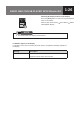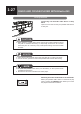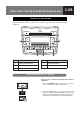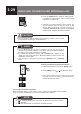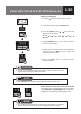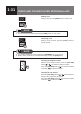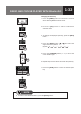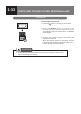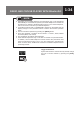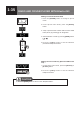RADIO AND CD/USB PLAYER WITH Bluetooth® 1-26 Switching the Displayed Items on the Display Press the [TEXT] button to switch among the displayed items on the display. Main Display (Title Name) Name Main Display... Artist Name NOTE ● The text character can display Thai characters. If “ERROR” Appears in the Display If a problem occurs when connecting the audio device, an “ERROR” (message) appears on the display. Message Description NO CONNECTION An audio device is not connected.
1-27 RADIO AND CD/USB PLAYER WITH Bluetooth® AUX Operations Connecting Your Portable Audio Device to Play Music Open the cover and connect your portable audio device to mini jack. CAUTION ● Either place the portable audio device and mini plug cable somewhere where they will not interfere with driving or temporarily secure them at a location where they are not in the way. They could impede driving and cause a traffic accident.
RADIO AND CD/USB PLAYER WITH Bluetooth® 1-28 Hands-Free Operations This system allows calls to be made and received using a Bluetooth-compatible mobile telephone. 1 5 2 No. Name 4 3 No. Name 1 SEEK UP/DOWN button 4 TELEPHONE button 2 MENU button 5 VOLUME UP/DOWN button 3 Function buttons Operating the Hands-Free System Registering a Bluetooth-Compatible Mobile Telephone 1. Press the [MENU] button button for 1 second or more to switch to the “Menu Adjustment”. 2.
1-29 RADIO AND CD/USB PLAYER WITH Bluetooth® 3. Press the [ADD] button to switch to “Pairing Mode”. For details on “Pairing Mode”, refer to “Pairing Mode Operations” on page 1-38. 4. Operate the mobile telephone and register the device name and pass key that are shown on the display. When a Bluetooth connection (pairing) is completed, “PAIRING DONE” appears on the display and the mode changes to Bluetooth Selection. CAUTION ● Do not register a mobile telephone while driving.
1-30 RADIO AND CD/USB PLAYER WITH Bluetooth® Making a Call (Dialling) 1. Press the “ ” button to change to phone mode 2. On the phone mode, press the [DIAL] button. 3. Press the [SEEK] button [ digit in the cursor position. (Space) 0 0 ... 1 ... / 9 ] and select the * # + 4. Press [CURSOR] button (“< >”) to move the cursor to next or previous digit. 5. Repeat steps 3 and 4 above and enter the telephone number. Press the [DEL] button to delete the entered telephone number. 6.
1-31 RADIO AND CD/USB PLAYER WITH Bluetooth® Ending a Call During a call, press the [END] button to end the call. NOTE ● The call can also be ended by pressing the [END] button on your phone. Answering a Call When a call is received, press the [CALL] button to answer the call. NOTE ● You can also answer the call by pressing the [ANSWER] call on your phone. ● When a call is received, you can reject the call by pressing the [END] button.
1-32 RADIO AND CD/USB PLAYER WITH Bluetooth® Changing the Pass Key 1. Press the [MENU] button for less than 2 seconds when selecting Bluetooth audio mode. 2. Press the [BT] button to switch to Bluetooth selection mode. 3. To change the displayed pass key, press the [EDIT] button. 4. Press the [SEEK] button [ digit in the cursor position. (Space) 0 1 ... / 9 ] and select the 0 ... 5. Press the [CURSOR] button (“< >”) to move the cursor left and right. 6.
1-33 RADIO AND CD/USB PLAYER WITH Bluetooth® Phonebook Transferring the Phonebook 1. Press the [ ] button to change to phone mode. 2. P r e s s t h e [ B O O K ] b u t t o n t o c h a n g e t o t h e phonebook menu and phonebook contacts automatically load from mobile phone. “LOADING” will be display. 3. Operate the mobile telephone and select the phonebook to transfer. When phonebook transfer is completed, Contact information will be appear on display. If there is no contact, Display will show “EMPTY”.
RADIO AND CD/USB PLAYER WITH Bluetooth® 1-34 NOTE ● Depending on the mobile telephone, the phonebook may not be transferred automatically. If not transferred, operate your mobile telephone to transfer the phonebook. For details of the Bluetooth functions on the mobile telephone, refer to the owner’s manual of your mobile telephone. ● If phonebook transfer fails, “LOADING FAIL” appears on the display and the display changes to the phonebook menu. Perform the transfer operation again.
1-35 RADIO AND CD/USB PLAYER WITH Bluetooth® Making a Call from the Phonebook 1. Press the [PHONE] button to change to phone mode. 2. On the phone menu mode, press the [BOOK] button. 3. Jump to previous/next contacts with the same initial letter (A to Z) by pressing [< A – Z >] button. 4. Switch between contact by pressing [SEEK] button [ / ] 5. Press the [CALL] button to call the selected phonebook telephone number. Making call from Call history (Missed Call/Received Call) 1.
RADIO AND CD/USB PLAYER WITH Bluetooth® 1-36 Deleting the Registered Mobile Telephone The following operations are available as well as a Bluetooth connection (pairing) and device registration. Deletion by selecting from the registered multiple devices: 1. Press the [MENU] button for 1 second or more to switch to the “Menu Adjustment”. 2. Press the [BT] button to change to Bluetooth selection mode. 3. Press the [DEL] button to switch to delete device screen. 4.
1-37 RADIO AND CD/USB PLAYER WITH Bluetooth® Changing the Pass Key Deletion by selecting from the registered multiple devices: 1. Press the [MENU] button for 1 second or more to switch to the “Menu Adjustment”. 2. Press the [BT] button to change to Bluetooth selection mode. 3. To change the displayed pass key, press the [EDIT] button. 4. Press [SEEK] button [ the cursor position. (Space) 0 1 / ... ] and select the digit in 9 0 ... 5.
RADIO AND CD/USB PLAYER WITH Bluetooth® 1-38 Pairing Menu Operations The following operations are available as well as a Bluetooth connection (pairing) and device registration. Connection by selecting from the registered multiple devices: 1. Press [PAIR] button in Bluetooth selection mode. 2. Press [SEEK] button [ be connected. / ] to select the device to 3. Press [CONNECT]. When a Bluetooth connection (pairing) is completed, “CONNECTED” appears on the display.
1-39 RADIO AND CD/USB PLAYER WITH Bluetooth® Steering Wheel Switches The steering wheel switches can be used to perform the primary audio operations and hands-free operations. There are a number of different designs depending on the model of your vehicle. Steering Wheel Switch Operations Volume Button In audio mode, this button adjusts the audio volume. Press and hold to change the volume continuously. In phone mode, pressing the button while a call is being received adjusts the ringtone volume.
RADIO AND CD/USB PLAYER WITH Bluetooth® 1-40 SEEK Buttons In radio mode, seek up or seek down starts. In disc mode, pressing the buttons for less than 1 second selects the previous or next track. Pressing the buttons for 1 second or longer begins rewind or fast-forward. In disc (MP3/WMA) or USB mode, pressing the buttons for less than 1 second selects the previous or next music file. Pressing the buttons for 1 second or longer begins rewind or fast-forward.
1-41 RADIO AND CD/USB PLAYER WITH Bluetooth® Using the Audio System Radio Usually, a problem with radio reception does not mean there is a problem with your radio - it is just the normal result of conditions outside the vehicle. For example, nearby buildings and terrain can interfere with FM reception. Power lines or telephone wires can interfere with AM signals. And of course, radio signals have a limited range. The farther you are from a station, the weaker its signal will be.
RADIO AND CD/USB PLAYER WITH Bluetooth® 1-42 Disc When it is cold or when it is raining, the car windows will fog up and cause dew (water drops) to form in the vehicle compartment (condensation). When this happens, the sound will jump, and playback will stop. Ventilate the vehicle compartment and dehumidify before resuming use. Sounds may jump due to violent vibrations when the car is traveling across harsh roads. ADVICE ● Never insert foreign objects into the disc insertion slot.
1-43 RADIO AND CD/USB PLAYER WITH Bluetooth® Usable Discs Music CDs with the following marks can be used. CD-R and CD-RW discs recorded according to the CD-DA format can also be played. CD-R (CD-Recordable), CD-RW (CD-ReWritable) may not be able to playback due to the recording condition, characteristics of the disc, damage, dirt or deterioration due to long exposure to the environment of the vehicle compartment.
RADIO AND CD/USB PLAYER WITH Bluetooth® 1-44 Handling a Disc Avoid exposing the disc to direct sunlight and always keep it in a case. Otherwise, the disc will bend and become unusable. Do not stick any paper tape to the recording side or the label side as it may lead the disc to malfunction. Do not use a disc with cracks or if it is severely bent as it may lead to damage. Hold the disc without touching the recording side as this may make the disc dirty and lead to sound jumping.
1-45 RADIO AND CD/USB PLAYER WITH Bluetooth® Rental Discs Do not use any disc that has cellophane tape or any rental disc that has glue from the label exposed or if some of the removed label is still attached to it. Using the disc like this may cause the disc to not eject properly and damage the disc. Discs with Special Shapes Heart-shaped or octagon-shaped discs cannot be played. Do not use them as they may cause damage.
RADIO AND CD/USB PLAYER WITH Bluetooth® 1-46 MP3/WMA Files MP3 (MPEG Audio LAYER 3) is a standard format for sound compression technology. MP3 can compress a file to one-tenth of its original size. WMA (Windows Media™ Audio) is a Microsoft sound compression format. It can compress sounds to a smaller size than the MP3. MP3/WMA/AAC files recorded in the CD-ROM, CD-R, and CD-RW can be played. Discs formatted in the ISO9660 level 1 and 2, Romeo and Joliet file system can be used.
1-47 RADIO AND CD/USB PLAYER WITH Bluetooth® WMA files are only compatible with 2ch playback. MP3 files are compatible to the respective modes of stereo, joint stereo, dual channel, monaural. MP3 files are compatible to VBR (variable bit rate). Not compatible to M3u playlists. When the FAST UP/DOWN functions on the MP3 file recorded on the VBR are operated, the playback time may not synchronize. MP3/WMA/AAC files are compatible with up to 8 levels of folders.
RADIO AND CD/USB PLAYER WITH Bluetooth® 1-48 USB Devices USB Memory Standards Supported file formats: FAT 16/32 ● Supported audio formats: MP3/WMA/AAC ● Maximum current: 1 A ● Compatibility: USB1.1/2.0 (maximum transfer speed is same as USB 1.1) ● Mass memory support: Supports USB mass storage class. ● Does not support USB hubs or multi card readers. Supported MP3/WMA File Standards Discs formatted in the FAT 12/16/32 file system can be used.
1-49 RADIO AND CD/USB PLAYER WITH Bluetooth® WMA files are only compatible with 2ch playback. MP3 files are compatible to the respective modes of stereo, joint stereo, dual channel, monaural. MP3 files are compatible to VBR (variable bit rate). Not compatible to M3u playlists. When the FAST UP/DOWN functions on the MP3 file recorded on the VBR are operated, the playback time may not synchronize. MP3/WMA/AAC files are compatible with up to 8 levels of folders.
RADIO AND CD/USB PLAYER WITH Bluetooth® 1-50 iPod iPod and iTunes may be used with materials without copyright, or materials for which copying or playback are legally allowed for the purposes of private copying or playback. The infringement of copyright is prohibited by law. “Made for iPod” and “Made for iPhone” mean that an electronic accessory has been designed to connect specifically to iPod or iPhone, respectively, and has been certified by the developer to meet Apple performance standards.
1-51 RADIO AND CD/USB PLAYER WITH Bluetooth® Bluetooth Bluetooth® is a wireless data technology which allows communication to take place between different telephone devices connected wirelessly. Hands-Free By connecting a Bluetooth mobile telephone* (henceforth mobile telephones) that is operationally confirmed to the main device, users need not directly operate the mobile telephone to make or receive a phone call. This is called a hands-free function.
RADIO AND CD/USB PLAYER WITH Bluetooth® 1-52 Hands-Free Operations Operating the switches of the main device allows the users to use the various handsfree functions. Cars equipped with steering switch can operate the switch in the steering area to adjust the volume. When Selling the Car A lot of personal information is registered on the hands-free set. When selling the car, delete all the personal data.
1-53 RADIO AND CD/USB PLAYER WITH Bluetooth® When using the Bluetooth mobile telephone with other wireless devices, transmission of the respective device may be adversely affected. Bluetooth mobile telephones consume more batteries when they are Bluetooth connected. Depending on the type of mobile telephone, the display light may light up at all times when the starter switch is turned on.
1-54 RADIO 1-53 AND CD/USB PLAYER WITH Bluetooth® Warning Statement FEDERAL COMMUNICATIONS COMMISSION INTERFERENCE STATEMENT This equipment has been tested and found to comply with the limits for a Class B digital device, pursuant to part 15 of the FCC Rules. These limits are designed to provide reasonable protection against harmful interference in a residential installation.
RF exposure warning This equipment must be installed and operated in accordance with provided instructions and the antenna(s) used for this transmitter must be installed to provide a separation distance of at least 20 cm from all persons and must not be co-located or operating in conjunction with any other antenna or transmitter. End-users and installers must be provide with antenna installation instructions and transmitter operating conditions for satisfying RF exposure compliance.