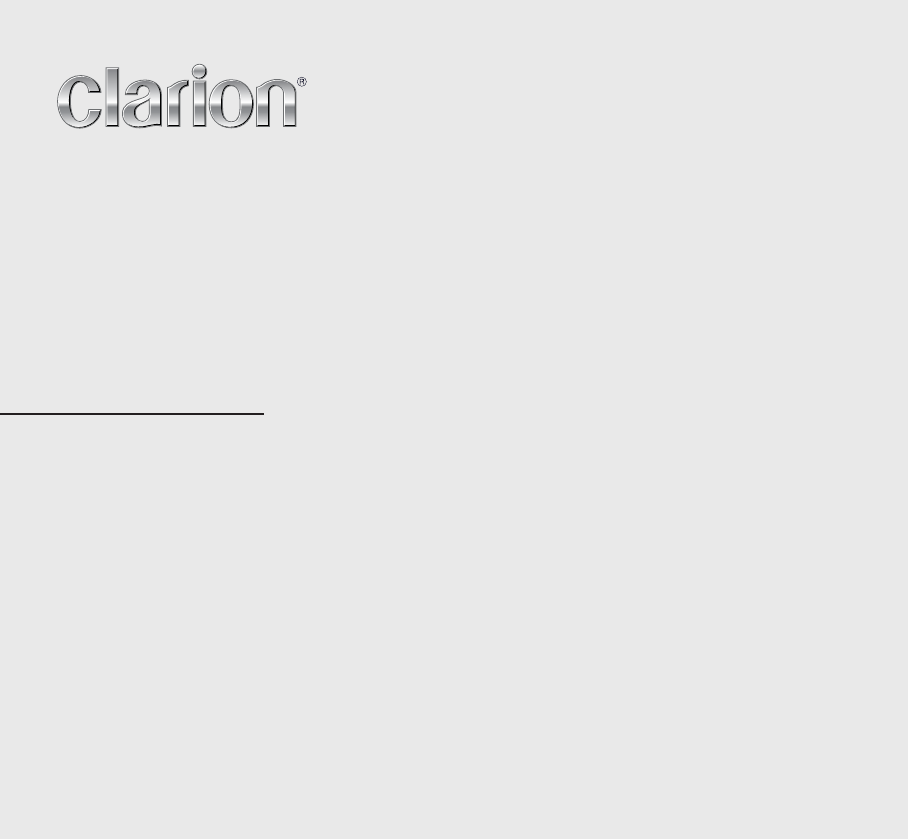Quick Start Guide & Installation manual Guide de d’emarrage et Guide d’installation Guía de inicio rápido y Manual de instalación VX404 DVD MULTIMEDIA STATION WITH 6.2” TOUCH PANEL CONTROL Station multimédia DVD avec commande par écran tactile de 6.2 pouces Estación multimedia DVD con control de panel táctil de 6.2 pulgadas VX404_FrontCover-EN.
CLARION PRODUCT REGISTRATION INFORMATION Dear Customer: Congratulations on your purchase of a Clarion mobile electronic product. We are confident that you’ll enjoy your Clarion experience. There are many benefits to registering your product. We invite you to visit our website at www.clarion.com to register your Clarion product. We have made product registration simple with our easy to use website. The registration form is short and easy to complete.
Contents English 1. PRECAUTIONS............................................................................3 2.OPERATIONAL PANEL................................................................6 Functions of Buttons.....................................................................6 3. TURNING THE POWER ON........................................................7 4. MAIN MENU................................................................................7 5. DVD VIDEO PLAYER OPERATIONS ...................
1. PRECAUTIONS • For your safety, the driver should not watch any video sources and/or operate the controls while driving. Please note that watching and operating any video sources while driving are prohibited by law in some countries. Also, while driving, keep the volume to a level at which external sounds can be heard. • Do not disassemble or modify this unit. It may cause an accident, fire, or electric shock.
English 1.When the inside of the car is very cold and the player is used soon after switching on the heater, moisture may form on the disc (DVD/ CD) or the optical parts of the player and proper playback may not be possible. If moisture forms on the disc (DVD/CD), wipe it off with a soft cloth. If moisture forms on the optical parts of the player, do not use the player for about one hour. The condensation will disappear naturally allowing normal operation. 2.
About the registered marks, etc. • Manufactured under license from Dolby Laboratories. “Dolby” and the double-D symbol are trademarks of Dolby Laboratories. • “Made for iPod” and “Made for iPhone” mean that an electronic accessory has been designed to connect specifically to iPod or iPhone, respectively, and has been certified by the developer to meet Apple performance standards. Apple is not responsible for the operation of this device or its compliance with safety and regulatory standards.
[microSD slot ] Note: The microSD card is for music and video. English 2.OPERATIONAL PANEL [Microphone] [MENU] [AUX IN] AUX 1 Connector. ] [ [Disc slot] [DISP] [Microphone] This is used for Bluetooth phone. [IR] SENSOR •Receiver for the remote control unit (operating range: 30 degree in all directions). [POWER/VOL] [IR] [RESET] [microSD slot] [Cover] [AUX IN] Functions of Buttons [POWER/VOL] Knob • Press this knob to turn on the power.
3. TURNING THE POWER ON 4. MAIN MENU 1 2 3 4 5 6 7 8 9 10 11 12 13 14 15 English Start the engine. The power is supplied to this unit. VOL/PWR Press [POWER] button on the panel to turn on the unit. Selecting a Source • Press [MENU] button on the PANEL to show main source menu. • Change page by dragging left or right or touching other buttons. • Touch the icons on the screen to enter corresponding work mode, such as Disc mode, Tuner mode, Telephone mode, etc.
English 1 - Tuner---Touch the button to display the Tuner mode. 2 - Pandora---Touch the button to display the Pandora mode. 3 - Bluetooth Audio--- Touch the button to display the Bluetooth Audio mode. 4 - Disc Audio---Touch the button to display the Disc Audio mode. 5 - iPod Audio---Touch the button to display the iPod Audio mode. 6 - HDMI---Touch the button to display the HDMI mode. 7 - Telephone--- Touch the button to display the Telephone mode.
Operate the DVD Player Menu * Depending on the disc, the title or root menu may not be called. 2. Touch the title or root menu screen. And touch the Show Cursor button. directional buttons. 3. Select the items in the title or root menu screen by * Depending on the disc, items may not be selected with the directional buttons. 4. Touch [ ] button to fix on the selected item. ] button. 5.
English 6. CD PLAYER OPERATIONS Showing CD Player Mode Screen 1. After disc is loaded, the play mode is automatically engaged. 2. If disc have been loaded you can touch [Disc Audio] button on main menu to display CD player mode screen. 6 8 5 6 - Bluetooth status indicator 7 - Repeat button 8 - Previous Track /Fast Backward button 9 - Shortcut button.
7. USB/SD AUDIO OPERATIONS Note: • This system will not operate or may operate improperly with some USB/SD memory. • Files protected with any DRM cannot be played. 13 12 11 10 14 15 English This system can play audio files (MP3/WMA/AAC/FLAC) stored in an USB memory which is recognized as “USB Mass Storage Class device” and SD. You can use your USB/SD memory as an audio device by simply copying desired audio files into it. 4. Next Track/Fast Forward button 5. Repeat button 6. Shuffle button 7.
English 8. USB/SD VIDEO OPERATIONS 9. iPod/iPhone OPERATIONS This system can play USB/SD video files (MP4, 3GP etc.) stored in an USB memory which is recognized as “USB Mass Storage Class device” and SD. You can use your USB/SD memory as an audio device by simply copying desired audio files into it. iPod Audio Menu Operations ® ® Connect your iPod /iPhone to the USB connector.
11 - Bluetooth status indicator 12 - Playback status indicator 13 - Art work 14 - Shortcut button 15 - Progress bar 5 - Close the list mode 6 - Search with the first alphabet in current list 11 10 English iPod Video ID3 Mode Screen 9 iPod Audio Playlist Mode Screen 12 1 13 7 14 3 1 2 1 - Switch to information button 2 - Playing list 3 - Page turning button 4 3 5 2 4 6 5 8 1 - Option button 2 - Repeat button 3 - Previous track button 4 - Play/Pause button 5 - Next track button 6 - Playi
iPod Video Play Mode Screen 9 8 7 10. Pandora OPERATIONS ® English If you have any issues with the Pandora application on your mobile phone, please direct them to pandora-support@pandora.com. Selecting the Pandora Mode 1. Turn on Pandora function of your iPod. 2. Connect your iPod to the unit. 3. When iPod/iPhone is already connected, touch the [Pandora] icon on the Main Menu screen.
1 - Add a new Station 2 - Select a device 3 - Close the setting screen Pandora Bluetooth Mode When your mobile phone have connected to the unit via bluetooth. You can also enter the Pandora mode. The operation is same as the normal Pandora mode. English 9 - List button Touch this button to show list screen 10 - Current station name 11 - Current title. Touch icon to store current title to track favorites list. 12 - Current artist. Touch icon to store current artist to artist favorites list.
English 11. Bluetooth AUDIO PLAYER OPERATIONS Some Bluetooth cellular phones have audio features, and some portable audio players support the Bluetooth feature. These devices will be called as “Bluetooth audio players” in this manual. This system can play audio data stored in a Bluetooth audio player. Note: • This system will not operate or may operate improperly with some Bluetooth audio players. • For detailed information on the playable Bluetooth audio players, see our home page: www.clarion.
English 4. Touch your desired device button and touch [ ] button to register for the Bluetooth audio player. Then select an image of this device. • To delete the Bluetooth audio player registration 1. Touch the [ ] button to delete the device. A confirmation screen is displayed. 2. Touch the [ ] button to confirm delete. Selecting the Bluetooth Audio Player And select a type of this device.
or switch noises may be generated. 12. Bluetooth TELEPHONE OPERATIONS English Playing Music After the connection with a Bluetooth audio player is established, the play mode is automatically engaged. • When playback is not started for some devices, touch the [ ] button manually. Pausing Playback 1. Touch the [ ] button during playback. Playback Pauses. 2. To resume playback, touch the [ ] button. Playback resumes. Skipping a Track (searching) 3. Touch the [ ] or [ ] button during playback.
• The factory default setting is “OFF”. Touch the [ ] or [ ] button of the Automatic Answer item to set the function ON or OFF. Bluetooth Telephone Settings English Setting Microphone Gain You can adjust the input level of the microphone in 16 levels. • Touch the level indicator button of the Microphone Gain item to adjust the input level. Note: • The input level of the microphone can be affected by its surroundings.
English Registering Your Cellular Phone (Pairing) You can register up to 5 cellular phones. The registering method is as same as “Registering your Bluetooth audio player”. Your mobile phone Bluetooth version is under 2.0. Please input PIN code “0000”. 1. Turn on the power of the cellular phone you wish to register. 2. Touch the Device button [ ] to display the Device Select screen. 4.
Select the Cellular Phone 13. TUNER OPERATIONS Listening to the Tuner 11 10 8 9 7 5 12 6 4 Obtaining the Phone Book Data Sending the Phone Book data from the cellular phone enables you to make a call using the Phone Book function from this unit. Telephone Operations Making a call using the Ten-Key pad 1. Touch the [ ] button to display the Ten-Key pad screen. 2. Enter the telephone number by using the Ten-Key pad displayed on the screen. 13 1 2 3 1. Preset Scan button 2. Seek down 3.
English Auto Store The Auto Store is a function for storing up to 6 stations that are automatically searched in sequentially. If the number of receivable stations cannot reach to 6, the previous stored station remains. 1. Touch the [FM1/2/3/AM] button to select the desired band. (FM or AM) 2. Touch the [ ] button, and then press the [ ] button to start the Auto Store. A beep sounds and the stations with good reception are stored automatically to the preset list. Notes: 1.
Select HDMI source 15. AUX Switching to AUX IN Touch the HDMI menu button, then appear the screen of the connected device. English External peripheral devices, including a game console, camcorder, navigation unit, iPod/iPhone, etc. can be connected to the AUX connector on the front or back of this unit using the A/V media cables. Touch [AUX1] /[AUX2] button on Main Menu to select desired mode (when unit is reading).
17. REAR SOURCE OPERATIONS English If a monitor is installed in the rear zone and connected to the rear zone AV output, passengers in the back seat can watch the DVD/iPod Video/AUX1/ AUX2 video separately from front source. Note: If the reverse cable is connected correctly to the car, the unit goes to camera mode automatically when the car is in reverses. As an additional safety feature, the audio from camera with built-in microphones can be heard through the VX404.
DVD Video Rear Source Control Direct Mode iPod Video Rear Source ID3 Mode iPod Video in Rear iPod Video Rear Source Control Play Mode English If the screen displays Rear Source, touch Front/Rear button to switch to Front Source. If the screen displays Front Source, touch Front/Rear button to switch to Rear Source. 7 NOTE: More detail please refer to DVD Video Front source. DVD Video Rear Source Control Info Mode AUX1 AUX2 Touch BACK button to return.
English Symbol Identification This manual uses symbols and icons to indicate safety precautions and concerns during the installation procedure. Be sure to carefully read and understand each precaution prior to beginning the installation. WARNING Installation Precautions WARNING • When installing the unit to a vehicle with an airbag system, never install it in a place where it may affect the operation of the airbag.
Installation Notes WARNING CAUTION • Use only the supplied parts. If unspecified parts are used, they may cause damage. • Any holes made in the body of the vehicle should be sealed with a silicon adhesive. If exhaust fumes or water penetrates into the vehicle, this may cause an accident. • Fasten the bolts securely when installing the unit. If the bolts are loose an accident or malfunction could occur.
HDMI cable holder............................................................................................................1 English INSTALLATION RCA output cable.............................................................................................................1 Electro tap........................................................................................................................2 CONTENTS Flush mount bolts ........................................................................
Installing the Main Unit in NISSAN Vehicle English 5. This unit has a fan motor in the back of the main unit so as not to raise the temperature in the source unit. When the fan motor vent is covered with cords or mounting bracket, it may cause a malfunction. Be sure not to cover it when wiring cords. Main Unit Spacer (thickness: 1mm) (Not attached to the main unit) 5. Installing the Main Unit This unit is designed for fixed installation in the dashboard. 1.
Installing the Main Unit in TOYOTA Vehicle are attached to the English Install by using parts attached to the vehicle. (Screws marked vehicle.) Main Unit WIRE CONNECTIONS Note: • Before installing, be sure to disconnect the negative cable of the car battery. • In the optional devices, the RCA cables and the Connector cables are separately-sold items.
Cautions on Wiring Yellow Black Purple Purple/Black Red Gray Gray/Black NOTE: There are various types of fuse holder. Do not let the battery side touch other metal parts. White White/Black CAUTION Green Green/Black After the connection, fix the cord by a clamp or insulation Blue/White tape for protection.
Connecting the parking brake cord Connect the cord to parking brake lamp ground in the meter panel. English Note: • Connecting the parking brake cord to lamp ground allows you to watch iPod/iPhone video/DVD video/AV input when the parking brake is engaged. • When the parking brake cord is not connected, the monitor will not show any video sources.
Clarion Co., Ltd. All Rights Reserved. Copyright © 2013: Clarion Co., Ltd. Printed in China / Imprimé en Chine / Impreso en China 2014/6 VX404_BackCover.