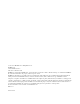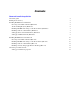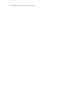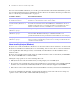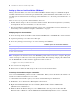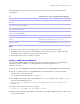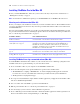Network Install Setup Guide
Table Of Contents
Network Install Setup Guide
About this guide
This document explains how to configure the installation of FileMaker
®
Pro or FileMaker Pro Advanced
over a network.
For information about the products or to install single copies, see the Installation and New Features Guide.
PDF documentation comes with the electronic download and the product DVD. You can also access
electronic documentation in the following ways:
1 In FileMaker Pro or FileMaker Pro Advanced, choose Help menu > Product Documentation, then choose
the document you want from the submenu.
1 On the web, go to www.filemaker.com/documentation.
Your electronic download or DVD contains FileMaker product installers for Windows and the Mac OS. All
use of this software is subject to the terms of your license agreement.
Finding the license key
You must enter the 35-digit alphanumeric license key to install the software. If you paid for your software
electronically, you received an email message with a link to a PDF file with your license key. If you have a
product DVD, the license key is on the back of the DVD sleeve.
Important If you purchased a Volume License or Site License, the license key is customized for your
organization. When installing software, enter the organization name exactly as it appears on your license
agreement (“Proof of License”). The organization name must be capitalized the same way it appears on
your
agreement.
Installing FileMaker Pro in Windows
Before you install FileMaker Pro, make sure you have the license key ready. For more information, see
“Finding the license key” on page 5.
Note Users must have Administrator privileges to install FileMaker Pro or FileMaker Pro Advanced.
Choosing an installation method (Windows)
Before you configure your installation, decide how you want to install the software. The installation method
you choose determines how the license key and other personalized information will be entered when users
install FileMaker Pro.