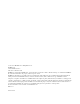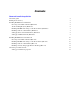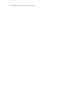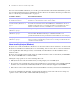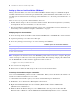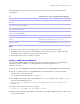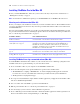Network Install Setup Guide
Table Of Contents
8 FileMaker Pro Network Install Setup Guide
Setting up silent assisted installations (Windows)
During a silent installation, user interaction with the FileMaker installer is kept to a minimum. Required
installation information is read from the personalization file (Assisted Install.txt) and installation screens are
not displayed. For information about setting up Assisted Install.txt, see
“About the personalization file” on
page 11.
There are two ways to perform a silent installation. Users can:
1 Double-click the Setup.exe file located on the mounted volume. This method requires that you modify
the Setup.ini file. For more information, see the next section.
1 Type the installation command and applicable options at the command line. For more information, see
“Performing a silent installation using the command line” on page 8.
Modifying Setup.ini for silent installation
1. Locate the Setup.ini file in the Files folder inside the FileMaker Pro or FileMaker Pro Advanced folder.
2. Open Setup.ini using a text editor such as Notepad.
3. Locate the [Startup] section and type one of the following after CmdLine=
Note Installpath is the desired location of the FileMaker product folder on the user’s computer. The path
cannot contain spaces unless it is enclosed by quotation marks. The following example path would install
into the FileMakerPro11 folder inside the Applications folder on drive C:
C:\Applications\FileMakerPro11
4. Save and close the Setup.ini file.
5. Instruct users to double-click the Setup.exe file located on the mounted volume.
Performing a silent installation using the command line
Users can install FileMaker products from the command line. When you use this method, the installer can
inform users whether installation was successful.
A command line silent install requires you to run the Command Prompt as administrator.
1. In Windows, choose Start menu > All Programs > Accessories.
2. Right-click Command Prompt, then choose Run As (Windows XP) or Run as administrator
(Windows
Vista or Windows 7).
3. Windows XP: In the Run As dialog box, select Administrator, enter the password, then click OK.
Windows
Vista or Windows 7: In the Administrator: Command Prompt window, enter a command.
To Add the options as shown after CmdLine=
Install a FileMaker product without a user interface (silent install) CmdLine=/q
Display a progress bar and Cancel button during installation CmdLine=/qb+
Install FileMaker Pro or FileMaker Pro Advanced to a non-default
location on the local machine
CmdLine=/qb+ INSTALLDIR=installpath