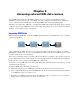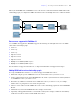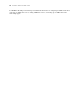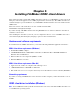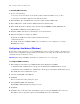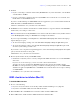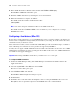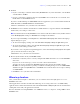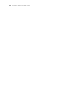ODBC and JDBC Guide
Table Of Contents
- Chapter 1 Introduction
- Chapter 2 Accessing external SQL data sources
- Chapter 3 Installing FileMaker ODBC client drivers
- Chapter 4 Using ODBC to share FileMaker data
- Chapter 5 Installing FileMaker JDBC client drivers
- Chapter 6 Using JDBC to share FileMaker data
- Chapter 7 Supported standards
- Chapter 8 Reference Information
- Index
Chapter 3
|
Installing FileMaker ODBC client drivers 17
7. For Host:
1 If you’re connecting to a database file hosted by FileMaker Pro on your local machine, enter localhost
or the IP address 127.0.0.1.
1 If you’re connecting to a database file hosted by FileMaker Server Advanced over a network, enter
the IP address of the FileMaker Server.
If you have enabled sharing via ODBC/JDBC in the host application, you can select Connect to host to
obtain the names of available databases. Click Next.
Otherwise, click Finish to save your data source information.
8. For Database, select a database from the list of available databases, or type the filename of the FileMaker
database file you’re using as a data source.
Note For database files hosted by FileMaker Server Advanced, the list of databases may be filtered based
on the File Display Filter setting. See FileMaker Server Help for information.
If you need special handling of non-English text, click Advanced Language. The Advanced Language
Options dialog box opens.
1 To auto-detect language settings, select the Auto-detect language settings for application option.
1 To specify the language setting, clear the Auto-detect language settings for application option and
select the system setting you want to use.
If you want to create a log file for long-running queries, select the Save long-running queries to a log file
option, and enter the name for the log file.
Click Finish to save your data source information.
9. Review the information about your FileMaker DSN.
1 Click Test to verify that you have correctly configured the ODBC client driver to access the FileMaker
data source.
If you receive an error message, you can correct the connection information.
You may also need to check that the FileMaker database file is hosted and available, that the
FileMaker account specified uses a privilege set with the extended privilege Access via ODBC/JDBC,
and that host application (FileMaker Pro or FileMaker Server Advanced) has been set up for sharing
via ODBC/JDBC.
1 Click Done to save your data source information.
ODBC client driver installation (Mac OS)
To install the ODBC client driver:
1. Do one of the following:
1 If you received your software electronically, double-click the disk image icon (.dmg file).
1 If you have an installation disk, insert the disk into the drive.
2. In the FileMaker Pro or FileMaker Server window, double-click the xDBC folder.
3. In the xDBC folder, double-click the ODBC Client Driver Installer folder.