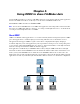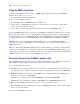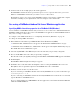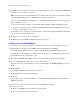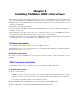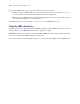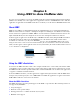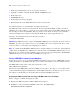ODBC and JDBC Guide
Table Of Contents
- Chapter 1 Introduction
- Chapter 2 Accessing external SQL data sources
- Chapter 3 Installing FileMaker ODBC client drivers
- Chapter 4 Using ODBC to share FileMaker data
- Chapter 5 Installing FileMaker JDBC client drivers
- Chapter 6 Using JDBC to share FileMaker data
- Chapter 7 Supported standards
- Chapter 8 Reference Information
- Index
22 FileMaker ODBC and JDBC Guide
Using the ODBC client driver
You can use the ODBC client driver with any ODBC-compliant application. Sharing your FileMaker
database file as a data source, you can:
1 perform mail merges with Microsoft Word
1 create charts with Microsoft Excel
1 move FileMaker data to a DBMS like Microsoft SQL Server
1 further analyze your FileMaker data with query or reporting tools to create charts, construct ad-hoc
queries, and perform drill-down analysis
1 create a Microsoft Visual Basic application that shares information with FileMaker Pro
To share a FileMaker database file as a data source, use FileMaker Pro to define accounts that need access to the
database file. Then, control access to the database file by assigning privilege sets to the accounts, including the
extended privilege of access via ODBC/JDBC. Finally, enable the FileMaker
Server Advanced or FileMaker Pro
host application to share data via ODBC/JDBC. For details, see FileMaker
Pro or FileMaker Server Help.
Important Prior versions of the FileMaker ODBC client driver are not compatible with FileMaker
version
11. To connect to a FileMaker version 11 database file, you need to install and configure the new
ODBC client driver.
Note To confirm that the FileMaker xDBC Listener is currently running, you can use the Activity Monitor
on Mac
OS or the Task Manager on Windows to check the status of the FileMaker xDBC Listener process.
When the process is started, it is named fmxdbc_listener, and events are logged by that name. The FileMaker
xDBC Listener process is separate from the FileMaker Server process.
Overview of accessing a FileMaker database file
From an ODBC-compliant application, you can construct SQL queries to access a FileMaker database file.
The ODBC client driver must be installed on the computer generating the SQL query.
To access a FileMaker database file:
1. In FileMaker Pro, review the privilege sets you’ve assigned to accounts that will access the database file.
Accounts that need access must use a privilege set with the extended privilege of Access via ODBC/JDBC.
2. Enable the FileMaker Server Advanced (via FileMaker Server Admin Console) or FileMaker Pro host
application to share data via ODBC/JDBC.
FileMaker Server Admin Console: Click ODBC/JDBC then select Enable ODBC/JDBC.
FileMaker Pro: Choose File menu > Sharing > ODBC/JDBC and set ODBC/JDBC Sharing to On.
3. Make sure the FileMaker database file you want to access is hosted and available.
If your FileMaker database solution uses more than one FileMaker database file, all of the database files
must be on the same computer.
4. Connect to the FileMaker data source.