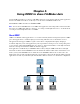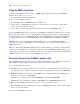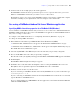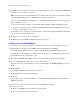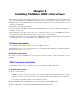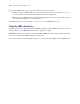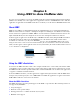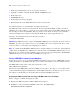ODBC and JDBC Guide
Table Of Contents
- Chapter 1 Introduction
- Chapter 2 Accessing external SQL data sources
- Chapter 3 Installing FileMaker ODBC client drivers
- Chapter 4 Using ODBC to share FileMaker data
- Chapter 5 Installing FileMaker JDBC client drivers
- Chapter 6 Using JDBC to share FileMaker data
- Chapter 7 Supported standards
- Chapter 8 Reference Information
- Index
24 FileMaker ODBC and JDBC Guide
7. For Database, select a database from the list of available databases, or type the filename of the FileMaker
database file you’re using as a data source.
Note For database files hosted by FileMaker Server Advanced, the list of databases may be filtered based
on the File Display Filter setting. See FileMaker Server Help for information.
If you need special handling of non-English text, click Advanced Language. The Advanced Language
Options dialog box opens.
1 To auto-detect language settings, select the Auto-detect language settings for application option.
1 To specify the language setting, clear the Auto-detect language settings for application option and
select the system setting you want to use.
If you want to create a log file for long-running queries, select the Save long-running queries to a log file
option, and enter the name for the log file.
8. Click Finish to save your data source information.
9. Click Done to close the FileMaker DSN Configuration dialog box.
Verifying access via ODBC (Windows)
To verify that you’ve correctly configured the ODBC client driver to access the FileMaker data source:
1. In the Windows Control Panel, open Administrative Tools > Data Sources (ODBC).
1 In Windows XP, Administrative Tools appear in the Performance and Maintenance category.
1 In Windows Vista and Windows 7, Administrative Tools appear in the System and Security category.
The ODBC Data Source Administrator opens.
2. Select the System DSN or User DSN tab (select the tab used when you previously configured).
3. Choose the FileMaker data source that you previously configured.
The data source name you originally entered appears under Name, and FileMaker ODBC appears as the
Driver.
4. Click Configure.
The FileMaker DSN Configuration dialog box appears.
5. Click Next until you reach the Conclusion page.
6. Click Test.
You are prompted to enter your FileMaker account name (in Database User Name) and password (in
Database Password).
If the connection is OK, you receive the message Test completed successfully.
If the connection fails:
1 Make sure the FileMaker database file is hosted and available.
1 Update or correct your connection information.