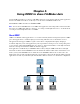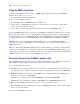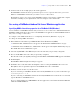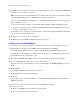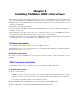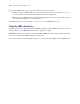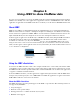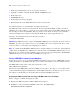ODBC and JDBC Guide
Table Of Contents
- Chapter 1 Introduction
- Chapter 2 Accessing external SQL data sources
- Chapter 3 Installing FileMaker ODBC client drivers
- Chapter 4 Using ODBC to share FileMaker data
- Chapter 5 Installing FileMaker JDBC client drivers
- Chapter 6 Using JDBC to share FileMaker data
- Chapter 7 Supported standards
- Chapter 8 Reference Information
- Index
Chapter 5
Installing FileMaker JDBC client drivers
These instructions help you install the client driver needed to access FileMaker as a data source from third-
party and custom applications via JDBC (Java Database Connectivity). The client driver is available on your
FileMaker DVD or electronic download in the xDBC folder. The latest versions of the client drivers are also
available from this URL:
www.filemaker.com/support/technologies
If you’ll be hosting a FileMaker database file using FileMaker Server Advanced, make the client drivers
available to remote users.
After installing the client driver you need, you can configure the driver to access a FileMaker data source
and construct SQL (Structured Query Language) queries to interact with the data.
The JDBC client driver is the driver portions of the FileMaker software that allow third-party applications
or custom applications to access FileMaker files as JDBC data sources.
Software requirements
To install and use the JDBC client drivers, you need JDK 1.4 or later.
To find which version of Java you’re running, open a command window (Windows) or Terminal window
(Mac
OS) and type java -version.
Networking requirements
If you’ll be accessing a FileMaker data source hosted on another computer, you’ll need network access via
TCP/IP.
JDBC client driver installation
You must have write access to the folder where you’re installing the JDBC client driver.
To install the JDBC client driver:
1. Do one of the following:
1 Windows: If you received your software electronically, double-click the installation icon (.exe file).
1 Mac OS: If you received your software electronically, double-click the disk image icon (.dmg file).
1 If you have an installation disk, insert the disk into the drive.
2. In the FileMaker Pro or FileMaker Server window, double-click the xDBC folder.
3. In the xDBC folder, double-click the JDBC Client Driver Installer folder.