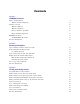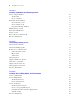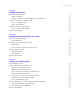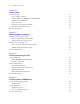Tutorial
Table Of Contents
- Contents
- Lesson 1 FileMaker Pro basics
- Lesson 2 Browsing information
- Lesson 3 Finding and sorting records
- Use quick find to search a database
- Find records based on criteria in a single field
- Find records based on criteria in specific separate fields
- Find records that match multiple criteria in the same field
- Find records that match a range of criteria in the same field
- Narrow your search
- Save a find request to use later
- Find records using a Saved Find
- Sort your found set
- Add a new record in List View
- For more information
- Lesson 4 Creating a database and entering records
- Lesson 5 Customizing what you see
- Lesson 6 Creating lists, mailing labels, and form letters
- Lesson 7 Simplifying data entry
- Lesson 8 Automating tasks with buttons and scripts
- Lesson 9 Creating and running reports
- Lesson 10 Charting data
- Lesson 11 Making databases relational
- Lesson 12 Sharing and exchanging data
- Lesson 13 Protecting data in FileMaker Pro
- Lesson 14 Backing up your databases
Lesson 1
FileMaker Pro basics
Welcome to the FileMaker
®
Pro tutorial. This tutorial shows you how you can manage your information in
FileMaker Pro.
You will learn how to use FileMaker Pro software to:
1 locate and sort information
1 create and enter records in a simple database
1 create mailing labels
1 create calculations, buttons, and scripts
1 create and run reports
1 display data graphically in a chart
1 create relationships between FileMaker Pro database tables
1 learn how files can be shared with other users on your network or over the internet
1 protect information in your database by assigning user accounts and privilege sets and by backing up your
databases
It takes approximately five hours to complete this tutorial, which can be done in one session or several
shorter sessions.
How to use this tutorial
These lessons are based on the membership database of a fictitious travel firm, The Corporate Travelers
Club. Corporate travelers who are members of this club save their businesses money on travel costs, and the
club’s expenses are offset by an annual membership fee. FileMaker Pro is used to track the members’ names,
addresses, and membership status, as well as to generate labels and form letters to contact members.
You must complete these lessons sequentially, as concepts introduced in early lessons are assumed to be
understood in later lessons. The sample file that you work in progresses through the lessons.
This tutorial assumes that you are familiar with your computer’s operating system. Opening files, locating
folders, and other activities that require some knowledge of your computer’s OS are a necessary part of
completing this tutorial.
Because using FileMaker Pro is the most effective way to learn the application, each lesson features a hands-
on activity designed to guide you through menus, screens, and concepts step by step.
The file included with this tutorial is intended to illustrate the features of FileMaker Pro, and as such, might
be unsuitable for use as a template for further development.
Note Some procedures refer to using a shortcut menu. To display a shortcut (context menu), right-click an
object or area to see a list of commands. If the mouse for your Mac computer doesn’t have multiple buttons,
Control-click to display the shortcut menu. (On the Mac, you can change your mouse configuration in
System Preferences.)
To send your feedback on this guide, see www.filemaker.com/company/documentation_feedback.html.