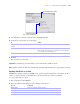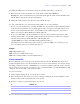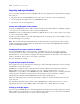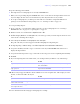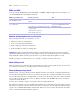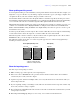User manual
Table Of Contents
- Chapter 1 Introducing FileMaker Pro
- Chapter 2 Using databases
- About database fields and records
- Opening files
- Opening multiple windows per file
- Closing windows and files
- Saving files
- About modes
- Viewing records
- Adding and duplicating records
- Deleting records
- Entering data
- Working with data in Table View
- Finding records
- Performing quick finds in Browse mode
- Making find requests in Find mode
- Finding text and characters
- Finding numbers, dates, times, and timestamps
- Finding ranges of information
- Finding data in related fields
- Finding empty or non-empty fields
- Finding duplicate values
- Finding records that match multiple criteria
- Finding records except those matching criteria
- Viewing, repeating, or changing the last find
- Saving find requests
- Deleting and reverting requests
- Hiding records from a found set and viewing hidden records
- Finding and replacing data
- Sorting records
- Previewing and printing databases
- Automating tasks with scripts
- Backing up database files
- Setting preferences
- Chapter 3 Creating databases
- Planning a database
- Creating a FileMaker Pro file
- Creating and changing fields
- Setting options for fields
- Creating database tables
- Creating layouts and reports
- Setting up a layout to print records in columns
- Working with objects on a layout
- Working with fields on a layout
- Working with parts on a layout
- Displaying data in charts
- Chapter 4 Working with related tables and files
- Chapter 5 Sharing and exchanging data
- Sharing databases on a network
- Importing and exporting data
- Saving and sending data in other formats
- Sending email messages based on record data
- Supported import/export file formats
- Setting up recurring imports
- ODBC and JDBC
- Methods of importing data into an existing file
- About adding records
- About updating existing records
- About updating matching records
- About the importing process
- Converting a data file to a new FileMaker Pro file
- About the exporting process
- Working with external data sources
- Publishing databases on the web
- Chapter 6 Protecting databases
- Protecting databases with accounts and privilege sets
- Creating accounts and privilege sets
- Viewing extended privileges
- Authorizing access to files
- Security measures
- Enhancing physical security
- Enhancing operating system security
- Establishing network security
- Backing up databases and other important files
- Installing, running, and upgrading antivirus software
- Chapter 7 Converting databases from FileMaker Pro 6 and earlier
- Index
112 FileMaker Pro User’s Guide
3. To see the available files from a host, select the host. In the Available Files list, select the file you want to open.
Tip To narrow the list of available files, type a few characters in the Filter text box. Only filenames
containing the characters you type are displayed in the list.
Or, for Network File Path, type the network path; for example:
For IPv4: fmnet:/<host IP address>/<filename>
For IPv6: fmnet:/[<host IPv6 address>]/<filename>
4. Click Open.
You might be required to enter an account name, password, and domain name (Windows only),
depending on how file sharing is configured on the host.
If the network is very busy, the file might not be listed. To check the network for a longer period of time,
hold down the Ctrl key (Windows) or Option key (Mac
OS) as you click an item.
For information about marking remote files as favorites and accessing favorite files, see Help.
Limitations on changes to shared files
Although it is possible for multiple users to make changes in the same shared file at the same time, there are
limits to the types of simultaneous changes that are permitted. The following table describes the types of
changes you can and cannot make to shared files.
Opening shared databases remotely using a URL
The FileMaker Pro installer registers FMP7 as an internet protocol. This enables you to open a shared
database using a URL.
Clients can use a browser to access shared databases by entering the URL of the shared file on the host
machine in a browser’s address area.
Database change Limitation
Data in layouts and records Two people can’t edit the same record at the same time.
Data in records from external
ODBC data sources
Two people can edit the same record at the same time.
If two users edit the same record simultaneously, FileMaker Pro posts an alert when either user attempts to
commit changes. The alert provides a user with a choice, allowing changes to be committed (overwriting
any changes the other user might have made), returning to the record without committing changes, or
reverting the record to the state it was when the editing session began.
Layouts and layout elements Two people can’t modify the same layout at the same time.
Value lists Two people can’t modify or define the same value list at the same time.
One person can edit a value list while another person is using it in Browse mode or Find mode.
Scripts Two people can’t modify or define the same script at the same time.
One person can edit a script while another person is using it.
Tables, fields, relationships
(database schema)
Two people can’t modify any of these elements at one time.
Data sources Two people can’t modify or define the same data source at the same time.
One person can edit a data source reference while another person is using the external file.
Accounts and privileges Two people can’t modify or define accounts and privileges at the same time.
One person can create or modify an account and privileges while another person is using it.