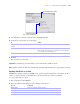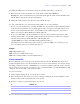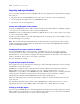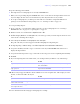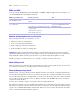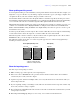User manual
Table Of Contents
- Chapter 1 Introducing FileMaker Pro
- Chapter 2 Using databases
- About database fields and records
- Opening files
- Opening multiple windows per file
- Closing windows and files
- Saving files
- About modes
- Viewing records
- Adding and duplicating records
- Deleting records
- Entering data
- Working with data in Table View
- Finding records
- Performing quick finds in Browse mode
- Making find requests in Find mode
- Finding text and characters
- Finding numbers, dates, times, and timestamps
- Finding ranges of information
- Finding data in related fields
- Finding empty or non-empty fields
- Finding duplicate values
- Finding records that match multiple criteria
- Finding records except those matching criteria
- Viewing, repeating, or changing the last find
- Saving find requests
- Deleting and reverting requests
- Hiding records from a found set and viewing hidden records
- Finding and replacing data
- Sorting records
- Previewing and printing databases
- Automating tasks with scripts
- Backing up database files
- Setting preferences
- Chapter 3 Creating databases
- Planning a database
- Creating a FileMaker Pro file
- Creating and changing fields
- Setting options for fields
- Creating database tables
- Creating layouts and reports
- Setting up a layout to print records in columns
- Working with objects on a layout
- Working with fields on a layout
- Working with parts on a layout
- Displaying data in charts
- Chapter 4 Working with related tables and files
- Chapter 5 Sharing and exchanging data
- Sharing databases on a network
- Importing and exporting data
- Saving and sending data in other formats
- Sending email messages based on record data
- Supported import/export file formats
- Setting up recurring imports
- ODBC and JDBC
- Methods of importing data into an existing file
- About adding records
- About updating existing records
- About updating matching records
- About the importing process
- Converting a data file to a new FileMaker Pro file
- About the exporting process
- Working with external data sources
- Publishing databases on the web
- Chapter 6 Protecting databases
- Protecting databases with accounts and privilege sets
- Creating accounts and privilege sets
- Viewing extended privileges
- Authorizing access to files
- Security measures
- Enhancing physical security
- Enhancing operating system security
- Establishing network security
- Backing up databases and other important files
- Installing, running, and upgrading antivirus software
- Chapter 7 Converting databases from FileMaker Pro 6 and earlier
- Index
Chapter 5
|
Sharing and exchanging data 113
To identify the URL for the shared database on the host machine and send it to a client user:
1. In the shared file on the host machine, choose File menu > Send > Link to Database.
FileMaker Pro opens an email message in your default email application that contains the URL for the
current database, plus client connection requirements.
2. Address the email message to the client user, then send the message.
To open a shared database on a client machine using a URL, do one of the following:
1 If you received an email message containing the URL of the host machine, click the link indicating the
location of the hosted database. If your email application does not support active links, launch a web
browser on the intended client machine, copy the URL from the email message into your browser’s
address area, then press Enter (Windows) or Return (Mac
OS).
1 If you received the URL of the shared database by some other means, launch a web browser on the
intended client machine, enter the URL of the host machine into the browser’s address area using the
following format, then press Enter (Windows) or Return (Mac
OS).
[<][URL:]FMP7://[[account:password@]netaddress]/databasename[>]
Optional parameters are indicated by square brackets ([ ]). Because URLs can’t contain spaces, any
spaces in database names are encoded as plus signs (+).
Examples
FMP7://My+Addresses.fp7
FMP7://192.168.10.0/My+Addresses.fp7
FMP7://User1:Password1@12.345.678.900/Filename.fp7
Closing a hosted file
Before a shared file can be closed by a host, all clients must close the file. FileMaker Pro allows you to
prompt networked clients to close the shared file when you do one of the following: close the file, change
the sharing conditions for the file, exit FileMaker
Pro, or perform a task that requires all clients to close the
file. If a client does not respond to your request to close a shared file within 30 seconds, FileMaker
Pro will
attempt to close the shared file on the client’s machine.
To close a hosted file:
1. On the computer hosting the file, choose File menu > Close.
2. If any clients have the shared file open, you see a dialog box listing those clients. Click Ask to send a
message to these clients requesting that they close the file.
3. Clients see a dialog box requesting that they close the file.
For more information about sharing files over a network, see Help.
If FileMaker Pro
Clients click Cancel Waits for those clients to close the file
Clients click Close Now Closes the shared file on the client’s computer
Clients do nothing Attempts to close the file after 30 seconds, if it can be closed safely