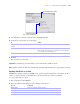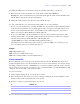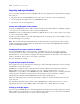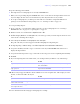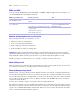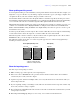User manual
Table Of Contents
- Chapter 1 Introducing FileMaker Pro
- Chapter 2 Using databases
- About database fields and records
- Opening files
- Opening multiple windows per file
- Closing windows and files
- Saving files
- About modes
- Viewing records
- Adding and duplicating records
- Deleting records
- Entering data
- Working with data in Table View
- Finding records
- Performing quick finds in Browse mode
- Making find requests in Find mode
- Finding text and characters
- Finding numbers, dates, times, and timestamps
- Finding ranges of information
- Finding data in related fields
- Finding empty or non-empty fields
- Finding duplicate values
- Finding records that match multiple criteria
- Finding records except those matching criteria
- Viewing, repeating, or changing the last find
- Saving find requests
- Deleting and reverting requests
- Hiding records from a found set and viewing hidden records
- Finding and replacing data
- Sorting records
- Previewing and printing databases
- Automating tasks with scripts
- Backing up database files
- Setting preferences
- Chapter 3 Creating databases
- Planning a database
- Creating a FileMaker Pro file
- Creating and changing fields
- Setting options for fields
- Creating database tables
- Creating layouts and reports
- Setting up a layout to print records in columns
- Working with objects on a layout
- Working with fields on a layout
- Working with parts on a layout
- Displaying data in charts
- Chapter 4 Working with related tables and files
- Chapter 5 Sharing and exchanging data
- Sharing databases on a network
- Importing and exporting data
- Saving and sending data in other formats
- Sending email messages based on record data
- Supported import/export file formats
- Setting up recurring imports
- ODBC and JDBC
- Methods of importing data into an existing file
- About adding records
- About updating existing records
- About updating matching records
- About the importing process
- Converting a data file to a new FileMaker Pro file
- About the exporting process
- Working with external data sources
- Publishing databases on the web
- Chapter 6 Protecting databases
- Protecting databases with accounts and privilege sets
- Creating accounts and privilege sets
- Viewing extended privileges
- Authorizing access to files
- Security measures
- Enhancing physical security
- Enhancing operating system security
- Establishing network security
- Backing up databases and other important files
- Installing, running, and upgrading antivirus software
- Chapter 7 Converting databases from FileMaker Pro 6 and earlier
- Index
Chapter 5
|
Sharing and exchanging data 119
About the exporting process
You can export FileMaker Pro data to a new file, then open it in another application.
The basic steps for exporting records are:
1. Open the FileMaker Pro file and display a layout that shows the records you want to export.
2. Find and sort the records to export. See “Finding records” on page 30 and “Sorting records” on page 42.
3. Choose File menu > Export Records.
4. In the Export Records to File dialog box, type a name and choose a location for the exported file, and
choose a file type.
5. In the Specify Field Order for Export dialog box, select how you want FileMaker Pro to export the data.
6. If necessary, choose the character set you want the exported file to use.
7. Select whether or not to apply the current layout’s formatting to the exported data.
For more information about exporting data, see Help.
To e x p o r t Choose
A field on the current layout Current Layout (LayoutName) from the table list, then double-click a field in the list
A field in the current layout’s table Current Table (TableName) from the table list, then double-click a field in the list
Select fields
from this list
Select whether or not to
apply formatting
FileMaker Pro
exports these fields
To export related fields, select
the related table from the list